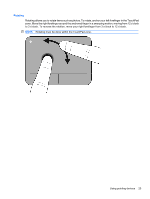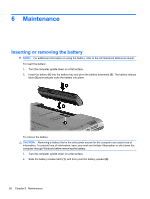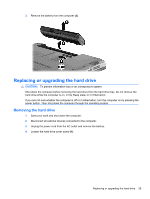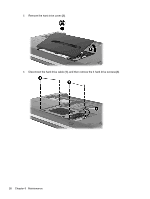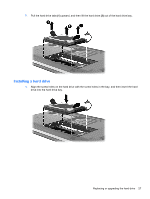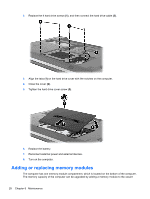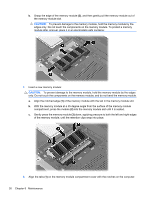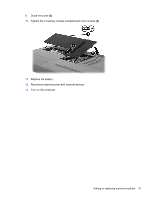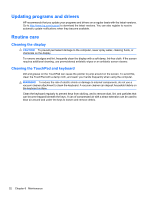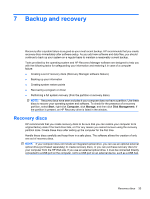HP Pavilion dv5-2100 Getting Started HP Pavilion Entertainment PC - Windows 7 - Page 36
Adding or replacing memory modules
 |
View all HP Pavilion dv5-2100 manuals
Add to My Manuals
Save this manual to your list of manuals |
Page 36 highlights
2. Replace the 4 hard drive screws (1), and then connect the hard drive cable (2). 3. Align the tabs (1) on the hard drive cover with the notches on the computer. 4. Close the cover (2). 5. Tighten the hard drive cover screw (3). 6. Replace the battery. 7. Reconnect external power and external devices. 8. Turn on the computer. Adding or replacing memory modules The computer has one memory module compartment, which is located on the bottom of the computer. The memory capacity of the computer can be upgraded by adding a memory module to the vacant 28 Chapter 6 Maintenance
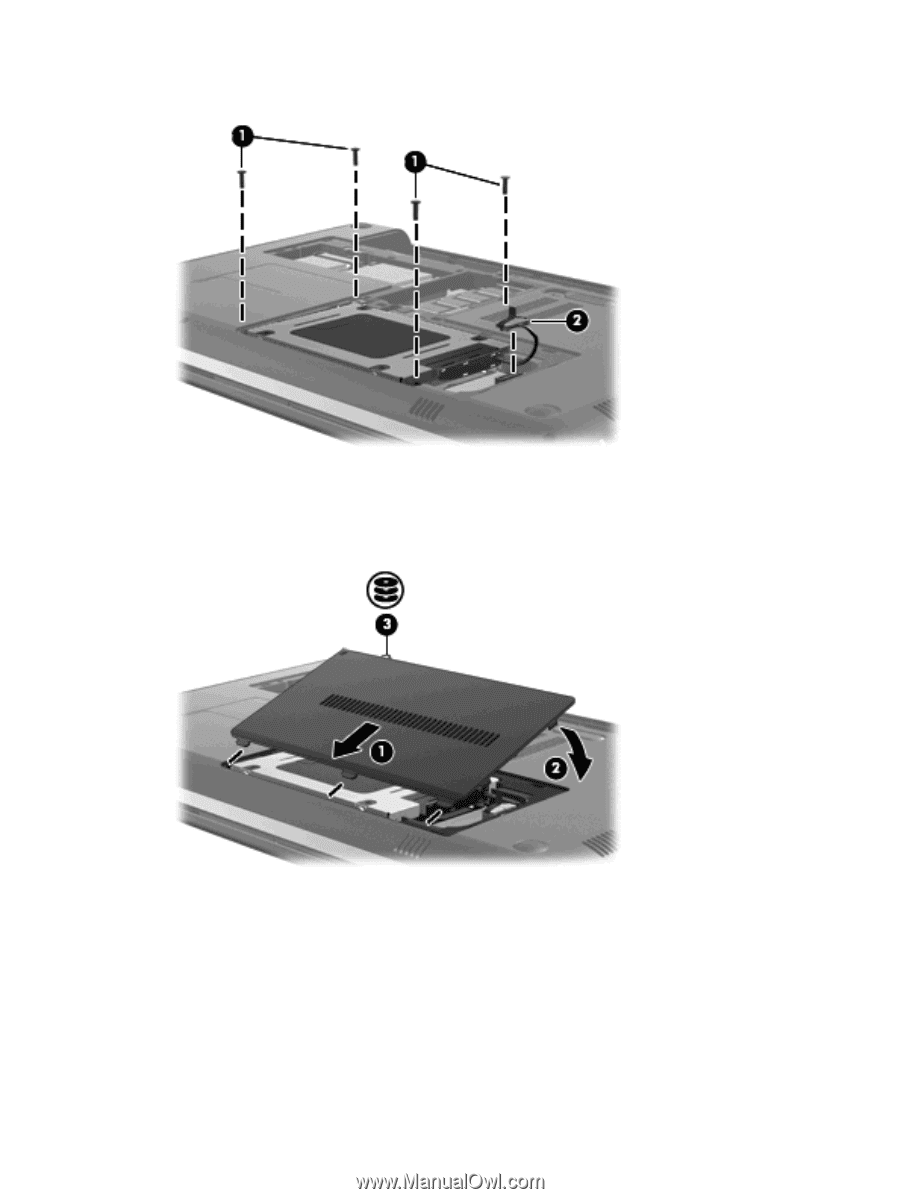
2.
Replace the 4 hard drive screws
(1)
, and then connect the hard drive cable
(2)
.
3.
Align the tabs
(1)
on the hard drive cover with the notches on the computer.
4.
Close the cover
(2)
.
5.
Tighten the hard drive cover screw
(3)
.
6.
Replace the battery.
7.
Reconnect external power and external devices.
8.
Turn on the computer.
Adding or replacing memory modules
The computer has one memory module compartment, which is located on the bottom of the computer.
The memory capacity of the computer can be upgraded by adding a memory module to the vacant
28
Chapter 6
Maintenance