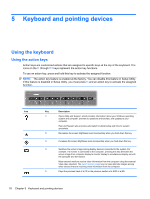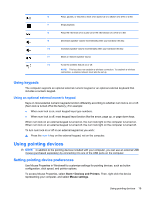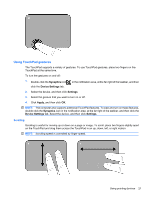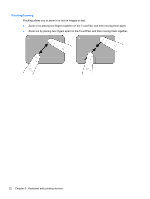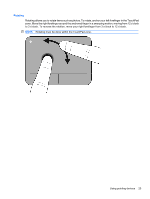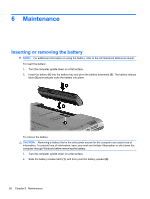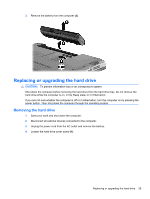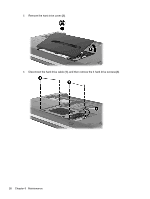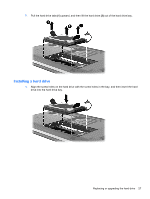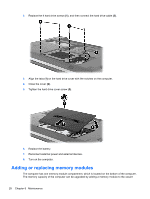HP Pavilion dv5-2100 Getting Started HP Pavilion Entertainment PC - Windows 7 - Page 31
Rotating, to 3 o'clock. To reverse the rotation
 |
View all HP Pavilion dv5-2100 manuals
Add to My Manuals
Save this manual to your list of manuals |
Page 31 highlights
Rotating Rotating allows you to rotate items such as photos. To rotate, anchor your left forefinger in the TouchPad zone. Move the right forefinger around the anchored finger in a sweeping motion, moving from 12 o'clock to 3 o'clock. To reverse the rotation, move your right forefinger from 3 o'clock to 12 o'clock. NOTE: Rotating must be done within the TouchPad zone. Using pointing devices 23

Rotating
Rotating allows you to rotate items such as photos. To rotate, anchor your left forefinger in the TouchPad
zone. Move the right forefinger around the anchored finger in a sweeping motion, moving from 12 o’clock
to 3 o’clock. To reverse the rotation, move your right forefinger from 3 o’clock to 12 o’clock.
NOTE:
Rotating must be done within the TouchPad zone.
Using pointing devices
23