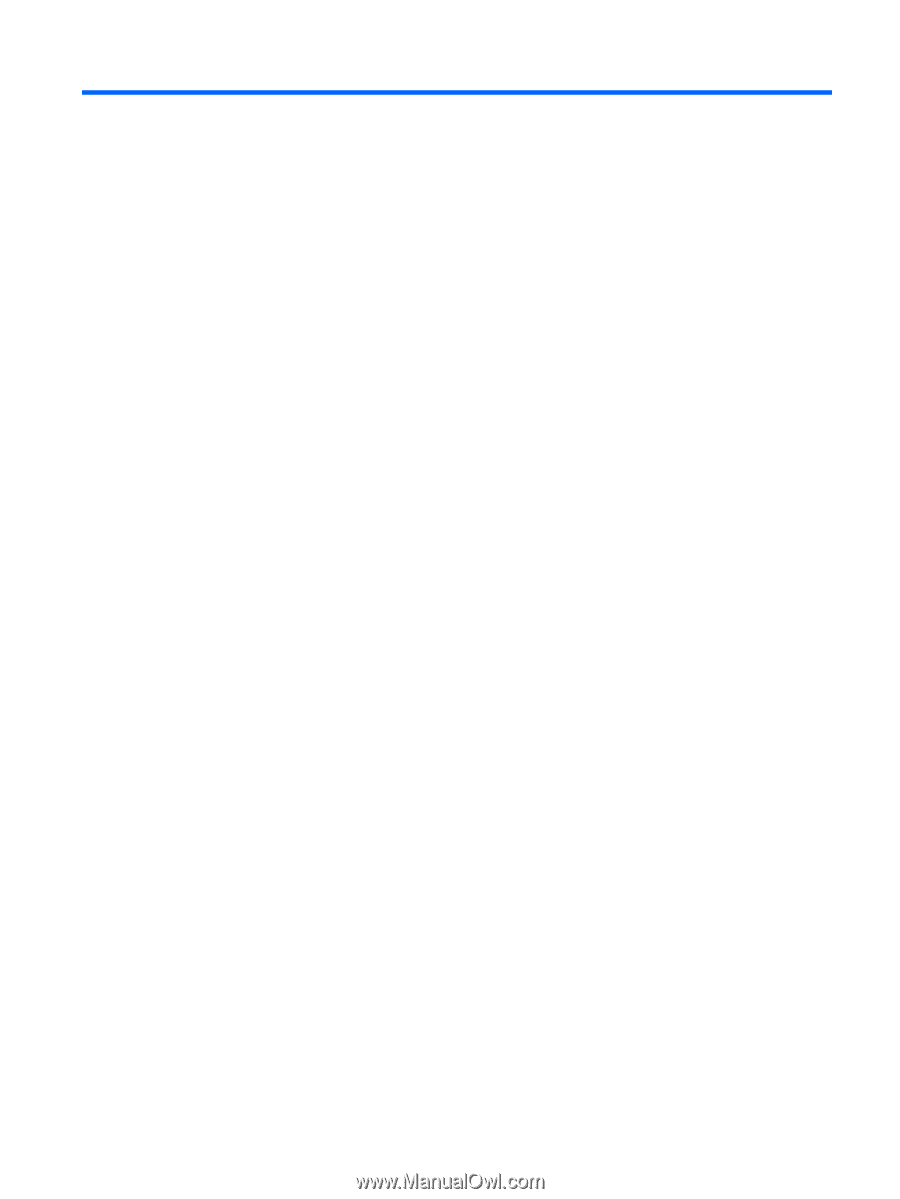Table of contents
1
Welcome
..........................................................................................................................................................
1
Finding information
...............................................................................................................................
2
2
Getting to know your computer
.....................................................................................................................
3
Top
.......................................................................................................................................................
3
TouchPad
............................................................................................................................
3
Lights
...................................................................................................................................
4
Buttons
.................................................................................................................................
5
Keys
.....................................................................................................................................
6
Front
.....................................................................................................................................................
6
Right-side
.............................................................................................................................................
7
Left-side
................................................................................................................................................
8
Display
..................................................................................................................................................
9
Bottom
................................................................................................................................................
10
3
HP QuickWeb
................................................................................................................................................
11
Enabling HP QuickWeb
......................................................................................................................
11
Starting HP QuickWeb
.......................................................................................................................
11
Identifying the QuickWeb LaunchBar
.................................................................................................
11
Identifying the QuickWeb control icons
..............................................................................
12
Identifying the QuickWeb LaunchBar icons
.......................................................................
12
Identifying the QuickWeb system tray icons
......................................................................
13
Configuring the network
.....................................................................................................................
14
Starting Microsoft Windows
................................................................................................................
14
Turning HP QuickWeb on and off
.......................................................................................................
14
4
Networking
....................................................................................................................................................
15
Using an Internet service provider (ISP)
............................................................................................
15
Connecting to a wireless network
.......................................................................................................
16
Connecting to an existing WLAN
.......................................................................................
16
Setting up a new WLAN network
.......................................................................................
16
Configuring a wireless router
............................................................................
17
Protecting your WLAN
.......................................................................................
17
v