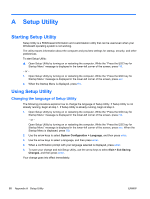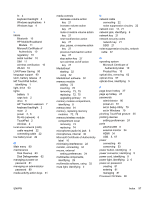HP Pavilion dv5-2200 User Guide - Windows 7 - Page 102
Software updates, Updating the BIOS, Determining the BIOS version
 |
View all HP Pavilion dv5-2200 manuals
Add to My Manuals
Save this manual to your list of manuals |
Page 102 highlights
B Software updates Updated versions of the software provided with your computer may be available on the HP Web site. Most software and BIOS updates on the HP Web site are packaged in compressed files called SoftPaqs. Some download packages contain a file named Readme.txt, which contains information regarding installing and troubleshooting the file. To update the software, follow these steps, which are explained in the remainder of this guide: 1. Identify your computer model, product category, and series or family. Prepare for a system BIOS update by identifying the BIOS version currently installed on the computer. If your computer is connected to a network, consult the network administrator before installing any software updates, especially system BIOS updates. NOTE: The computer system BIOS is stored on the system ROM. The BIOS initializes the operating system, determines how the computer will interact with the hardware devices, and provides for data transfer among hardware devices, including the time and date. NOTE: Windows® includes the User Account Control feature to improve the security of your computer. You may be prompted for your permission or password for tasks such as installing applications, running utilities, or changing Windows settings. Refer to Help and Support for more information. 2. Access the updates on the HP Web site at http://www.hp.com. 3. Install the updates. Updating the BIOS To update the BIOS, first determine what BIOS version you currently have, and then download and install the new BIOS. Determining the BIOS version To determine whether available BIOS updates contain later BIOS versions than those currently installed on the computer, you need to know the version of the system BIOS currently installed. BIOS version information (also known as ROM date and System BIOS) can be displayed by pressing fn+esc (if you are already in Windows) or by opening Setup Utility. To use Setup Utility for displaying BIOS information: 1. Open Setup Utility by turning on or restarting the computer. While the "Press the ESC key for Startup Menu" message is displayed in the lower-left corner of the screen, press f10. 2. If Setup Utility does not open with the system information displayed, use the arrow keys to select the Main menu. When the Main menu is selected, BIOS and other system information is displayed. 3. To exit Setup Utility, use the arrow keys to select Exit > Exit Discarding Changes, and then press enter. 92 Appendix B Software updates ENWW