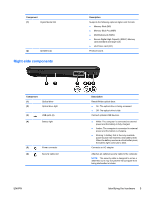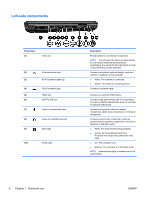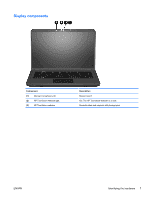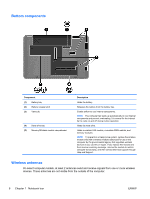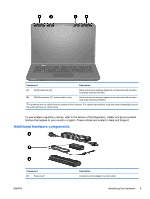HP Pavilion dv5-2200 User Guide - Windows 7 - Page 14
Keys, Front components
 |
View all HP Pavilion dv5-2200 manuals
Add to My Manuals
Save this manual to your list of manuals |
Page 14 highlights
Keys Component (1) esc key (2) fn key (3) Windows logo key (4) Action keys (5) Windows applications key (6) Keyboard backlight key (select models only) Description Displays system information when pressed in combination with the fn key. Displays system information when pressed in combination with the esc key. Displays the Windows Start menu. Execute frequently used functions. Displays a shortcut menu for items beneath the pointer. Turns the keyboard backlight on and off. Front components 4 Chapter 1 Notebook tour ENWW

Keys
Component
Description
(1)
esc
key
Displays system information when pressed in combination with the
fn
key.
(2)
fn
key
Displays system information when pressed in combination with the
esc
key.
(3)
Windows logo key
Displays the Windows Start menu.
(4)
Action keys
Execute frequently used functions.
(5)
Windows applications key
Displays a shortcut menu for items beneath the pointer.
(6)
Keyboard backlight key (select models only)
Turns the keyboard backlight on and off.
Front components
4
Chapter 1
Notebook tour
ENWW