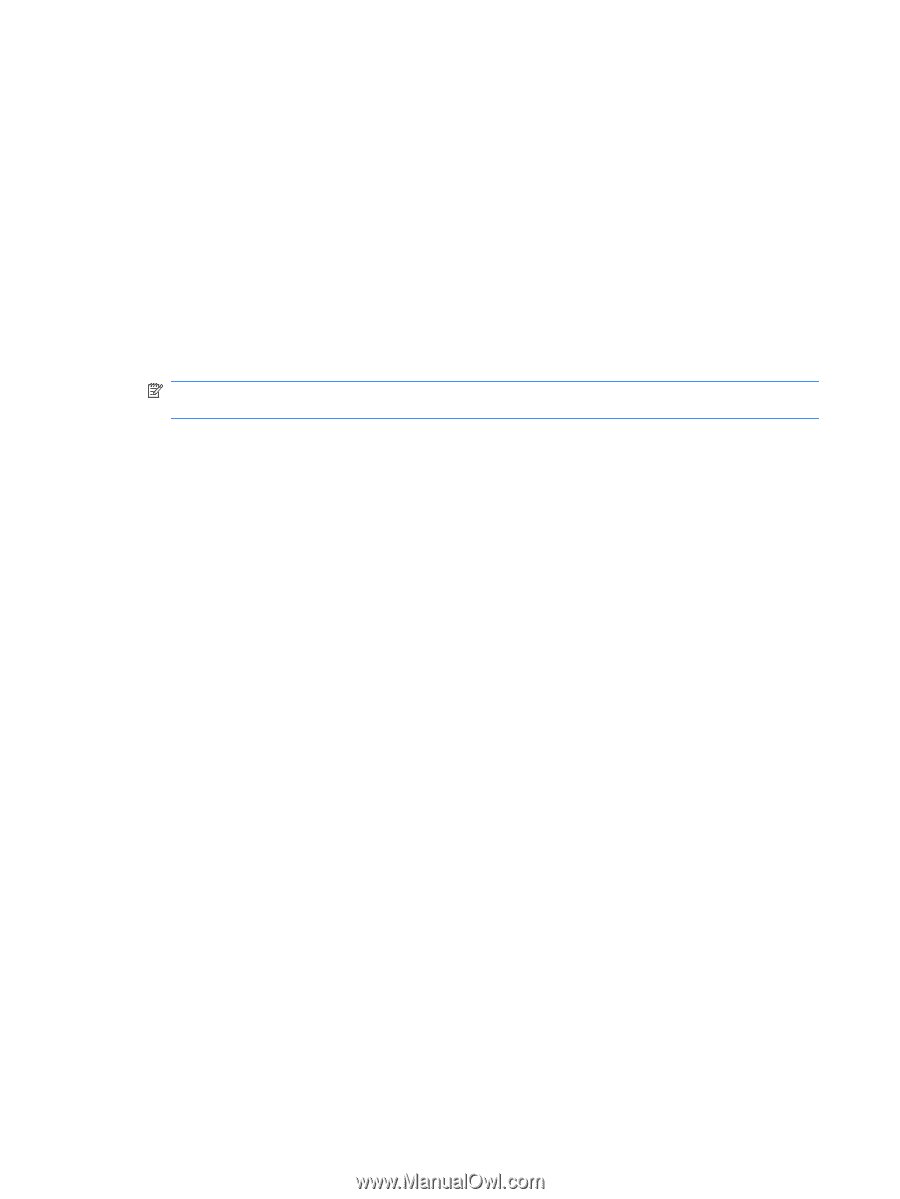HP Pavilion dv5-2200 User Guide - Windows 7 - Page 50
A movie is not visible on an external display, The process of burning a disc does not begin
 |
View all HP Pavilion dv5-2200 manuals
Add to My Manuals
Save this manual to your list of manuals |
Page 50 highlights
2. Select Advanced Settings > Monitor tab. 3. Select High Color (16 bit), if this setting is not already selected. 4. Click OK. ◦ Disconnect external devices, such as a printer, scanner, camera, or handheld device. A movie is not visible on an external display 1. If both the computer display and an external display are turned on, press the f4 action key one or more times to switch between the 2 displays. 2. Configure the monitor settings to make the external display primary: a. Right-click on a blank area of the computer desktop, and select Screen resolution. b. Specify a primary display and a secondary display. NOTE: When using both displays, the movie image will not appear on any display designated as the secondary display. To get information about a multimedia question not covered in this guide, go to Start > Help and Support. The process of burning a disc does not begin, or it stops before completion ● Be sure that all other programs are closed. ● Turn off Sleep mode and Hibernation. ● Be sure that you are using the right kind of disc for your drive. See your user guides for more information about disc types. ● Be sure that the disc is inserted properly. ● Select a slower write speed and try again. ● If you are copying a disc, save the information on the source disc to your hard drive before trying to burn the contents to a new disc, and then burn from your hard drive. ● Reinstall the disc-burning device driver located in the DVD/CD-ROM drives category in Device Manager. A DVD or BD playing in Windows Media Player produces no sound or display Use MediaSmart to play a DVD or BD. MediaSmart is installed on the computer. A device driver must be reinstalled 1. Remove any discs from the optical drive. 2. Select Start > Control Panel > System and Security. Then in the System area, click Device Manager. 3. In the Device Manager window, click the arrow next to the type of driver you want to uninstall and reinstall (for example, DVD/CD ROMs, Modems, and so on). 4. Right-click the device listing and click Uninstall. When prompted, confirm that you want to delete the device, but do not restart the computer. Repeat for any other drivers you want to delete. 40 Chapter 4 Multimedia ENWW