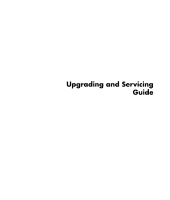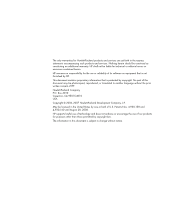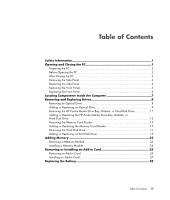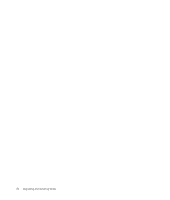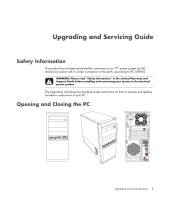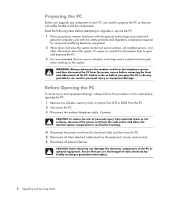HP Pavilion g3100 Upgrading and Servicing Guide
HP Pavilion g3100 - Desktop PC Manual
 |
View all HP Pavilion g3100 manuals
Add to My Manuals
Save this manual to your list of manuals |
HP Pavilion g3100 manual content summary:
- HP Pavilion g3100 | Upgrading and Servicing Guide - Page 1
Upgrading and Servicing Guide - HP Pavilion g3100 | Upgrading and Servicing Guide - Page 2
services. Nothing herein should be construed as constituting an additional warranty. HP shall not be liable for technical or editorial errors or omissions contained herein. HP 4,930,158 and 4,930,160 until August 28, 2008. HP supports lawful use of technology and does not endorse or encourage the - HP Pavilion g3100 | Upgrading and Servicing Guide - Page 3
Information 1 Opening and Closing the PC 1 Preparing the PC 2 Before Opening the PC 2 After Closing the PC 3 Removing the Side Panel 3 Removing the HP Pocket Media Drive Bay, Diskette, or Hard Disk Drive 11 Adding or Replacing the HP Pocket Media Drive Bay, Diskette, or Hard Disk Drive 12 - HP Pavilion g3100 | Upgrading and Servicing Guide - Page 4
iv Upgrading and Servicing Guide - HP Pavilion g3100 | Upgrading and Servicing Guide - Page 5
" in the Limited Warranty and Support Guide before installing and connecting your system to the electrical power system. The Upgrading and Servicing Guide provides instructions on how to remove and replace hardware components of your PC. Opening and Closing the PC Upgrading and Servicing Guide 1 - HP Pavilion g3100 | Upgrading and Servicing Guide - Page 6
service the PC open and examine the PC. 3 It is PC from the power source before removing the front and side panels of the PC. Failure to do so before you open the PC PC: 1 Remove any diskette, memory card, or optical disc (CD or DVD) from the PC. 2 Shut down the PC from the PC. 5 Disconnect the PC or - HP Pavilion g3100 | Upgrading and Servicing Guide - Page 7
panel to the PC chassis. You may need to use a screwdriver the first time you loosen the screw. A 3 Use the handle to pull and slide the panel back about 1 inch (2.5 centimeters), and then lift it off the chassis. WARNING: Beware of sharp edges inside the chassis. Upgrading and Servicing Guide 3 - HP Pavilion g3100 | Upgrading and Servicing Guide - Page 8
attached properly. 2 Ensure that the hole for the thumbscrew aligns with the hole in the chassis, and then replace the thumbscrew (A). 3 See "After Closing the PC" on page 3. 4 Upgrading and Servicing Guide - HP Pavilion g3100 | Upgrading and Servicing Guide - Page 9
Removing the Front Panel This procedure is necessary only when removing or replacing an optical drive, memory card reader, an HP Pocket Media Drive bay, diskette drive, or the hard disk drive. 1 Pull the three tabs (B) away from the outside edge of the chassis. B 2 Swing the front panel away from - HP Pavilion g3100 | Upgrading and Servicing Guide - Page 10
right side of the front panel into the three holes on the right side of the chassis until the panel snaps into place. 6 Upgrading and Servicing Guide - HP Pavilion g3100 | Upgrading and Servicing Guide - Page 11
models only) E Front connector panel (no replacement instructions) F Hard disk drive and space for a second hard disk drive (located inside the chassis) (select models only) NOTE: The connectors and components of your chassis model may vary from the illustration. Upgrading and Servicing Guide 7 - HP Pavilion g3100 | Upgrading and Servicing Guide - Page 12
"Opening and Closing the PC" on page 1. 2 Release the drive by pulling the latch out away from the chassis and then pulling the drive part way out of the front of the chassis. (The latch drive brackets secure the drives in their respective positions in the chassis.) 8 Upgrading and Servicing Guide - HP Pavilion g3100 | Upgrading and Servicing Guide - Page 13
want to remove. For most drive cables, use a gentle rocking motion to free the plug. For Serial ATA hard disk drive cables, press the latch (select models only) in the center of each plug (1), and pull the plug (2) of the front cover. Discard the knockout plate. A B Upgrading and Servicing Guide 9 - HP Pavilion g3100 | Upgrading and Servicing Guide - Page 14
, make sure to connect the data cable labeled Master to the primary hard disk drive, and the data cable labeled Slave to the secondary hard disk drive. If the data cable is not connected correctly, the PC is unable to locate the hard disk drive and data may be lost. 10 Upgrading and Servicing Guide - HP Pavilion g3100 | Upgrading and Servicing Guide - Page 15
the front panel. See "Opening and Closing the PC" on page 1. 2 Release the HP Pocket Media Drive bay, diskette (floppy), or hard disk drive, by removing the two screws on the side of the drive, and then slide the drive part way out of the front of the chassis. Upgrading and Servicing Guide 11 - HP Pavilion g3100 | Upgrading and Servicing Guide - Page 16
1 Complete the procedures to remove the drive, if necessary. See "Removing the HP Pocket Media Drive Bay, Diskette, or Hard Disk Drive" on page 11. 2 Slide the HP Pocket Media Drive bay, diskette (floppy), or hard disk drive part way into the front of the chassis. 12 Upgrading and Servicing Guide - HP Pavilion g3100 | Upgrading and Servicing Guide - Page 17
cables to the back of the HP Pocket Media Drive bay, diskette (floppy), or hard disk drive. A B MASTER C SLAVE To CPU A - Connect to a primary hard disk drive. B - Connect to a secondary hard disk drive (select models only). C - Connect to the PC motherboard. Upgrading and Servicing Guide 13 - HP Pavilion g3100 | Upgrading and Servicing Guide - Page 18
labeled (1) on the chassis. For a hard disk drive, make sure to insert the screw into the holes labeled (HDD) on the chassis. 5 Complete the procedures to replace the front panel, replace the side panel, and close the PC. See "Opening and Closing the PC" on page 1. 14 Upgrading and Servicing Guide - HP Pavilion g3100 | Upgrading and Servicing Guide - Page 19
remove the side panel and to remove the front panel. See "Opening and Closing the PC" on page 1. 2 Release the drive by removing the screw on the right side of the memory card of the memory card reader. 4 Pull the memory card reader out of the front of the chassis. Upgrading and Servicing Guide 15 - HP Pavilion g3100 | Upgrading and Servicing Guide - Page 20
card reader to the right to align the screw hole. 5 Complete the procedures to replace the front panel, replace the side panel, and close the PC. See "Opening and Closing the PC" on page 1. 16 Upgrading and Servicing Guide - HP Pavilion g3100 | Upgrading and Servicing Guide - Page 21
computer gently on its side. 3 Remove the two screws that secure the hard disk drive cage to the chassis. 4 Push down the latch on the side of the hard disk drive cage, and then slide the hard disk drive cage away from the bottom of the chassis as shown below. Upgrading and Servicing Guide 17 - HP Pavilion g3100 | Upgrading and Servicing Guide - Page 22
disk drive cables, press the latch (1) (select models only) in the center of each plug (2), and pull the plug from the drive connector. 2 1 Disconnecting the Serial ATA hard disk drive cables MASTER SLAVE To CPU Disconnecting the Parallel ATA hard disk drive cables 18 Upgrading and Servicing Guide - HP Pavilion g3100 | Upgrading and Servicing Guide - Page 23
Install the four screws that secure the hard disk drive to the hard disk drive cage. Make sure the hard disk drive cables are facing the top of the , remove the four guide screws from the old drive, and use the screws to install the new drive. If you are installing a second hard disk drive, use four - HP Pavilion g3100 | Upgrading and Servicing Guide - Page 24
cage (A) should be aligned with the screw holes on the chassis (B). A B 4 Align the four guides on the bottom of the hard disk drive cage with the holes on the back of the chassis, and then slide it down toward the bottom of the chassis until it locks - HP Pavilion g3100 | Upgrading and Servicing Guide - Page 25
models only). C - Connect to the PC motherboard. 6 Attach the two screws that secure the hard disk drive cage to the chassis. 7 Complete the procedures to replace the front panel, replace the side panel, and close the PC. See "Opening and Closing the PC" on page 1. Upgrading and Servicing Guide 21 - HP Pavilion g3100 | Upgrading and Servicing Guide - Page 26
of memory module your PC uses, and for specific memory module information and specifications, go to the Web site listed in your Limited Warranty and Support Guide, and click the Support link. WARNING: Using the wrong type of memory module could damage the system. 22 Upgrading and Servicing Guide - HP Pavilion g3100 | Upgrading and Servicing Guide - Page 27
the procedures to prepare the PC and to remove the side panel. See "Opening and Closing the PC" on page 1. 2 Gently lay the PC on its side. 3 Locate the memory sockets on the motherboard. CAUTION: When handling a 6 Lift the memory module from the memory socket. Upgrading and Servicing Guide 23 - HP Pavilion g3100 | Upgrading and Servicing Guide - Page 28
same type and speed as the memory originally installed in your PC. CAUTION: When handling a memory module, be careful not upright. 3 Complete the procedures to replace the side panel, and close the PC. See "Opening and Closing the PC" on page 1. NOTE: If a blank screen is displayed after replacing - HP Pavilion g3100 | Upgrading and Servicing Guide - Page 29
procedures to prepare the PC and to remove the side panel. See "Opening and Closing the PC" on page 1. 2 Gently lay the PC on its side. 3 On the back of the PC, remove the screw from the bracket cover for the add-in card slots, and then remove the bracket cover. Upgrading and Servicing Guide 25 - HP Pavilion g3100 | Upgrading and Servicing Guide - Page 30
4 Inside the PC, locate the add-in card slots on the motherboard. WARNING: Be careful of the sharp edges on the add-in card slot cover. 5 Remove any cabling to the card. 6 new add-in card, close the open slot by inserting the metal slot cover into the opened slot. 26 Upgrading and Servicing Guide - HP Pavilion g3100 | Upgrading and Servicing Guide - Page 31
card straight down into the add-in card slot. The whole connector should be seated properly in the card slot. 3 On the back of the PC, replace the bracket cover for the add-in card slots, and then install the screw. Upgrading and - HP Pavilion g3100 | Upgrading and Servicing Guide - Page 32
working, read through the card manufacturer's installation instructions and recheck all connections, including those to the card, power supply, keyboard, and monitor. Replacing the Battery A lithium battery on the motherboard provides backup power for the PC's timekeeping ability. The battery has an
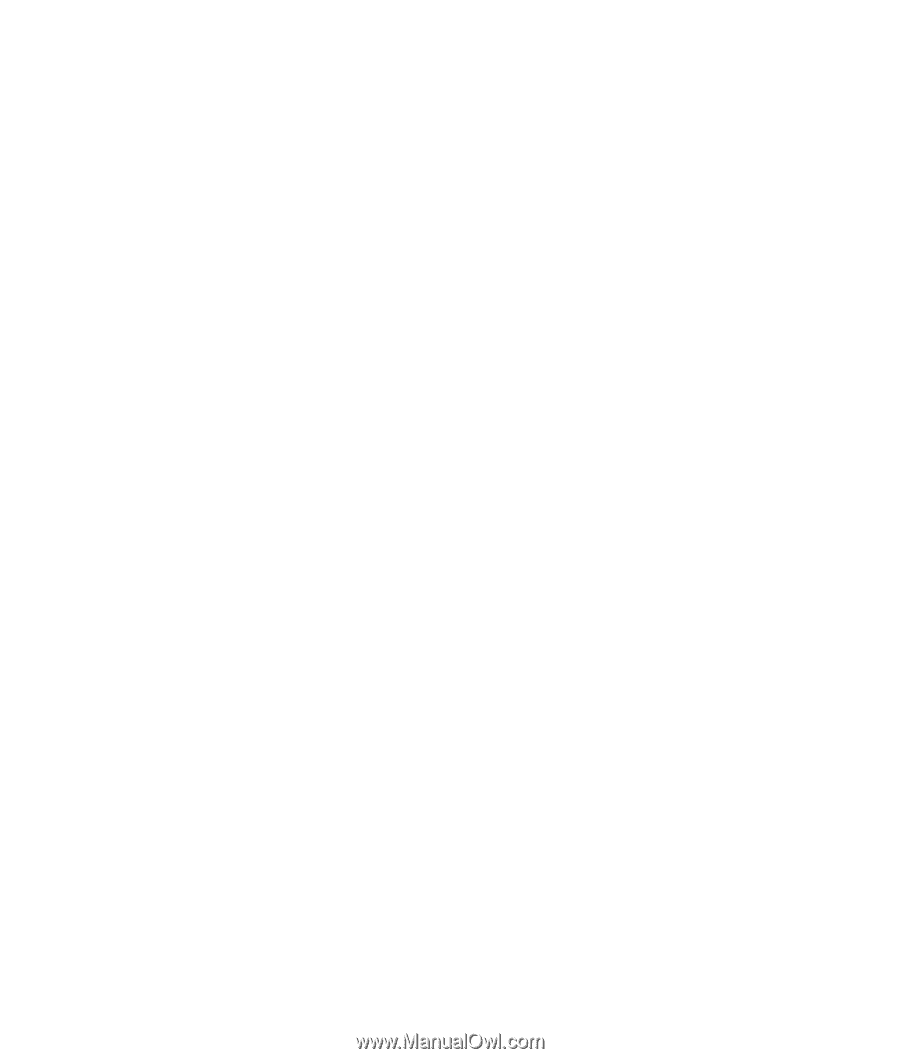
Upgrading and Servicing
Guide