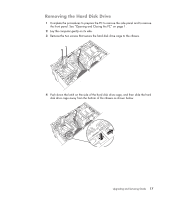HP Pavilion g3100 Upgrading and Servicing Guide - Page 16
Adding or Replacing the HP Pocket Media Drive Bay, Diskette, or Hard Disk Drive
 |
View all HP Pavilion g3100 manuals
Add to My Manuals
Save this manual to your list of manuals |
Page 16 highlights
3 Disconnect the power and data cables from the back of the drive. For the HP Pocket Media Drive bay, squeeze the two latches on the connector and pull the plug. MASTER SLAVE To CPU 4 Pull the drive out through the front of the chassis. Adding or Replacing the HP Pocket Media Drive Bay, Diskette, or Hard Disk Drive 1 Complete the procedures to remove the drive, if necessary. See "Removing the HP Pocket Media Drive Bay, Diskette, or Hard Disk Drive" on page 11. 2 Slide the HP Pocket Media Drive bay, diskette (floppy), or hard disk drive part way into the front of the chassis. 12 Upgrading and Servicing Guide

12
Upgrading and Servicing Guide
3
Disconnect the power and data cables from the back of the drive. For the HP Pocket
Media Drive bay, squeeze the two latches on the connector and pull the plug.
4
Pull the drive out through the front of the chassis.
Adding or Replacing the HP Pocket Media Drive
Bay, Diskette, or Hard Disk Drive
1
Complete the procedures to remove the drive, if necessary. See “Removing the
HP Pocket Media Drive Bay, Diskette, or Hard Disk Drive” on page 11.
2
Slide the HP Pocket Media Drive bay, diskette (floppy), or hard disk drive part way
into the front of the chassis.
To CPU
SLAVE
MASTER