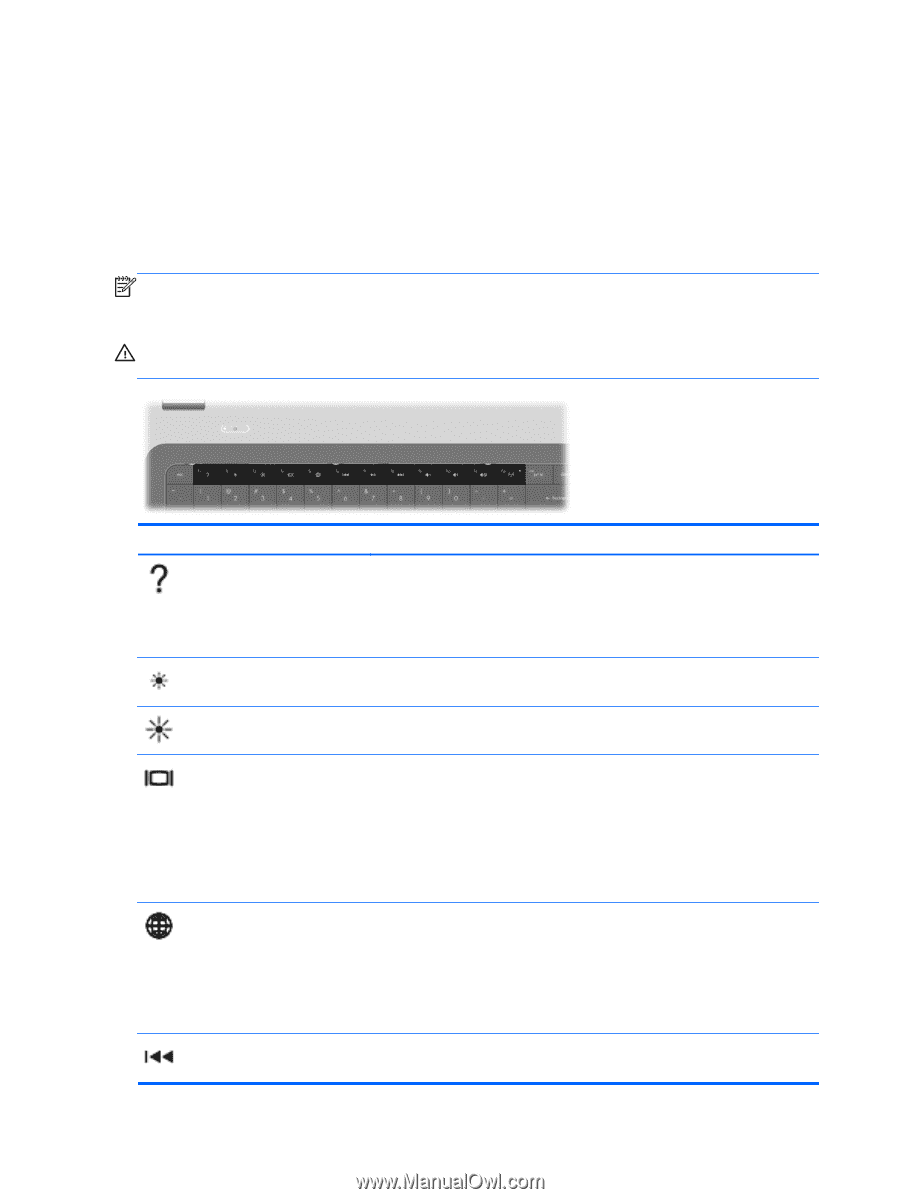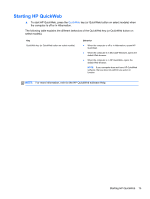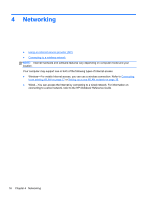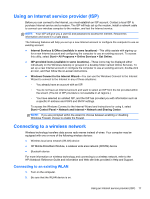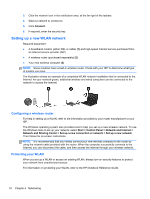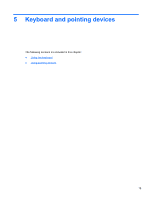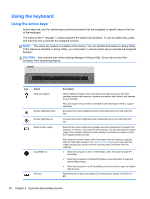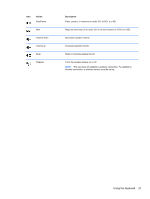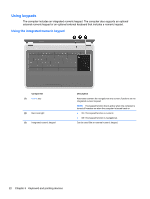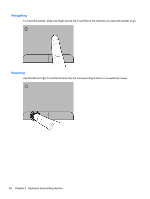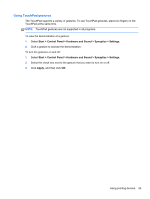HP Pavilion g7-1300 Getting Started HP Notebook - Windows 7 - Page 28
Using the keyboard, Using the action keys
 |
View all HP Pavilion g7-1300 manuals
Add to My Manuals
Save this manual to your list of manuals |
Page 28 highlights
Using the keyboard Using the action keys Action keys are used for performing customized actions that are assigned to specific keys at the top of the keyboard. The icons on the f1 through f12 keys represent the action key functions. To use an action key, press and hold this key to activate the assigned function. NOTE: The action key feature is enabled at the factory. You can disable this feature in Setup Utility. If this feature is disabled in Setup Utility, you must press fn and an action key to activate the assigned function. CAUTION: Use extreme care when making changes in Setup Utility. Errors can prevent the computer from operating properly. Icon Action Help and Support Screen brightness down Screen brightness up Switch screen image QuickWeb key Previous Description Opens Help and Support, which provides information about your Windows operating system and computer, answers to questions and tutorials, and updates to your computer Help and Support also provides automated troubleshooting and links to support specialists. Decreases the screen brightness level incrementally when you hold down this key. Increases the screen brightness level incrementally when you hold down this key. Switches the screen image among display devices connected to the system. For example, if a monitor is connected to the computer, this key alternates the screen image from computer display to monitor display to simultaneous display on both the computer and the monitor. Most external monitors receive video information from the computer using the external VGA video standard. The switch screen image key can also alternate images among other devices that are receiving video information from the computer. ● When the computer is off or in Hibernation, press the button to open HP QuickWeb. ● When the computer is in Microsoft Windows, press the button to open the default Web browser. ● When the computer is in HP QuickWeb, press the button to open the default Web browser. Plays the previous track of an audio CD or the previous section of a DVD or a BD. 20 Chapter 5 Keyboard and pointing devices