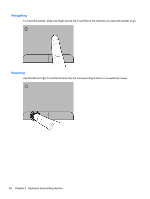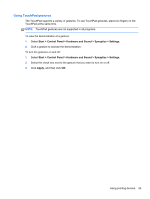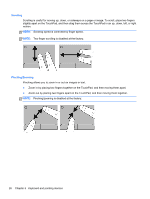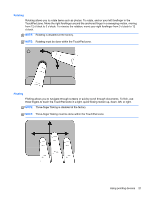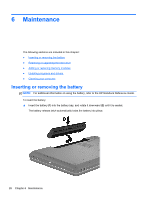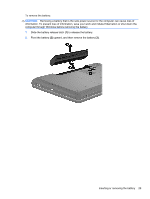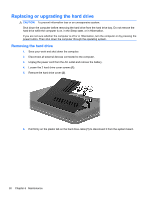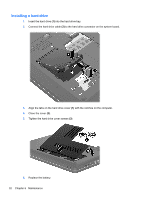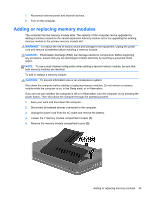HP Pavilion g7-1300 Getting Started HP Notebook - Windows 7 - Page 36
Maintenance, Inserting or removing the battery
 |
View all HP Pavilion g7-1300 manuals
Add to My Manuals
Save this manual to your list of manuals |
Page 36 highlights
6 Maintenance The following sections are included in this chapter: ● Inserting or removing the battery ● Replacing or upgrading the hard drive ● Adding or replacing memory modules ● Updating programs and drivers ● Cleaning your computer Inserting or removing the battery NOTE: For additional information on using the battery, refer to the HP Notebook Reference Guide. To insert the battery: ▲ Insert the battery (1) into the battery bay, and rotate it downward (2) until it is seated. The battery release latch automatically locks the battery into place. 28 Chapter 6 Maintenance
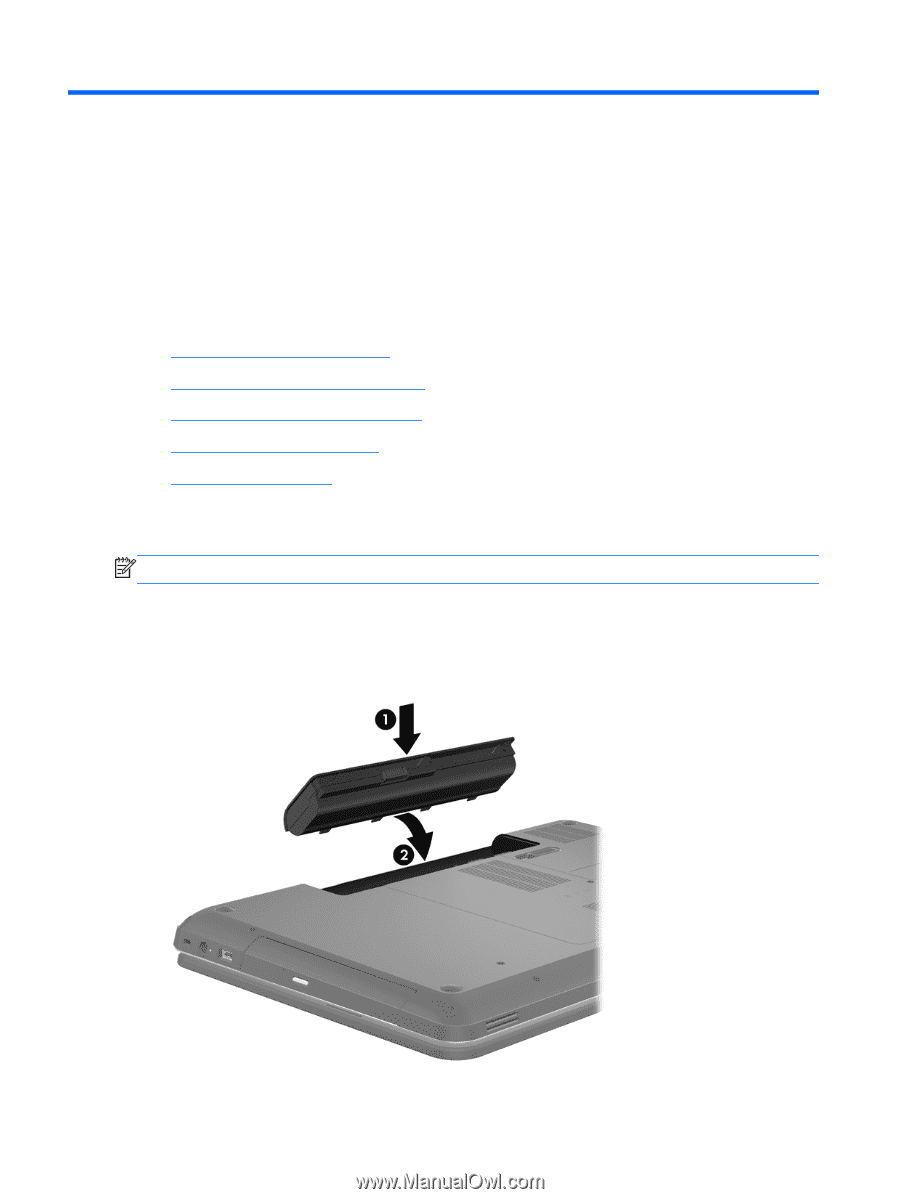
6
Maintenance
The following sections are included in this chapter:
●
Inserting or removing the battery
●
Replacing or upgrading the hard drive
●
Adding or replacing memory modules
●
Updating programs and drivers
●
Cleaning your computer
Inserting or removing the battery
NOTE:
For additional information on using the battery, refer to the
HP Notebook Reference Guide
.
To insert the battery:
▲
Insert the battery
(1)
into the battery bay, and rotate it downward
(2)
until it is seated.
The battery release latch automatically locks the battery into place.
28
Chapter 6
Maintenance