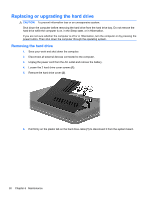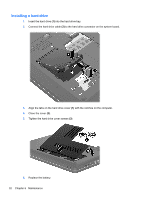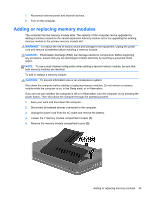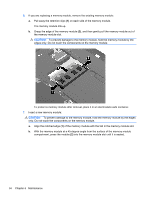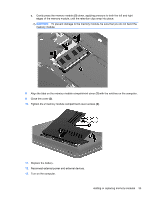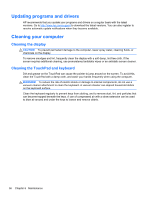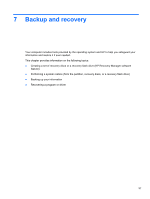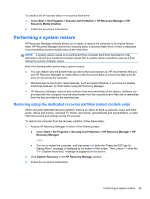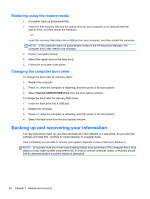HP Pavilion g7-1300 Getting Started HP Notebook - Windows 7 - Page 43
Tighten the 2 memory module compartment cover screws
 |
View all HP Pavilion g7-1300 manuals
Add to My Manuals
Save this manual to your list of manuals |
Page 43 highlights
c. Gently press the memory module (3) down, applying pressure to both the left and right edges of the memory module, until the retention clips snap into place. CAUTION: To prevent damage to the memory module, be sure that you do not bend the memory module. 8. Align the tabs on the memory module compartment cover (1) with the notches on the computer. 9. Close the cover (2). 10. Tighten the 2 memory module compartment cover screws (3). 11. Replace the battery. 12. Reconnect external power and external devices. 13. Turn on the computer. Adding or replacing memory modules 35
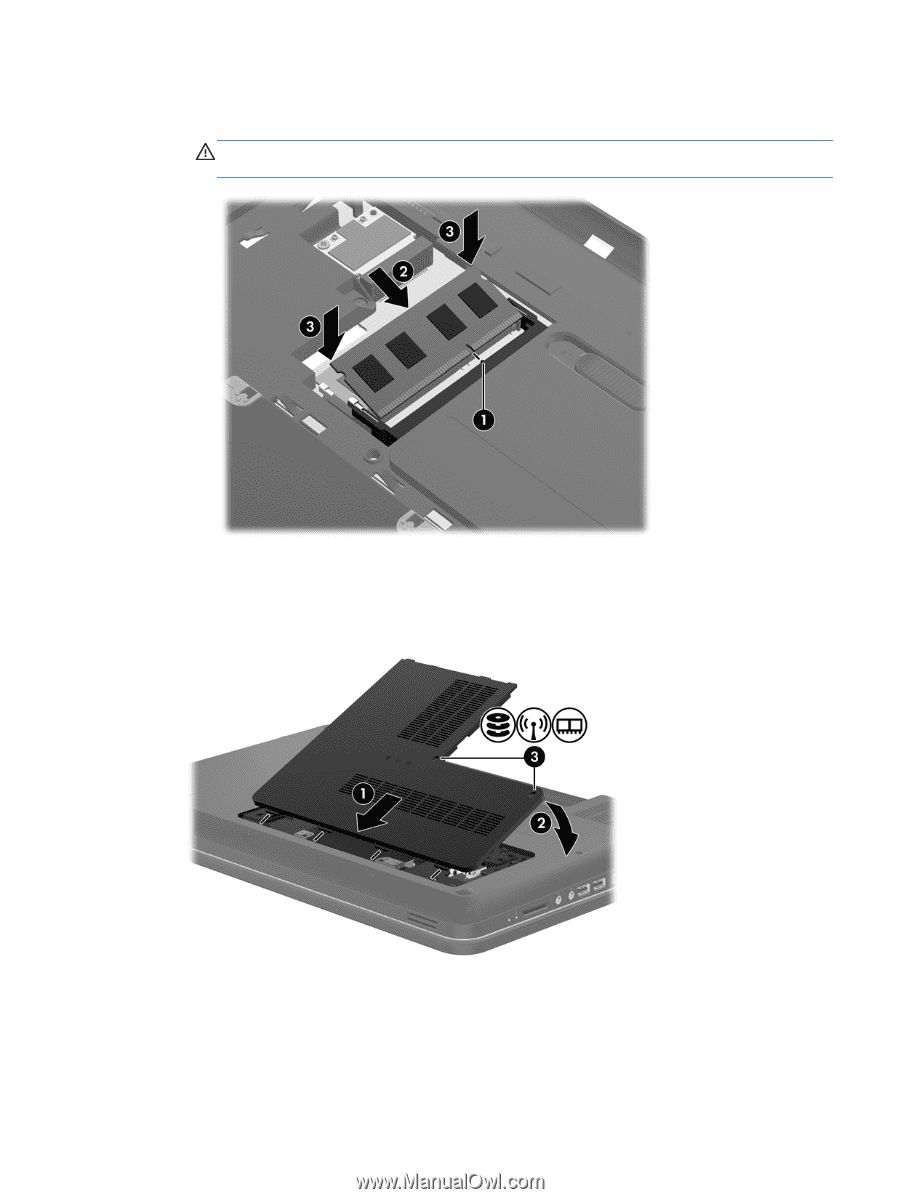
c.
Gently press the memory module
(3)
down, applying pressure to both the left and right
edges of the memory module, until the retention clips snap into place.
CAUTION:
To prevent damage to the memory module, be sure that you do not bend the
memory module.
8.
Align the tabs on the memory module compartment cover
(1)
with the notches on the computer.
9.
Close the cover
(2)
.
10.
Tighten the 2 memory module compartment cover screws
(3)
.
11.
Replace the battery.
12.
Reconnect external power and external devices.
13.
Turn on the computer.
Adding or replacing memory modules
35