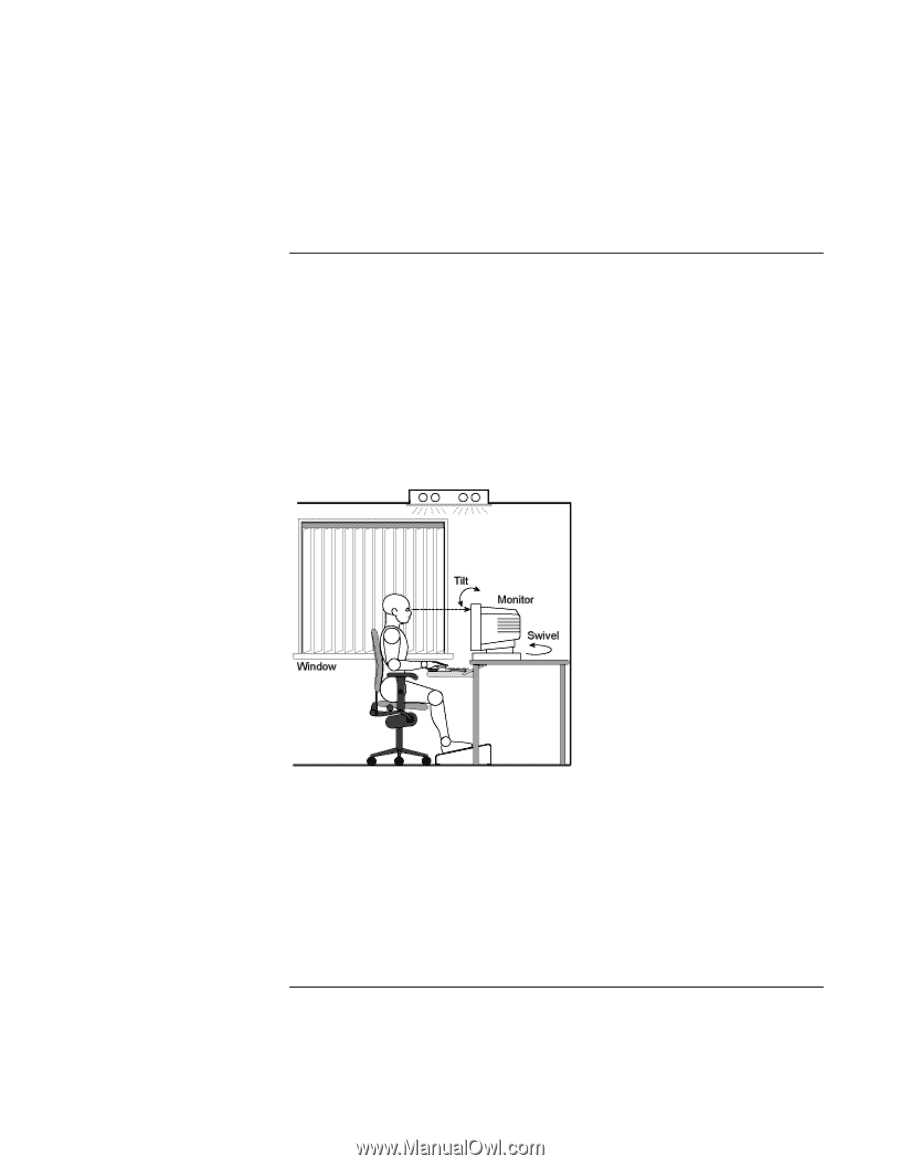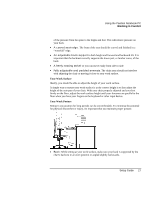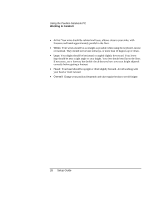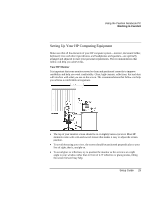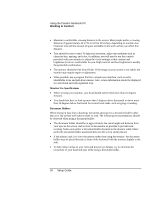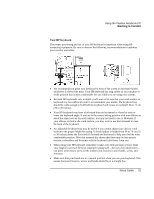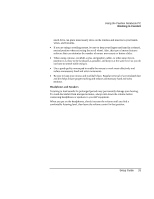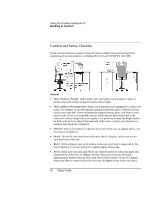HP Pavilion n3210 HP Pavilion Notebook PC N3300 Series - Setup Guide - Page 29
Setting Up Your HP Computing Equipment
 |
View all HP Pavilion n3210 manuals
Add to My Manuals
Save this manual to your list of manuals |
Page 29 highlights
Using the Pavilion Notebook PC Working in Comfort Setting Up Your HP Computing Equipment Make sure that all the elements of your HP computer system-monitor, document holder, keyboard, mice and other input devices, and headphones and speakers-are optimally arranged and adjusted to meet your personal requirements. The recommendations that follow will help you achieve this. Your HP Monitor It is important that your monitor screen be clean and positioned correctly to improve readability and help you work comfortably. Glare, high contrast, reflections, dirt and dust will interfere with what you see on the screen. The recommendations that follow can help you achieve a comfortable arrangement. • The top of your monitor screen should be at or slightly below eye level. Most HP monitors come with a tilt-and-swivel feature that makes it easy to adjust the screen position. • To avoid obscuring your view, the screen should be positioned perpendicular to your line of sight; that is, straight on. • To avoid glare or reflection, try to position the monitor so the screen is at a right angle to your window rather than in front of it. If reflection or glare persists, tilting the screen forward may help. Setup Guide 29