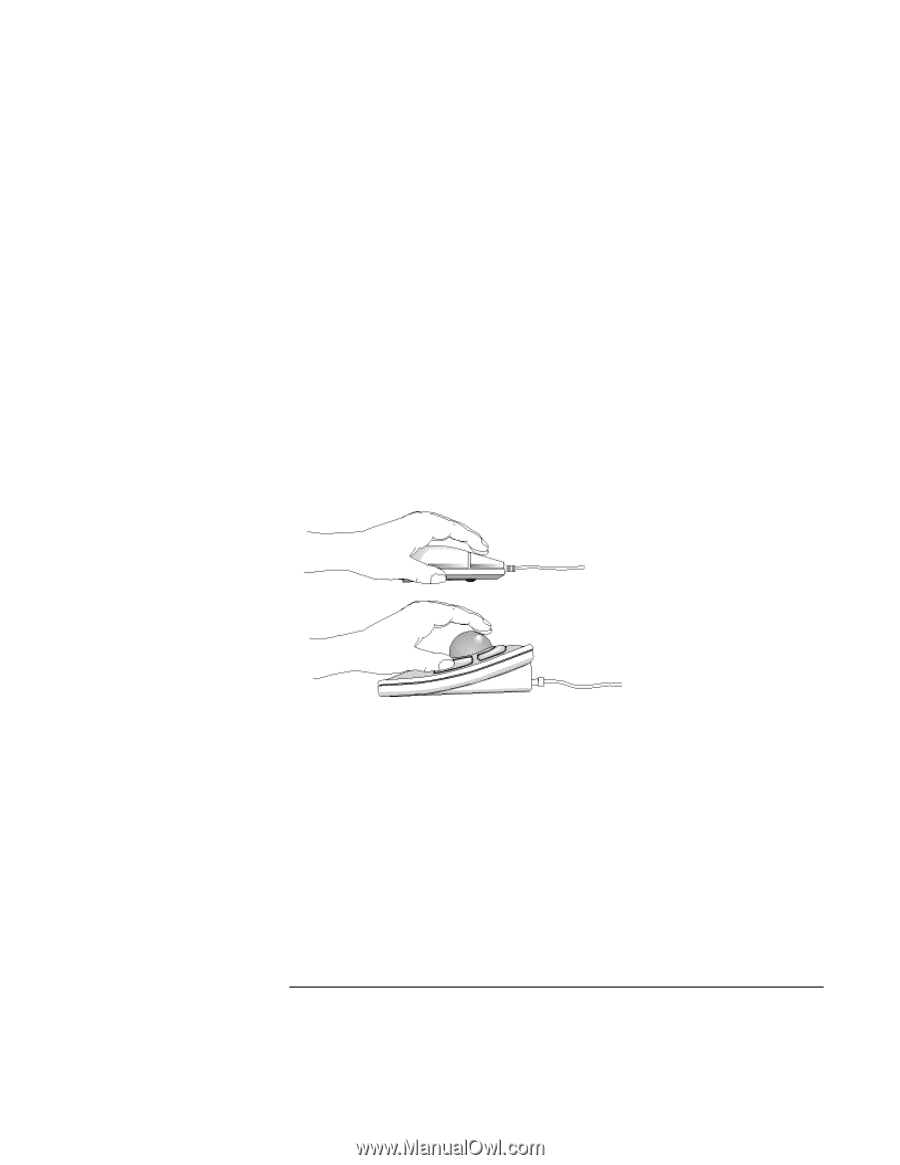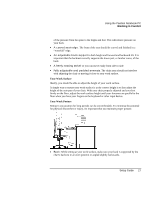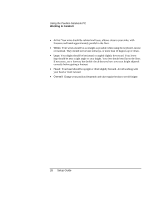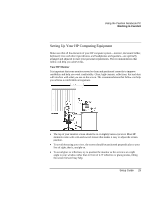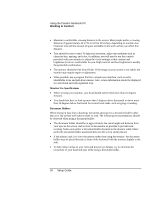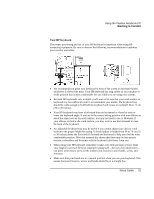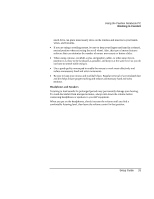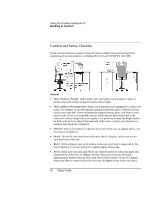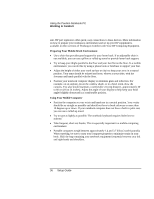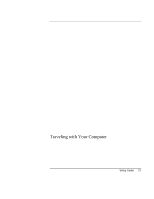HP Pavilion n3210 HP Pavilion Notebook PC N3300 Series - Setup Guide - Page 32
Mice and Other Input Devices
 |
View all HP Pavilion n3210 manuals
Add to My Manuals
Save this manual to your list of manuals |
Page 32 highlights
Using the Pavilion Notebook PC Working in Comfort • The keyboard has a low profile to help prevent excessive bending of your wrists while typing. Literature suggests that you should not bend your wrists sideways or more than 10 degrees up or down. Keep your wrists straight by moving your entire hand and forearm over to use the function keys or numeric keypad. • You may use a palm rest to help keep your hands and wrists in a comfortable and neutral position when you are not typing. Some HP keyboards come with an integrated palm rest. If you use a palm rest, see that it is rounded and padded, and flush in height with the front edge of the keyboard. Note that your palms-not your wrists-should rest on the palm rest. If you don't have a palm rest, try not to rest your wrists on a sharp edge, such as a work surface edge. Mice and Other Input Devices Various aspects of using mice and other input devices may increase your risk of discomfort or injury. If you connect an external mouse to your computer, observing the following recommendations may reduce that risk. • As with the keyboard, try to keep your hand, wrist, and forearm in a neutral position while using your mouse or other input device. • When using a stylus or light pen with a graphics tablet, don't grip the stylus tightly. Keep your hand and fingers relaxed and try to maintain a neutral posture in your hand, wrist and forearm. • If you use your thumb to rotate the ball on a trackball or spaceball, keep it in a relaxed, natural shape, and maintain a neutral posture in your hand, wrist, and forearm. • Hold the mouse gently by draping your fingers over it. Keep your hand relaxed and fingers loose. Do not grip the mouse tightly. • It takes very little pressure or force from your fingers to activate the buttons or scroll wheel on your mouse, scrolling mouse, trackball, or other input device. Using too 32 Setup Guide