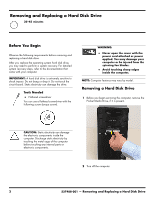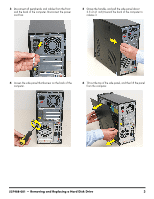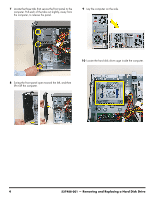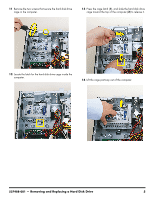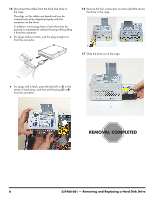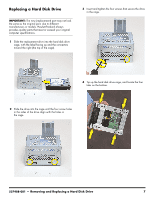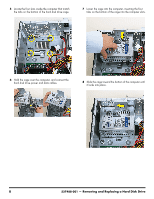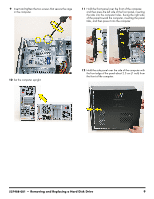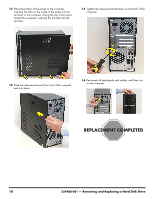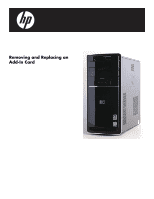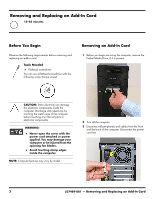HP Pavilion p6400 Upgrade and Service - Page 23
Replacing a Hard Disk Drive
 |
View all HP Pavilion p6400 manuals
Add to My Manuals
Save this manual to your list of manuals |
Page 23 highlights
Replacing a Hard Disk Drive IMPORTANT: The new (replacement) part may not look the same as the original part, due to different manufacturers or models. Hewlett-Packard always provides quality parts that meet or exceed your original computer specifications. 1 Slide the replacement drive into the hard disk drive cage, with the label facing up and the connectors toward the right (the top of the cage). 3 Insert and tighten the four screws that secure the drive in the cage. 4 Tip up the hard disk drive cage, and locate the four tabs on the bottom. 2 Slide the drive into the cage until the four screw holes in the sides of the drive align with the holes in the cage. 537488-001 - Removing and Replacing a Hard Disk Drive 7
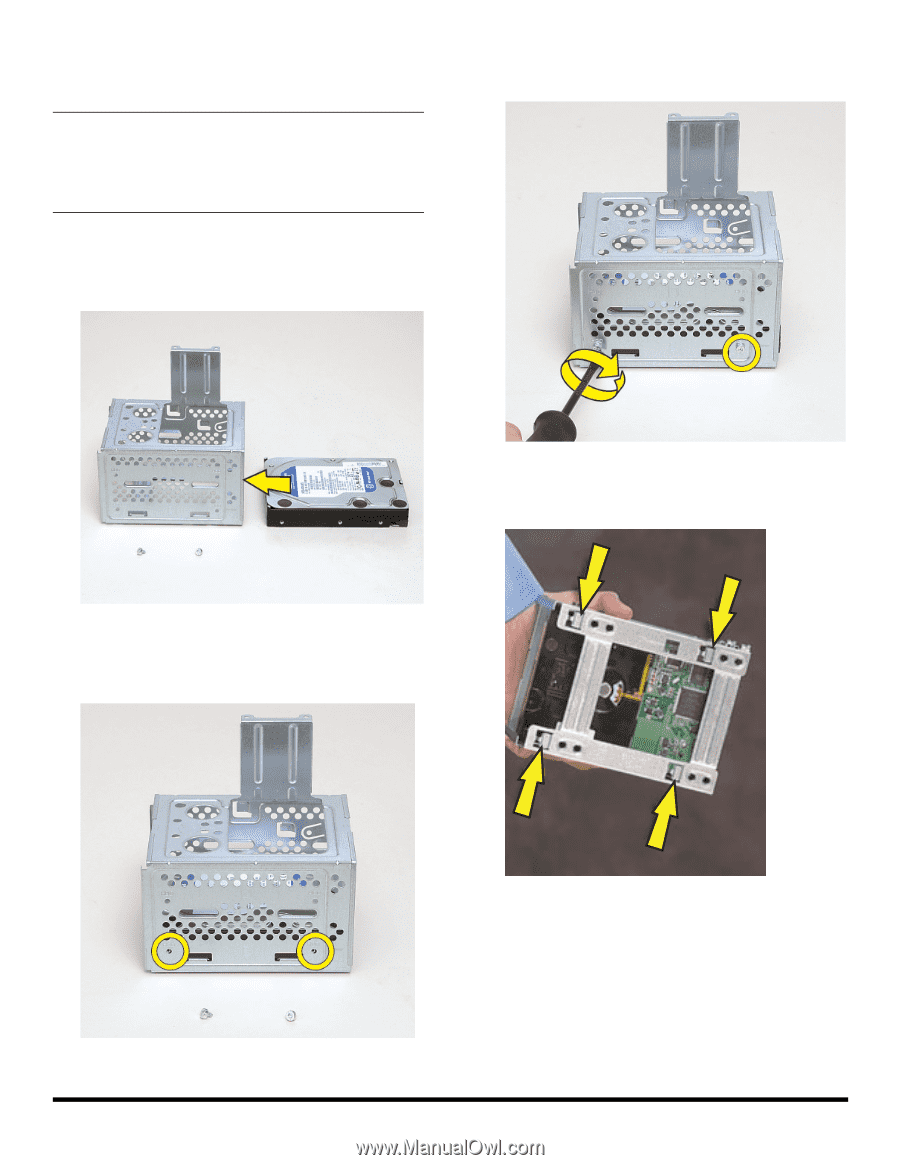
537488-001
— Removing and Replacing a Hard Disk Drive
7
Replacing a Hard Disk Drive
1
Slide the replacement drive into the hard disk drive
cage, with the label facing up and the connectors
toward the right (the top of the cage).
2
Slide the drive into the cage until the four screw holes
in the sides of the drive align with the holes in
the cage.
3
Insert and tighten the four screws that secure the drive
in the cage.
4
Tip up the hard disk drive cage, and locate the four
tabs on the bottom.
IMPORTANT:
The new (replacement) part may not look
the same as the original part, due to different
manufacturers or models. Hewlett-Packard always
provides quality parts that meet or exceed your original
computer specifications.