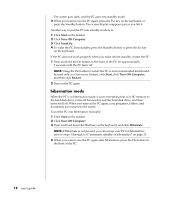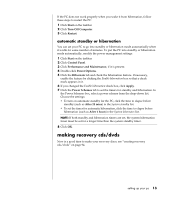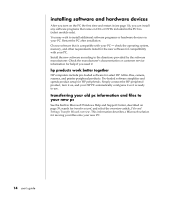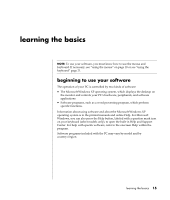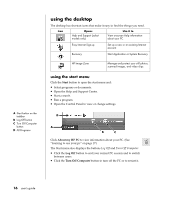HP Pavilion t300 HP Pavilion Desktop PC - (English) Users Guide PAV SEA/ANZ/IN - Page 19
registering your pc, turning off the pc - manual
 |
View all HP Pavilion t300 manuals
Add to My Manuals
Save this manual to your list of manuals |
Page 19 highlights
7 Double-click the large Internet Access icon on your desktop, if it is present. Wait until the PC displays the Easy Internet Sign-up window, and then follow the onscreen instructions. 8 Restart the PC: Click Start on the taskbar, click Turn Off Computer, and then click Restart. registering your pc You may be prompted to register the PC (select models only). Register so you can receive changes, updates, and support. You can register any of these ways: • Double-click the registration icon on your desktop, and follow the onscreen instructions. • Register online at http://register.hp.com turning off the pc For best results, turn off the PC without pressing any buttons on the PC chassis. 1 Close any open software programs. To close programs, click X in the upper-right corner of each window. 2 Click Start on the taskbar. 3 Click Turn Off Computer, at the bottom of the menu. 4 Click Turn Off. 5 Turn off the monitor. As an alternative to turning off the PC, you can put the PC in either standby or hibernation mode. To conserve power, you can set the power management timers to put the PC automatically into standby and then hibernation. See the following sections for more information on putting your PC in standby or hibernation mode. standby mode When the PC is in standby mode, it goes into a low-power state and the monitor is blank as if it is turned off. The advantages of using standby mode include: • You save time and electricity without having to wait for the PC to go through the normal startup routine when you wake it again. The next time you use the PC, any programs, folders, and documents that were open before you put the PC in standby will be available. • Your PC can receive faxes while in standby mode, if you set it to do so. • Your PC can retrieve e-mail messages and download information from the Internet automatically, if you set it to do so. To put the PC in standby mode manually: 1 Press the Standby button on the keyboard, if it is present. setting up your pc 11