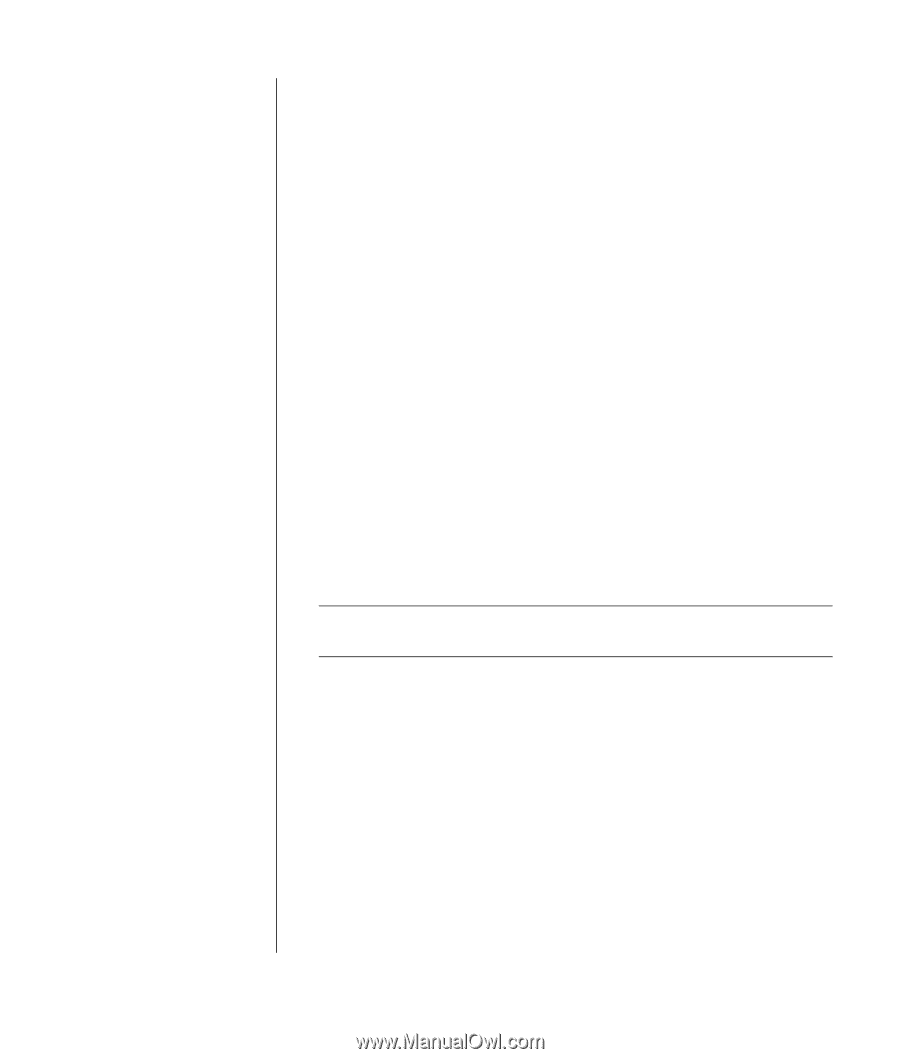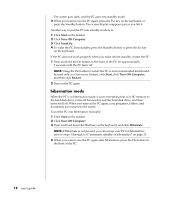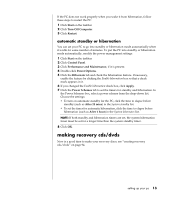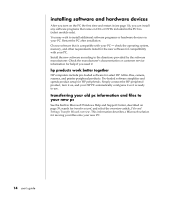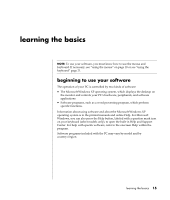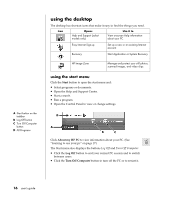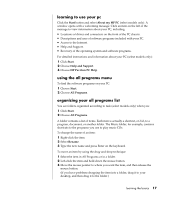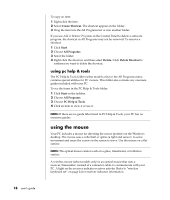HP Pavilion t300 HP Pavilion Desktop PC - (English) Users Guide PAV SEA/ANZ/IN - Page 21
making recovery cds/dvds
 |
View all HP Pavilion t300 manuals
Add to My Manuals
Save this manual to your list of manuals |
Page 21 highlights
If the PC does not work properly when you wake it from hibernation, follow these steps to restart the PC: 1 Click Start on the taskbar. 2 Click Turn Off Computer. 3 Click Restart. automatic standby or hibernation You can set your PC to go into standby or hibernation mode automatically when it is idle for some number of minutes. To put the PC into standby or hibernation mode automatically, modify the power management settings: 1 Click Start on the taskbar. 2 Click Control Panel. 3 Click Performance and Maintenance, if it is present. 4 Double-click Power Options. 5 Click the Hibernate tab and check the hibernation feature. If necessary, enable the feature by clicking the Enable hibernation box so that a check mark appears in it. 6 If you changed the Enable hibernation check box, click Apply. 7 Click the Power Schemes tab to set the timers for standby and hibernation. In the Power Schemes box, select a power scheme from the drop-down list. Choose the settings: • To turn on automatic standby for the PC, click the time to elapse before standby (such as After 20 mins) in the System standby list. • To set the timer for automatic hibernation, click the time to elapse before hibernation (such as After 1 hour) in the System hibernates list. NOTE: If both standby and hibernation timers are set, the system hibernation timer must be set for a longer time than the system standby timer. 8 Click OK. making recovery cds/dvds Now is a good time to make your recovery discs; see "creating recovery cds/dvds" on page 94. setting up your pc 13