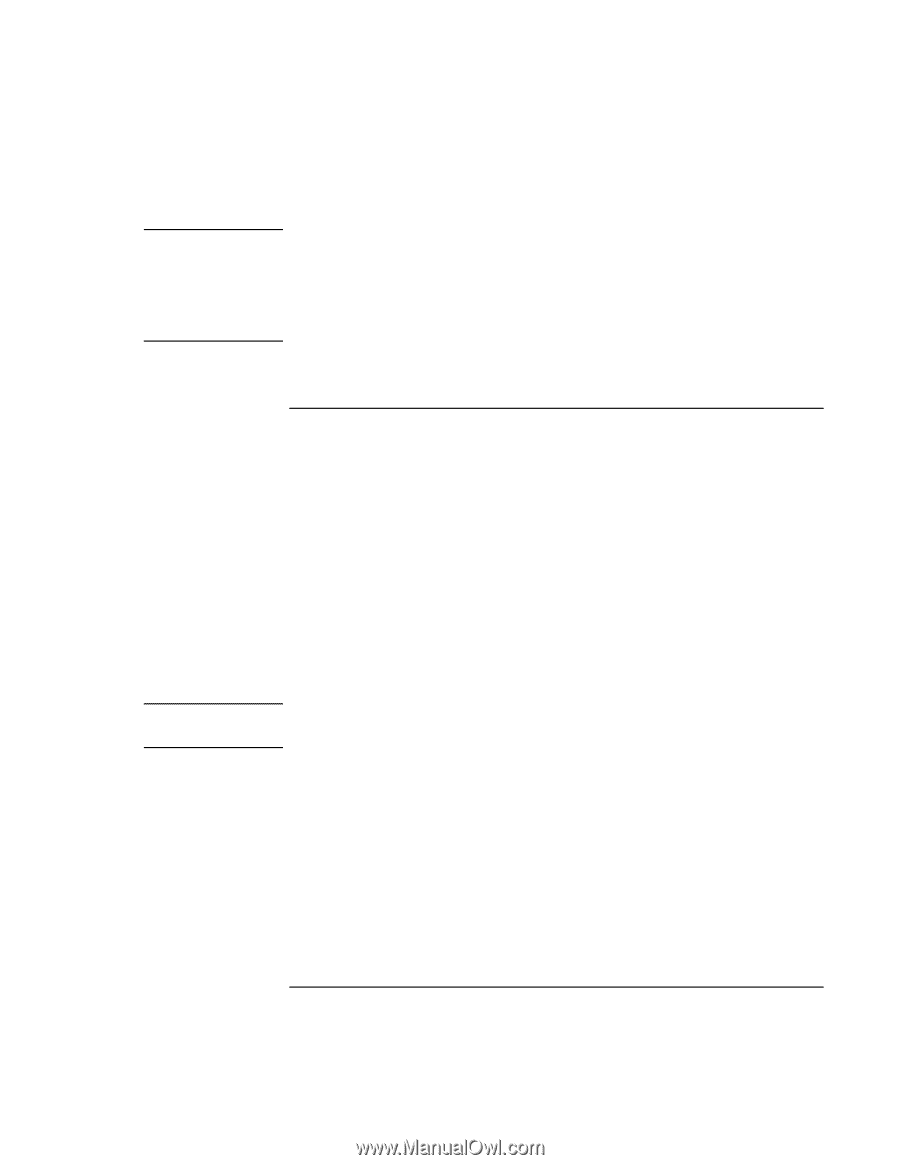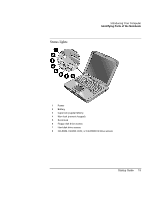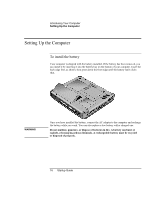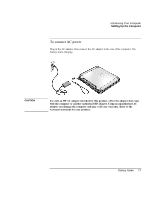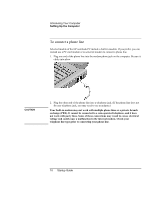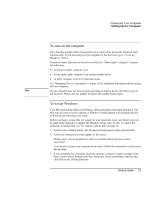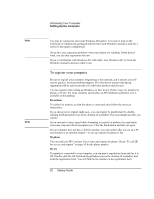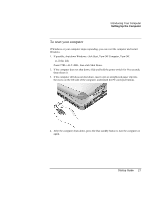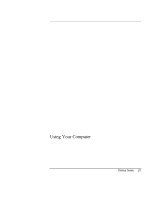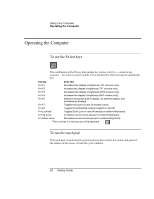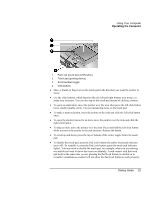HP Pavilion xh575 HP Pavilion Notebook N5400 and XH500 Series PC's - Startup G - Page 20
To register your computer
 |
View all HP Pavilion xh575 manuals
Add to My Manuals
Save this manual to your list of manuals |
Page 20 highlights
Note Note Introducing Your Computer Setting Up the Computer You may be required to enter your Windows ID number. To locate it, look on the Certificate of Authenticity packaged with the Microsoft Windows manual or look for a sticker in the battery compartment. If you have any connection problems with your modem, try redialing. If that doesn't work, you can skip registration for now. If you're not familiar with Windows XP, click Start, Tour Windows XP, or check the Windows manual to discover what's new. To register your computer Be sure to register your computer. Registering is free and fast, and it ensures you will receive quicker, more personalized support. The information you provide during registration will be used to provide you with better products and services. You can register while setting up Windows, or later in any of three ways: by modem, by phone, or by fax. For some countries and models, an HP notebook registration icon is available on the desktop. By modem To register by modem, see that the phone is connected, then follow the onscreen instructions. If you choose not to register right away, you can register by modem later by doubleclicking the Registration icon on the desktop (if available). This icon disappears after you register. If you encounter a busy signal while attempting to register by modem, the registration client may suspend with an hourglass icon. Click the Back button and dial-out again. If your computer does not have a built-in modem, you can register after you set up a PC card modem or an external modem-or you can register by phone or fax. By phone You can call your HP Customer Care Center and register by phone. Check "To call HP for service and support" on page 43 for the phone number. By fax If a printer is connected to your computer, you can print a registration form and fax it to HP. Double-click the HP Notebook Registration icon on the desktop (if available), and print the registration form. You will find the fax number on the registration form. 20 Startup Guide