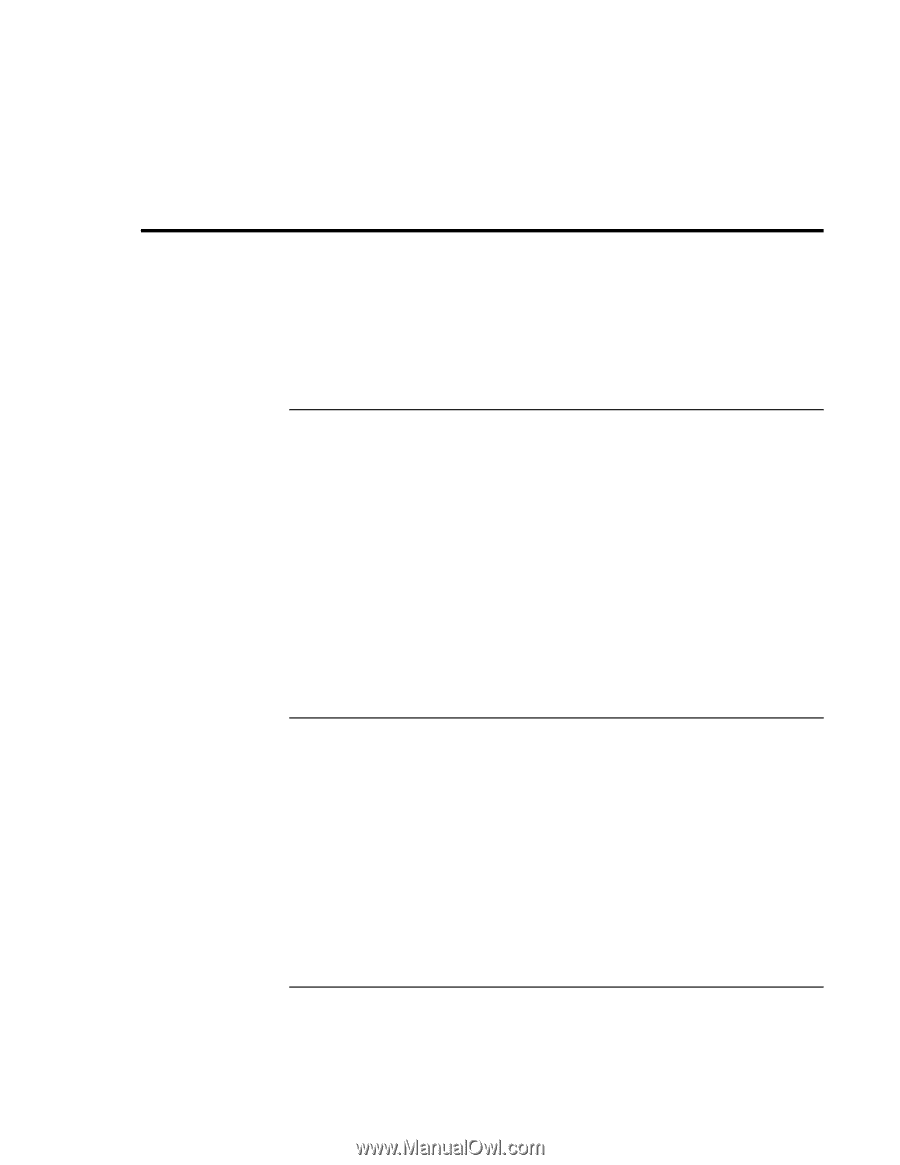HP Pavilion xh575 HP Pavilion Notebook N5400 and XH500 Series PC's - Startup G - Page 50
Troubleshooting Techniques
 |
View all HP Pavilion xh575 manuals
Add to My Manuals
Save this manual to your list of manuals |
Page 50 highlights
Solving Problems with Your Computer Troubleshooting Techniques Troubleshooting Techniques This section contains solutions to a few common problems and troubleshooting techniques for your HP notebook PC. Here in the Startup Guide, you will find suggestions about situations that might occur when you cannot access information on your computer. A more complete set of troubleshooting solutions and techniques is in the electronic Reference Guide. Display problems If the computer is on, but the screen is blank • Move the mouse or tap the touch pad. This will wake the display if it is off. • Try pressing Fn+F2 or Fn+F4 to increase the brightness. • Press Fn+F5 in case the internal display was disabled. (Do this three times to return to the state you started from.) • If the computer is cold, allow it to warm up. If the screen is difficult to read • Check whether the display resolution is set to its default setting-800×600 for 12" TFT and 13" HPA displays or 1024×768 for 13", 14", and 15" TFT displays: click Start, Control Panel, Appearance and Themes, Display, Settings. Hard disk drive problems If the computer's hard drive doesn't spin • Make sure the computer has power. If necessary, connect the AC adapter, making sure it is plugged into a power source and into the rear of the computer. If the hard disk makes a buzzing or whining noise • Back up the drive immediately. • Check for alternate noise sources, such as the fan or a PC card drive. 50 Startup Guide