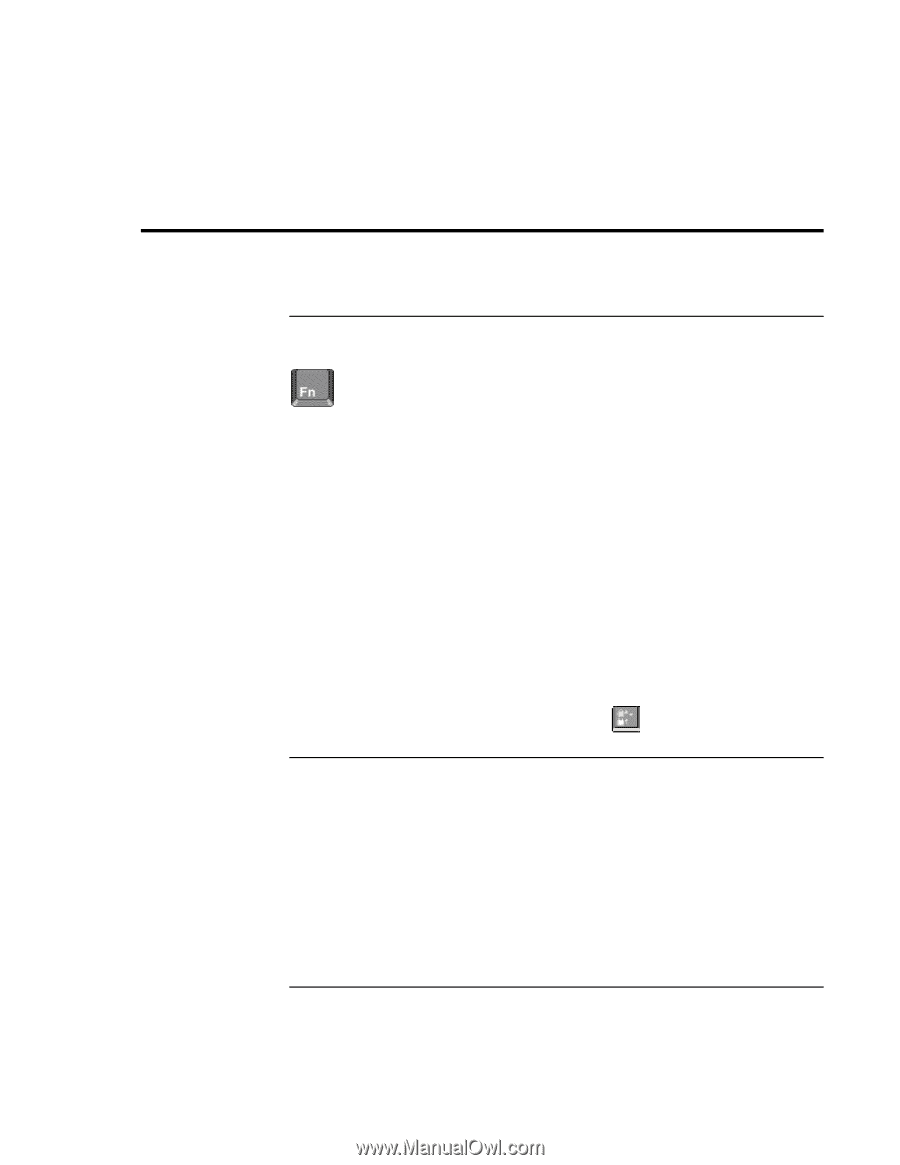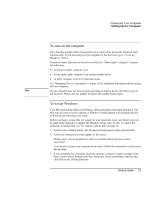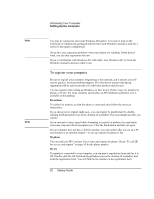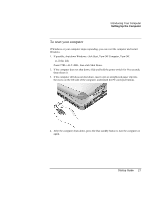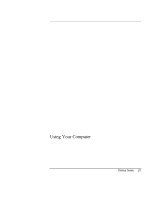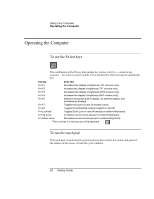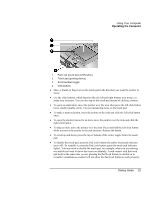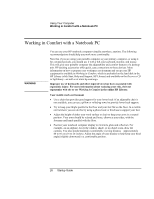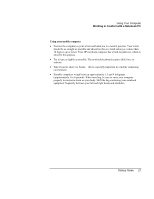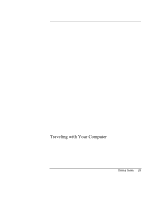HP Pavilion xh575 HP Pavilion Notebook N5400 and XH500 Series PC's - Startup G - Page 24
Operating the Computer
 |
View all HP Pavilion xh575 manuals
Add to My Manuals
Save this manual to your list of manuals |
Page 24 highlights
Using Your Computer Operating the Computer Operating the Computer To use the Fn hot keys The combination of the Fn key plus another key creates a hot key-a shortcut key sequence-for various system controls. Press and hold Fn while pressing the appropriate key. Hot key Does this Fn+F1 Decreases the display's brightness (TFT screens only) Fn+F2 Increases the display's brightness (TFT screens only) Fn+F3 Decreases the display's brightness (HPA screens only) Fn+F4 Increases the display's brightness (HPA screens only) Fn+F5 Switches among the built-in display, an external display, and simultaneous displays Fn+F7 Toggles the sound on and off (mutes sound) Fn+F8 Toggles the embedded numeric keypad on and off Fn+Lock key* Toggles Scroll Lock on and off (except on external keyboard) Fn+Up arrow Increases sound volume (except on external keyboard) Fn+Down arrow Decreases sound volume (except on external keyboard) *The Lock key is in the top row of the keyboard: To use the touch pad The touch pad, a touch-sensitive pointing device that controls the motion and speed of the pointer on the screen, is built into your computer. 24 Startup Guide