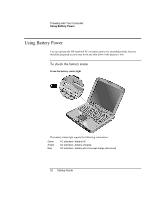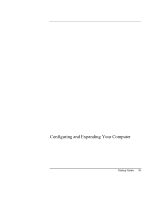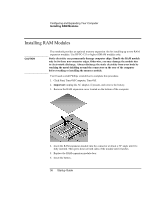HP Pavilion xh575 HP Pavilion Notebook N5400 and XH500 Series PC's - Startup G - Page 37
Removing RAM Modules
 |
View all HP Pavilion xh575 manuals
Add to My Manuals
Save this manual to your list of manuals |
Page 37 highlights
Configuring and Expanding Your Computer Removing RAM Modules Removing RAM Modules You'll need a small Phillips screwdriver to complete this procedure. 1. Click Start, Turn Off Computer, Turn Off. 2. Unplug the AC adapter and remove the battery. 3. Remove the RAM expansion cover located on the bottom of the computer. 4. Release the two latches at the sides of the RAM expansion module by pushing them gently outward (away from the sides of the module). When you release the latches, the free edge of the module pops up. 5. Pull the module out of the connector. Note the markings on the socket, so you can replace the module with a compatible module. 6. Replace the RAM expansion module door. Startup Guide 37
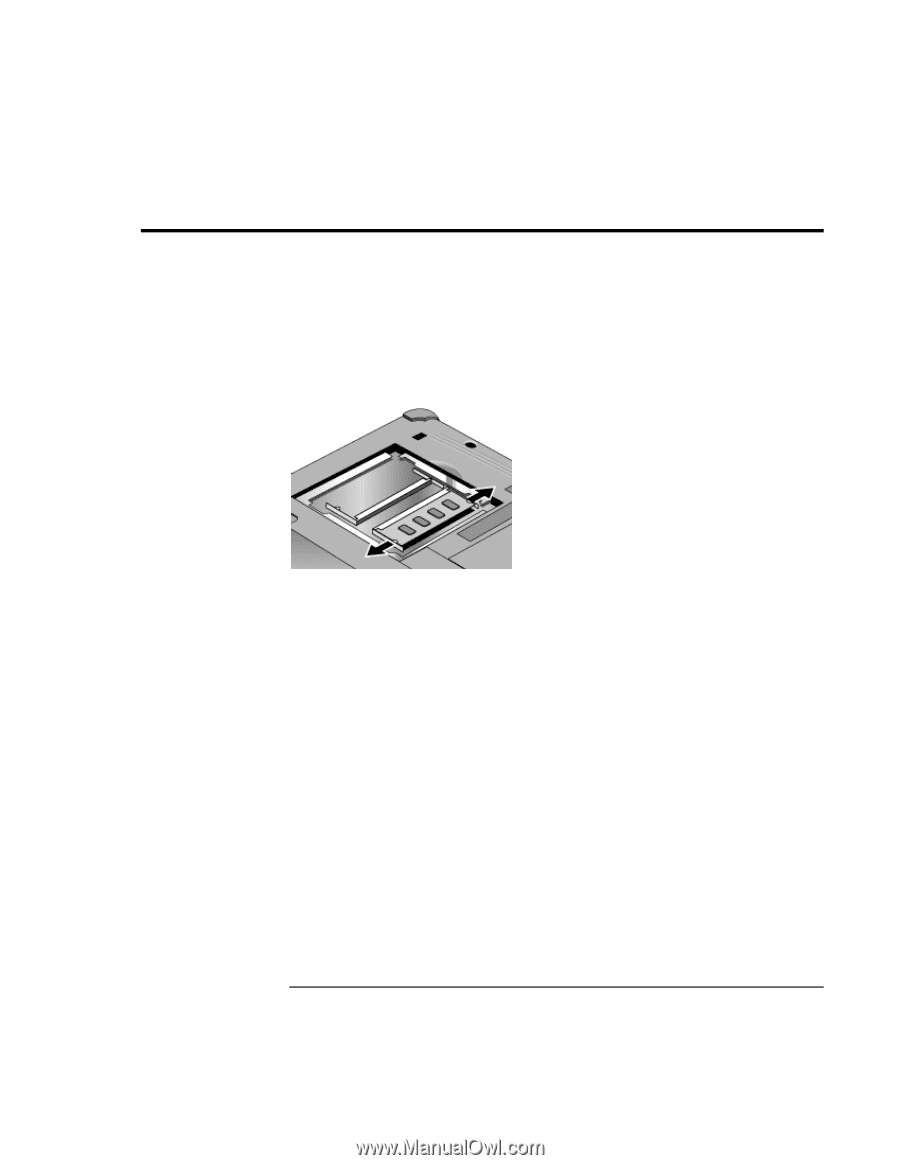
Configuring and Expanding Your Computer
Removing RAM Modules
Startup Guide
37
Removing RAM Modules
You’ll need a small Phillips screwdriver to complete this procedure.
1.
Click Start, Turn Off Computer, Turn Off.
2.
Unplug the AC adapter and remove the battery.
3.
Remove the RAM expansion cover located on the bottom of the computer.
4.
Release the two latches at the sides of the RAM expansion module by pushing them
gently outward (away from the sides of the module). When you release the latches,
the free edge of the module pops up.
5.
Pull the module out of the connector. Note the markings on the socket, so you can
replace the module with a compatible module.
6. Replace the RAM expansion module door.