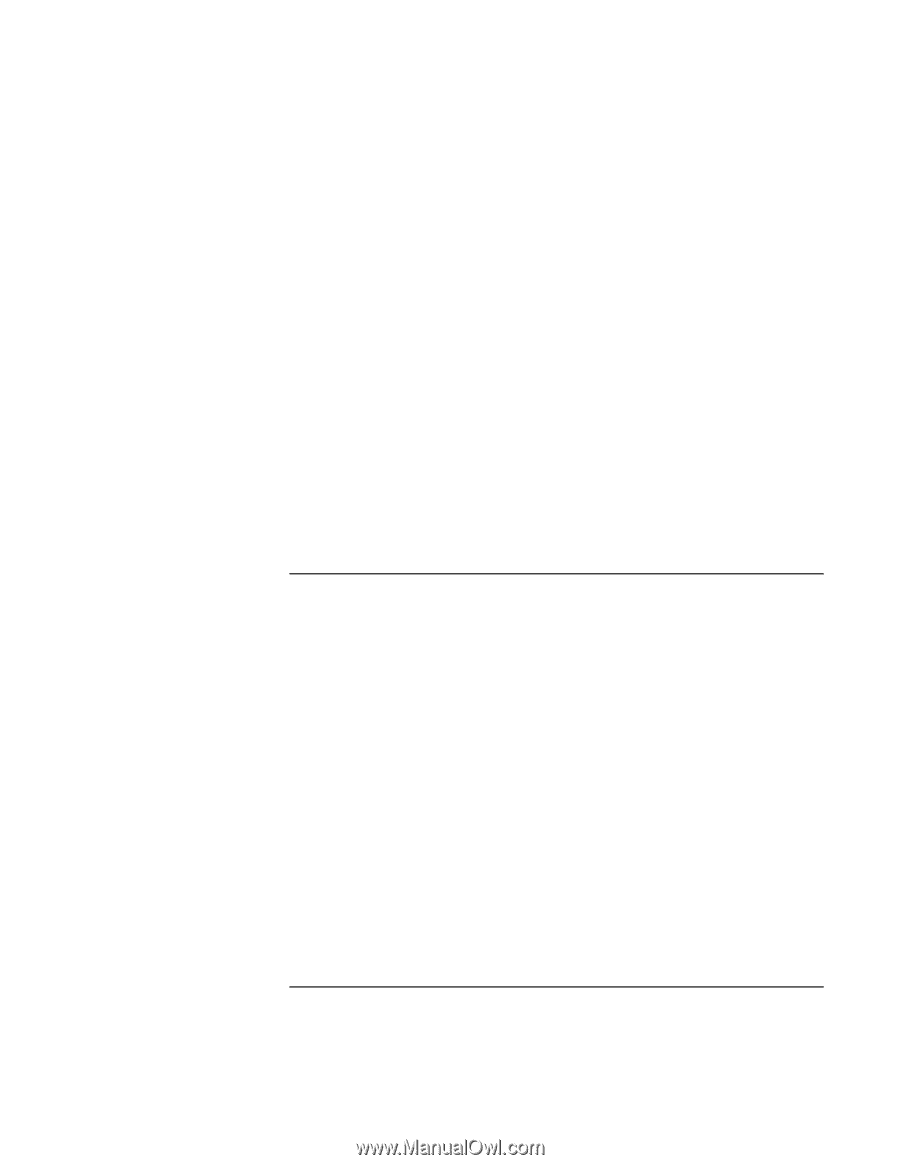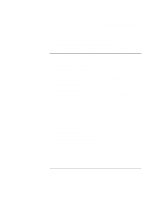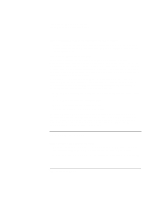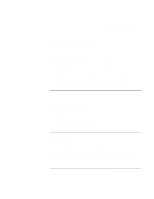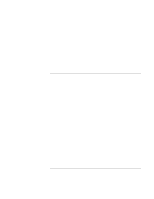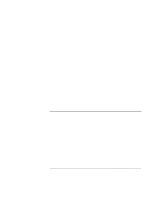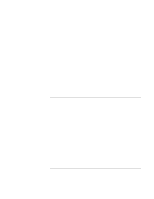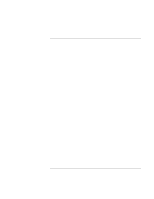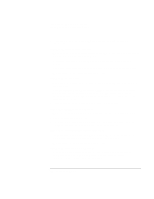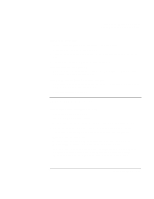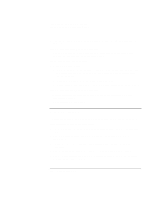HP Pavilion xt500 HP Pavilion ze5100 Series and HP Omnibook xe4400 Series Note - Page 104
Memory Problems
 |
View all HP Pavilion xt500 manuals
Add to My Manuals
Save this manual to your list of manuals |
Page 104 highlights
Troubleshooting and Maintenance Troubleshooting Your Computer (Windows 2000). If the network interface is disabled, try to enable it. If it has a conflict, try disabling another device. If you can't browse the Network Neighborhood or My Network Places • Click Start, Search, Computers or People (Windows XP) or Start, Find, Find Computer (Windows 2000) to look for a computer. • For Windows 2000, try installing NetBEUI network protocol. In Control Panel, open Network and Dial-up Connections. If you can't log in to Netware servers • If a Netware server is using IPX/SPX protocol, you may need to force your frame type to match the server's frame type. Check with your network administrator. If a network connection responds slowly • For Windows XP, if your network connection uses a proxy server, try enabling the option for bypassing the proxy server for local addresses. You can do this in Control Panel under your network connection properties. Memory Problems If a message says you are out of memory • Make sure drive C is not running low on free space. • If you are having memory problems while running MS-DOS programs, use the MS-DOS or Application and Software troubleshooter in Windows Help: click Start, Help and Support (or Help). • Third-party memory cards have not been tested by HP for use with the computer. • Test your computer's memory with the e-Diagtools diagnostics. See "Testing the Hardware" on page 116. If memory doesn't increase after adding RAM • Make sure your computer is using only PC2100 DDR-266 or higher memory (RAM) modules. If the computer beeps but doesn't start after adding RAM • You installed an incompatible type of RAM. Remove the module. 104 Reference Guide