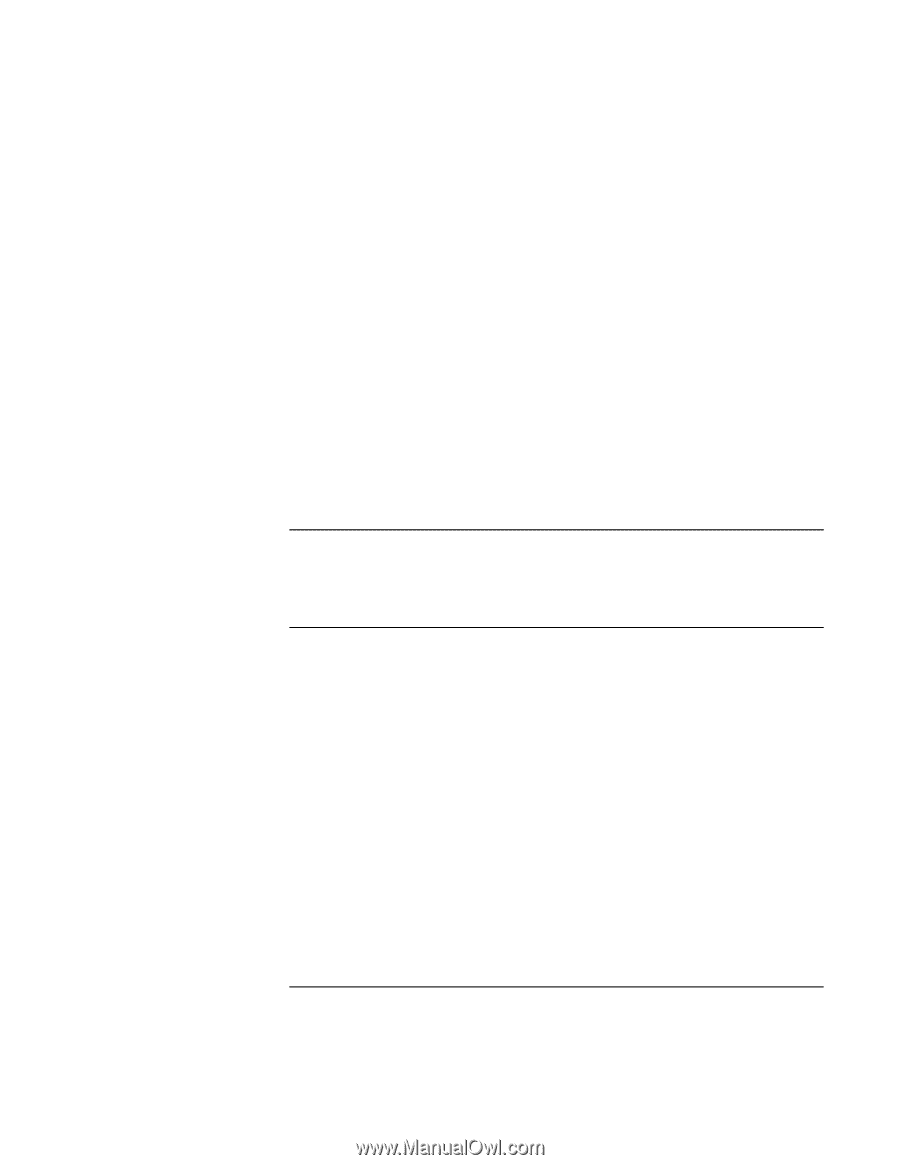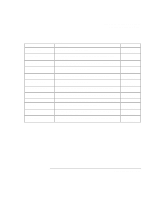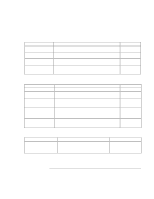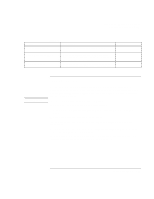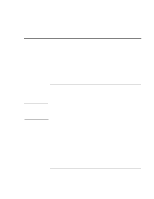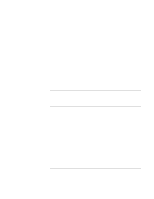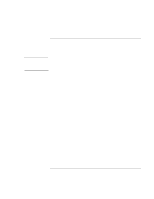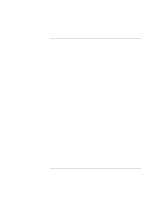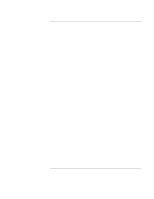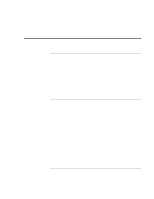HP Pavilion xt500 HP Pavilion ze5100 Series and HP Omnibook xe4400 Series Note - Page 123
To create a boot disk Windows 2000, To replace a damaged Recovery CD or DVD
 |
View all HP Pavilion xt500 manuals
Add to My Manuals
Save this manual to your list of manuals |
Page 123 highlights
Troubleshooting and Maintenance Reinstalling and Updating Software 7. When the Recovery CD or DVD dialog box appears, follow the displayed instructions. To perform a standard recovery, press 2, 1, 1. If prompted, accept the recommended partition size. If you install the factory software, the recovery process can take 15 to 45 minutes. If you want to create the Utility partition without installing the factory software, click Advanced and select the option to not install the operating system. If your hard disk is partitioned into several drives, you can install the factory software on drive C without affecting other drives. Click Advanced and select to restore only the C partition. 8. When prompted to reboot the computer, press CTRL+ALT+DEL and follow any instructions that appear onscreen. Windows XP is installed using NTFS format, which cannot be converted to FAT32. For Windows 2000, if you want to convert drive C from FAT32 to NTSF format, click Start, Run, and then type convert c: /fs:ntfs and click OK. To create a boot disk (Windows 2000) Click Start, Run, and type c:\i386\Bootdisk\Makeboot.exe. You'll need four floppy disks. To replace a damaged Recovery CD or DVD If you lose or damage the Recovery CD or DVD, take your computer to a local HP service center to get a replacement CD or DVD. Call the HP Customer Care Center for the address and telephone number of an HP service center near you-see "To contact HP for support or service" on page 128. Reference Guide 123