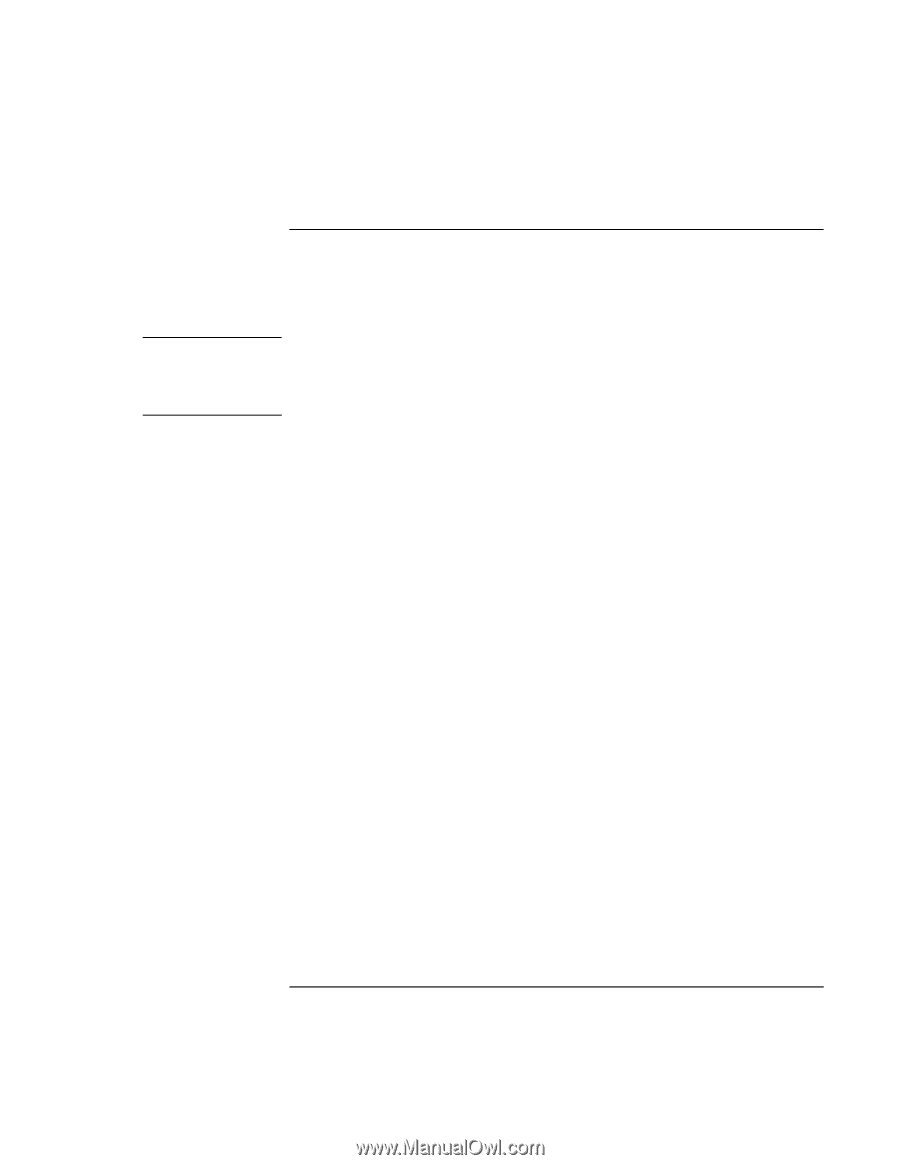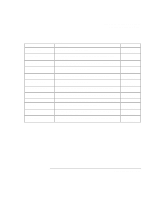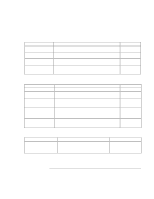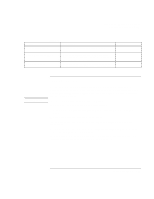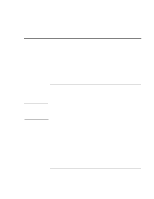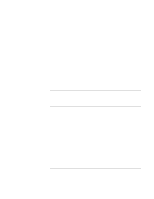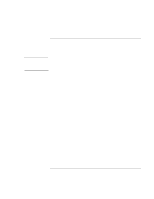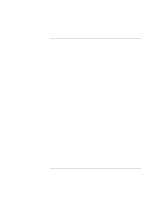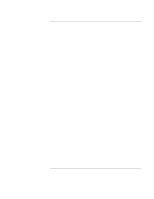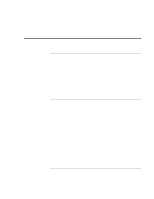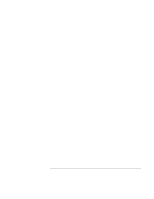HP Pavilion xt500 HP Pavilion ze5100 Series and HP Omnibook xe4400 Series Note - Page 124
To update the BIOS
 |
View all HP Pavilion xt500 manuals
Add to My Manuals
Save this manual to your list of manuals |
Page 124 highlights
CAUTION Troubleshooting and Maintenance Reinstalling and Updating Software To update the BIOS Hewlett-Packard may provide updates to the computer BIOS to enhance the capabilities of your system. You can use e-Diagtools for Windows to download and install BIOS updates. Because a BIOS update replaces the previous version, you must follow these instructions exactly, or you risk damaging your computer. The BIOS update process resets the configuration settings in the BIOS Setup utility, except for the PC Identification and BIOS passwords. 1. In Windows, exit any programs that are running. 2. Remove any PC Cards. 3. If the computer is docked, undock it. 4. Connect the AC adapter. 5. Connect any cables or equipment needed to connect to the Internet. 6. Click Start, All Programs (or Programs), Hewlett-Packard, Notebook, HP e-Diagtools, e-Diagtools for Windows. 7. Click Update, select Download Now and click OK. Follow the instructions that appear. Once the update process begins, do not interrupt it. The first time you make an Internet connection from this program, click Change Settings in the Connect window to define your connection settings. 8. When the process is complete, reset the computer by inserting the tip of a ballpoint pen into the reset button on the bottom of the computer. BIOS updates are also available from the HP Business Support Web site (www.hp.com/go/bizsupport). 124 Reference Guide