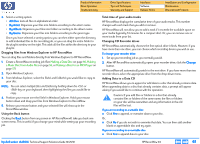HP Pavilion xv900 HP Pavilion Desktop PCs - DVDRW - (English) Technical Suppor - Page 65
HP DLA 2.5
 |
View all HP Pavilion xv900 manuals
Add to My Manuals
Save this manual to your list of manuals |
Page 65 highlights
Product Information Drive Operation Troubleshooting Drive Specifications Tips and Techniques Warranty and Support Interfaces Software Release Notes Installation and Configuration Maintenance Discontinued Products HP DLA 2.5 Drive Letter Access (DLA) allows you to use your CD or DVD recorder just as you would any other drive. This means you can now write files to your optical discs, delete files from your discs, and even format them directly from Windows Explorer without having to use any special mastering software. HP DLA offers such helpful features as: I Drag and Drop files: You can drag and drop files directly from Windows Explorer to your optical drive. I Formatting discs: HP DLA lets you customize how you format your CDs and DVDs. You can perform a Quick or Full format, set what type of file system is used, and create a label for your disc. I Making discs compatible with other operating systems: With HP DLA's Make Compatible feature, you can make CD-R discs readable by virtually any CDROM drive. I Viewing disc properties: HP DLA shows you information about your media with a click of a button. I Viewing disc contents: HP DLA uses the standard Windows Explorer screen to show you the contents of your disc. Manuals for HP DLA Online Help is available for HP DLA from the Help menu in the HP DLA window. A general discussion of CD formats and their limitations appears in the online HP CD-Writer User's Guide, in the section titled Can others read the CDs that I've written?. A README file is accessible from the Start menu, the installation CD, and in Chapter 11 Release Notes, page 98. Installing HP DLA HP DLA is automatically installed by the HP CD-Writer installation program. Otherwise, to install HP DLA: 1. Insert the installation CD into your drive. 2. If the installation window does not appear automatically, go to Explorer and click on the drive containing the HP DLA installation CD. Double-click on SETUP.EXE. 3. When the installation window appears, click on HP DLA. 4. Follow the instructions on the screen. Basic Installation Locations for HP DLA 2.5 Applicable to all supported OS platforms. (Win9x/ME, NT4, Win2k, and Windows XP) There is really only one installation process though there are two products (the DLA read only file system and the DLA file system). The only difference between the file systems should be the PCONFIG and the registry settings. During installation, we install the basic file set and set up a few registry settings. Then we install the DLA drivers and again change a few registry settings. Each of these should be enumerated below. Note that a "???" in the file name indicates that this is a language specific file where "???" will be replaced with the installed language ("ENU" for English). There is really only one installation process though there are two products (the DLA read only file system and the DLA file system). The only difference between the file systems should be the PCONFIG and the registry settings. During installation, we install the basic file set and set up a few registry settings. Then we install the DLA drivers and again change a few registry settings. Each of these should be enumerated below. Note that a "???" in the file name indicates that this is a language specific file where "???" will be replaced with the installed language ("ENU" for English). Files installed to "[Target Directory]" ("C:\Program Files\VERITAS\DLA" for example): G DLAR???.DLL - The DLA user interface resource file. G DLATRAY.EXE - The DLA user interface executable. G VXDLA.CNT - A DLA file that is used for help. G VXDLA.HLP - A DLA file that is used for help. Files installed to "[Target Directory]\INSTALL": G DLA.EXE - A DLA executable that allows command line access to DLA. G DLAINST.DLL - The DLA installation helper DLL that installs and uninstalls DLA shared driver files. hp dvd-writer dvd100i Technical Support Solutions Guide 10/25/01 HP DLA 2.5 ⇐ ⇒ 65