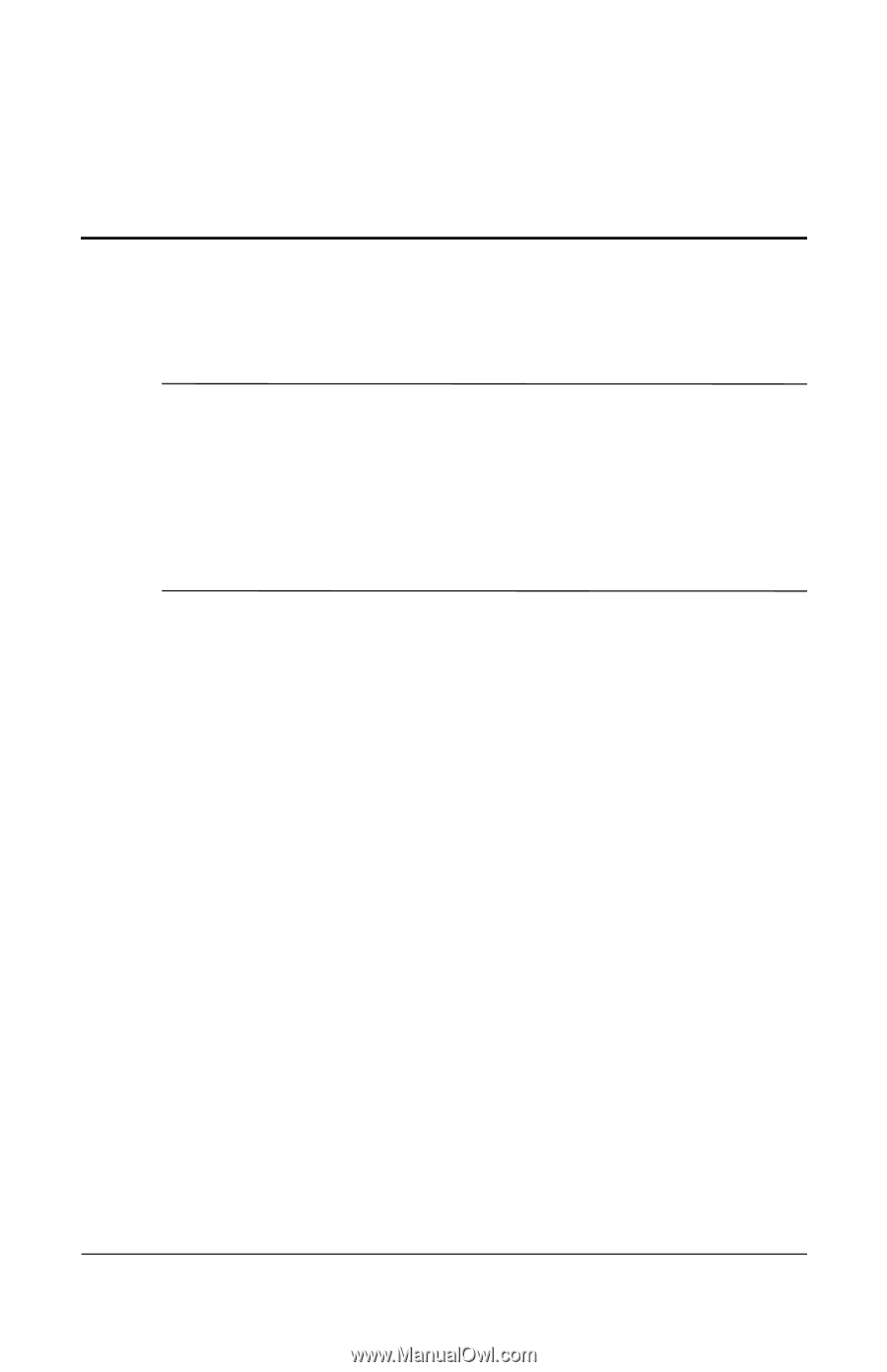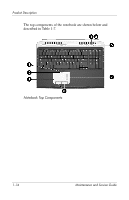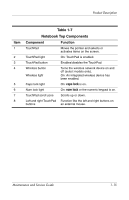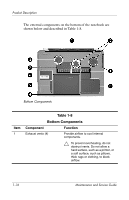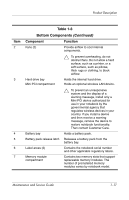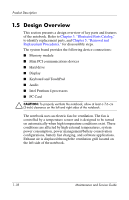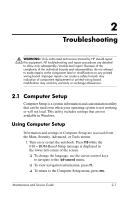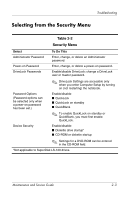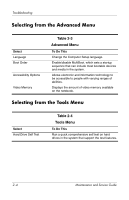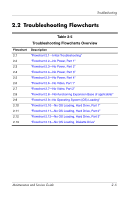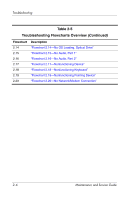HP Pavilion zd8000 HP Pavilion zd8000 Notebook PC - Maintenance and Service Gu - Page 23
Troubleshooting, 2.1 Computer Setup - screen replacement
 |
View all HP Pavilion zd8000 manuals
Add to My Manuals
Save this manual to your list of manuals |
Page 23 highlights
2 Troubleshooting Å WARNING: Only authorized technicians trained by HP should repair this equipment. All troubleshooting and repair procedures are detailed to allow only subassembly-/module-level repair. Because of the complexity of the individual boards and subassemblies, do not attempt to make repairs at the component level or modifications to any printed wiring board. Improper repairs can create a safety hazard. Any indication of component replacement or printed wiring board modification may void any warranty or exchange allowances. 2.1 Computer Setup Computer Setup is a system information and customization utility that can be used even when your operating system is not working or will not load. This utility includes settings that are not available in Windows. Using Computer Setup Information and settings in Computer Setup are accessed from the Main, Security, Advanced, or Tools menus: 1. Turn on or restart the notebook. Press f10 while the F10 = ROM-Based Setup message is displayed in the lower-left corner of the screen. ❏ To change the language, use the cursor control keys to navigate to the Advanced menu. ❏ To view navigation information, press f1. ❏ To return to the Computer Setup menu, press esc. Maintenance and Service Guide 2-1