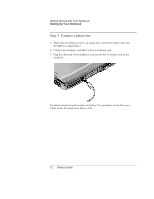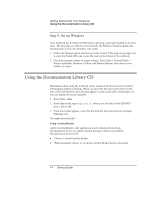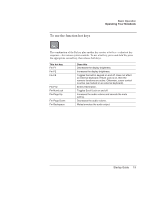HP Pavilion ze4400 HP Pavilion ze4x00, ze5x00 and specific xt notebook series - Page 25
To reset the notebook, To change the boot device - specifications
 |
View all HP Pavilion ze4400 manuals
Add to My Manuals
Save this manual to your list of manuals |
Page 25 highlights
Basic Operation Operating Your Notebook To reset the notebook Occasionally, you may find that Windows or the notebook has stopped responding and will not let you turn off the notebook. If this happens, try the following procedures in this order: • If possible, shut down Windows. Press CTRL+ALT+DEL, then select Shut Down, Restart. -or- • Press and hold the power button for at least 4 seconds until the display shuts down. Unsaved data will be lost. Press the power button again to restart. -or- • Insert the tip of a paper clip into the reset button on the bottom of the notebook, then press the power button to restart. To change the boot device The notebook normally boots from its internal hard drive. You can also boot the notebook from a diskette drive, a CD-ROM drive, or an internal network interface card. 1. Select Start > Turn Off Computer > Restart. 2. When the logo screen appears, press ESC to display the Boot menu. 3. Use the arrow keys to select the boot device, then press ENTER. If you want to boot from a specific device whenever it is present, change the boot order using the BIOS Setup utility. See "Configuring Your Notebook" in the "Troubleshooting and Maintenance" chapter in this guide. Startup Guide 17