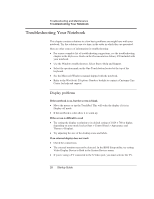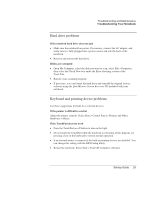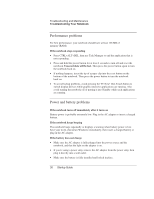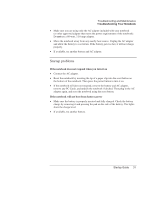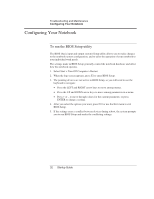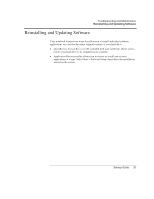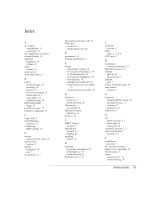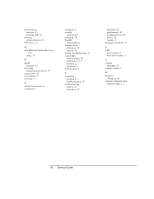HP Pavilion ze4400 HP Pavilion ze4x00, ze5x00 and specific xt notebook series - Page 38
Startup problems
 |
View all HP Pavilion ze4400 manuals
Add to My Manuals
Save this manual to your list of manuals |
Page 38 highlights
Troubleshooting and Maintenance Troubleshooting Your Notebook • Make sure you are using only the AC adapter included with your notebook (or other approved adapter that meets the power requirements of the notebook). Do not use a 60-watt, 3.16-amp adapter. • Move the notebook away from any nearby heat source. Unplug the AC adapter and allow the battery to cool down. If the battery gets too hot, it will not charge properly. • If available, try another battery and AC adapter. Startup problems If the notebook does not respond when you turn it on • Connect the AC adapter. • Reset the notebook by inserting the tip of a paper clip into the reset button on the bottom of the notebook. Then press the power button to turn it on. • If the notebook still does not respond, remove the battery and AC adapter, remove any PC Cards, and undock the notebook if docked. Then plug in the AC adapter again, and reset the notebook using the reset button. If the notebook will not boot from battery power • Make sure the battery is properly inserted and fully charged. Check the battery charge by removing it and pressing the pad on the side of the battery. The lights show the charge level. • If available, try another battery. Startup Guide 31