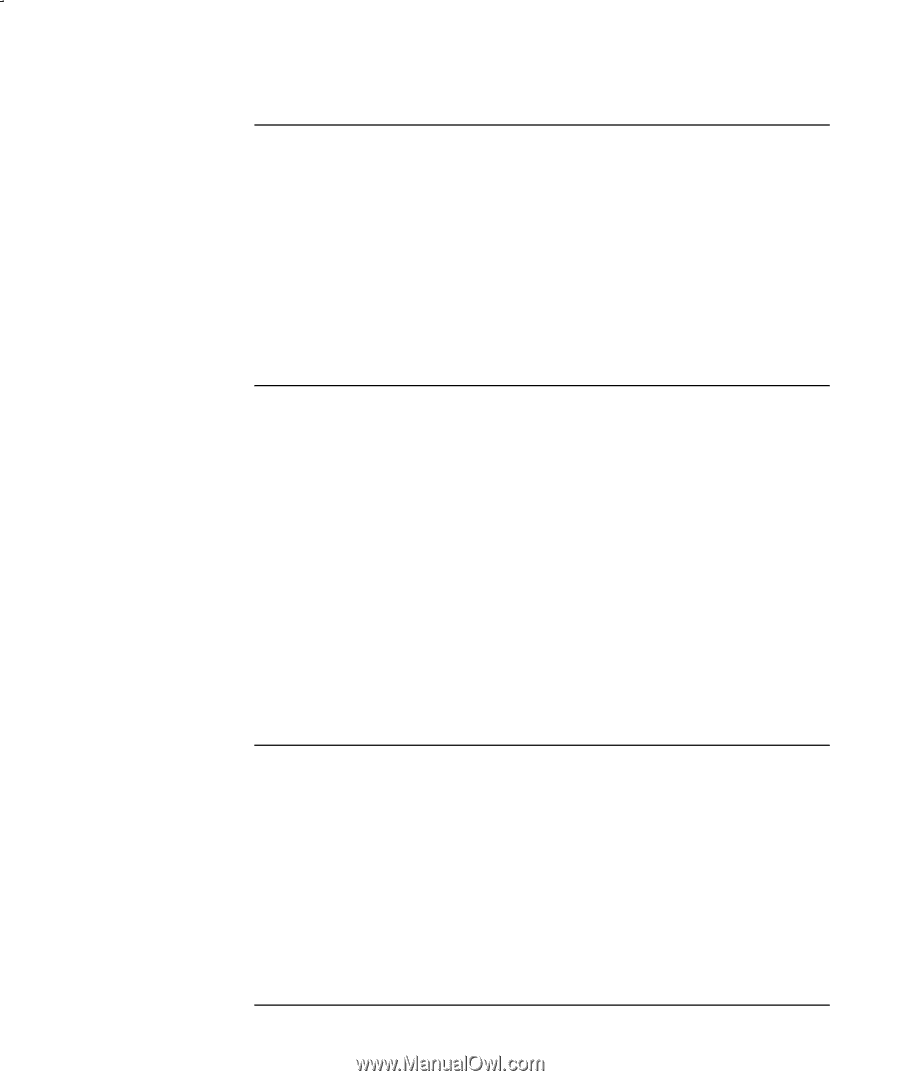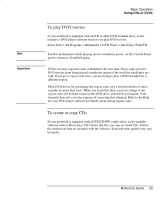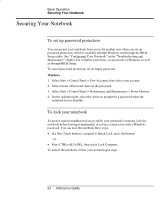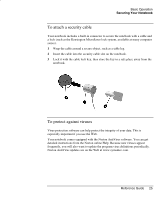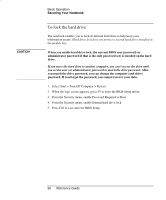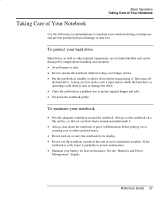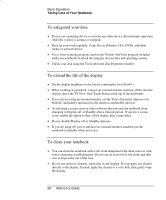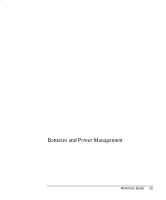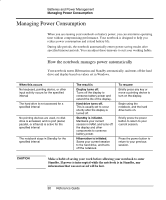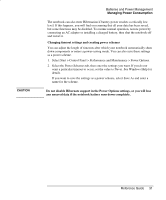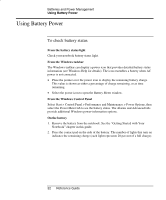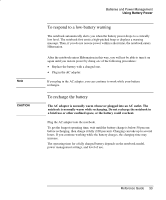HP Pavilion ze5000 Reference Guide - Page 37
To safeguard your data, To extend the life of the display, To clean your notebook
 |
View all HP Pavilion ze5000 manuals
Add to My Manuals
Save this manual to your list of manuals |
Page 37 highlights
Basic Operation Taking Care of Your Notebook To safeguard your data • Do not use a pointing device or activate any other device that interrupts operation while the system is starting or stopping. • Back up your work regularly. Copy files to diskettes, CDs, DVDs, and other media or network drives. • Use a virus-scanning program (such as the Norton AntiVirus program included with your notebook) to check the integrity of your files and operating system. • Check your disk using the Tools tab in the disk Properties window. To extend the life of the display • Set the display brightness to the lowest comfortable level (Fn+F1). • When working at your desk, connect an external monitor and turn off the internal display (press the TV Now! One-Touch button at the top of the keyboard). • If you are not using an external monitor, set the Turn off monitor timeouts (for both AC and battery operation) to the shortest comfortable interval. • Avoid using a screen saver or other software that prevents the notebook from changing to Display-off or Standby after a timeout period. If you use a screen saver, enable the option to shut off the display after a time delay. • Do not disable Display-off or Standby timeouts. • If you are using AC power and have no external monitor attached, put the notebook in Standby when not in use. To clean your notebook • You can clean the notebook with a soft cloth dampened with clean water or with water containing a mild detergent. Do not use an excessively wet cloth, and take care to keep water out of the case. • Do not use abrasive cleaners, especially on the display. Do not apply any cleaner directly to the display. Instead, apply the cleaner to a soft cloth, then gently wipe the display. 28 Reference Guide