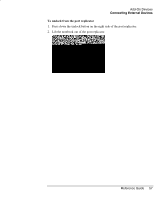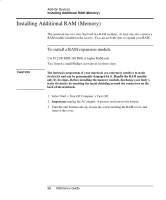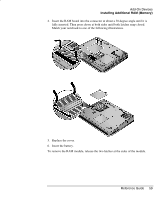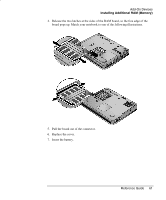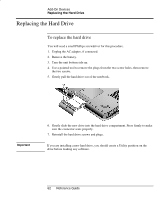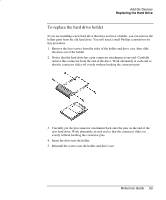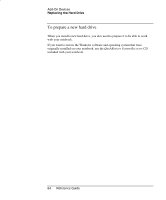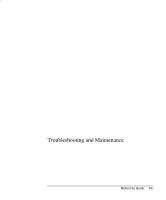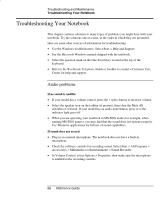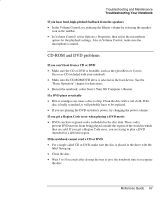HP Pavilion ze5000 Reference Guide - Page 71
Replacing the Hard Drive
 |
View all HP Pavilion ze5000 manuals
Add to My Manuals
Save this manual to your list of manuals |
Page 71 highlights
Add-On Devices Replacing the Hard Drive Replacing the Hard Drive To replace the hard drive You will need a small Phillips screwdriver for this procedure. 1. Unplug the AC adapter, if connected. 2. Remove the battery. 3. Turn the unit bottom side up. 4. Use a pointed tool to remove the plugs from the two screw holes, then remove the two screws. 5. Gently pull the hard drive out of the notebook. Important 6. Gently slide the new drive into the hard drive compartment. Press firmly to make sure the connector seats properly. 7. Reinstall the hard drive screws and plugs. If you are installing a new hard drive, you should create a Utility partition on the drive before loading any software. 62 Reference Guide
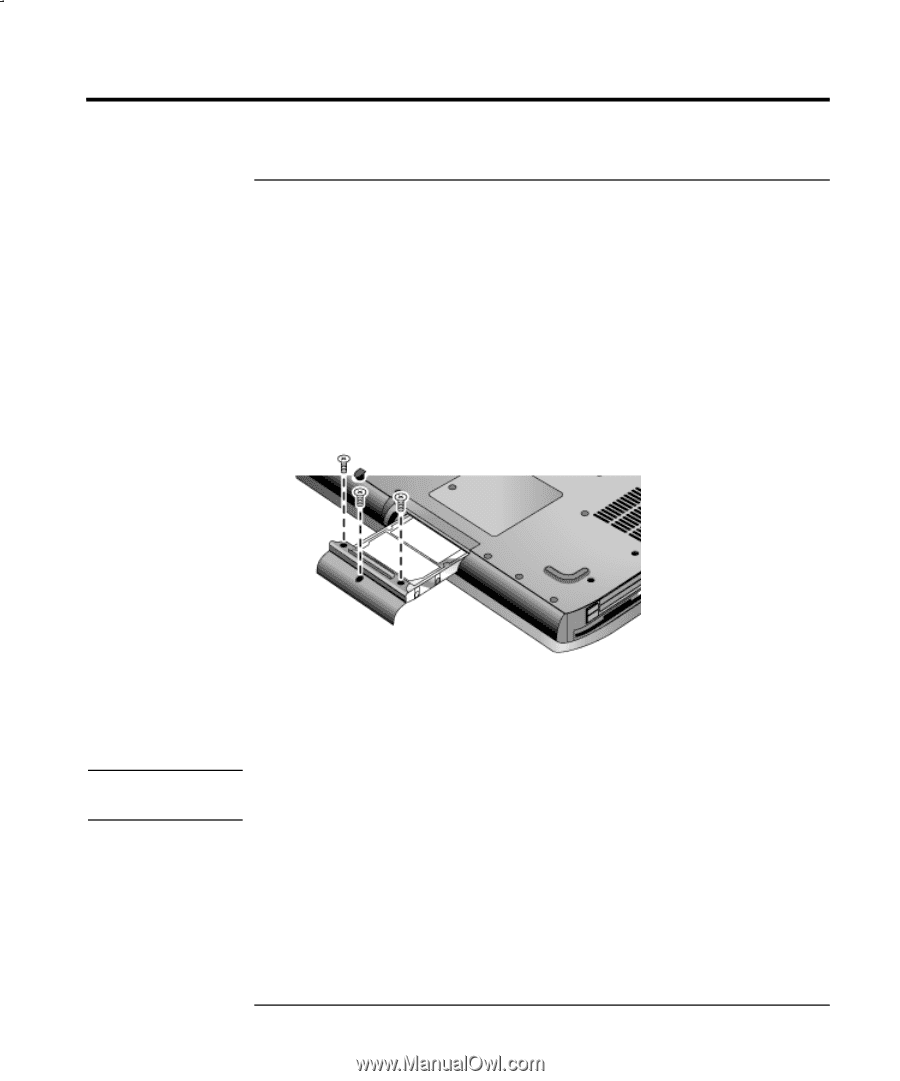
Add-On Devices
Replacing the Hard Drive
62
Reference Guide
Replacing the Hard Drive
To replace the hard drive
You will need a small Phillips screwdriver for this procedure.
1.
Unplug the AC adapter, if connected.
2.
Remove the battery.
3.
Turn the unit bottom side up.
4.
Use a pointed tool to remove the plugs from the two screw holes, then remove
the two screws.
5.
Gently pull the hard drive out of the notebook.
6.
Gently slide the new drive into the hard drive compartment. Press firmly to make
sure the connector seats properly.
7.
Reinstall the hard drive screws and plugs.
Important
If you are installing a new hard drive, you should create a Utility partition on the
drive before loading any software.