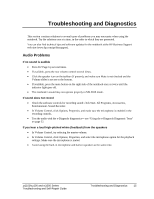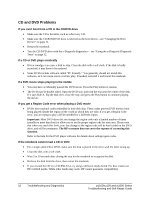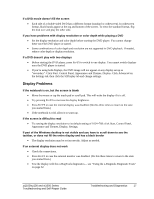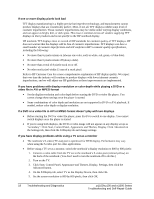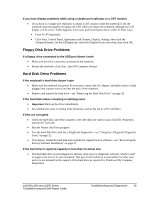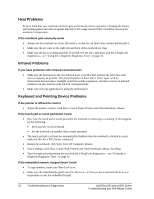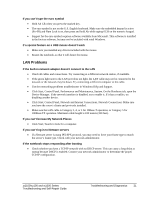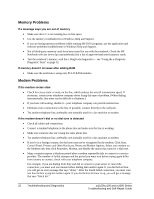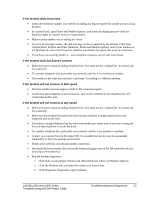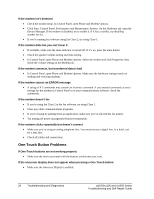HP Pavilion zt1100 HP Pavilion Notebook zt1000, xz100 and Omnibook xt1000 Seri - Page 19
Floppy Disk Drive Problems, Hard Disk Drive Problems - hard drive
 |
View all HP Pavilion zt1100 manuals
Add to My Manuals
Save this manual to your list of manuals |
Page 19 highlights
If you have display problems while using a simple port replicator or a CRT monitor • If you dock to a simple port replicator or attach a CRT monitor while the notebook is off, the notebook may not properly recognize the CRT when you restart the notebook, although its LCD display will be active. If this happens, select your preferred display device either of these ways: • Press Fn+F5 repeatedly. • Click Start, Control Panel, Appearance and Themes, Display, Settings, then click the Advanced button. On the S3Display tab, select the Display Device you want, then click OK. Floppy Disk Drive Problems If a floppy drive connected to the USB port doesn't work • Make sure the drive is securely connected to the notebook. • Restart the notebook: click Start, Turn Off Computer, Restart. Hard Disk Drive Problems If the notebook's hard drive doesn't spin • Make sure the notebook has power. If necessary, connect the AC adapter, and make sure it is fully plugged into a power source and into the back of the notebook. • Remove and reinsert the hard drive-see "Removing the Hard Disk Drive" on page 42. If the hard disk makes a buzzing or whining noise • Important: Back up the drive immediately. • See whether the noise is coming from elsewhere, such as the fan or a PC Card drive. If files are corrupted • Check the hard disk: open My Computer, select the disk you want to scan, click File, Properties, and use the Tools tab. • Run the Norton AntiVirus program. • Test the hard disk drive with the e-DiagTools diagnostics-see "Using the e-Diagtools Diagnostic Tests" on page 32. • If necessary, format the hard disk and reinstall the original factory software-see "Recovering the Factory Software Installation" on page 37. If the hard drive's reported capacity is less than its actual size • The hard disk drive is preconfigured to allocate some space to diagnostic software, which is used in support and service of your notebook. This part of the hard drive is unavailable for other uses, and so is not included in the capacity of the hard drive as reported by Windows (My Computer, Properties). zt1100/xz100 and xt1000 Series Troubleshooting and Self-Repair Guide Troubleshooting and Diagnostics 19