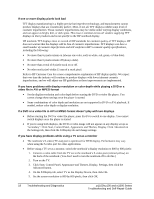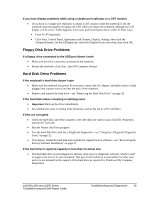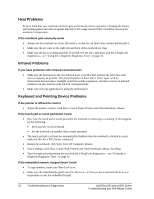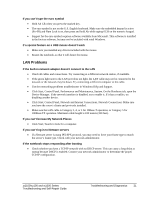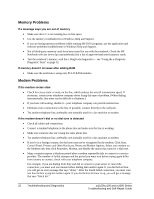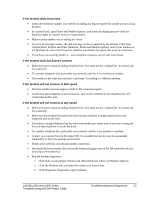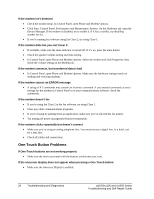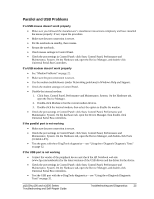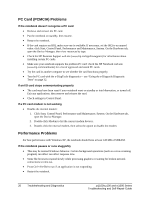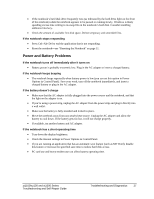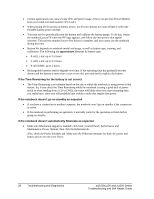HP Pavilion zt1100 HP Pavilion Notebook zt1000, xz100 and Omnibook xt1000 Seri - Page 23
If the modem dials incorrectly, If the modem dials but doesn, t connect, If the modem will
 |
View all HP Pavilion zt1100 manuals
Add to My Manuals
Save this manual to your list of manuals |
Page 23 highlights
If the modem dials incorrectly • Check the telephone number you entered, including any digits required for outside access or long distance. • In Control Panel, open Phone and Modem Options, and check the dialing options-look for duplicate digits for outside access or long distance. • Make sure the number you're calling isn't busy. • If you're in a foreign country, the dial tone may not be recognized by the modem. Click Start, Control Panel, Printers and Other Hardware, Phone and Modem Options. Select your modem on the Modems tab, then click Properties, Modem, and disable the option that waits for a dial tone. • If you have call-waiting, disable it-your telephone company can provide instructions. If the modem dials but doesn't connect • Make sure you're using an analog telephone line. You must not use a digital line. In a hotel, ask for a data line. • Try another telephone line, preferably one normally used for a fax machine or modem. • The modem at the other end may have a problem. Try dialing to a different modem. If the modem will not connect at 56K speed • The host modem may not support a 56K (V.90) connection speed. • Connection speed depends on several factors, such as the condition of the telephone line. Try connecting another time. If the modem will not connect at any speed • Make sure you're using an analog telephone line. You must not use a digital line. In a hotel, ask for a data line. • Make sure the telephone line goes directly from the notebook's modem phone jack to the telephone jack on the wall. • If you have a single telephone line for voice and modem use, make sure no one else is using the line and that the phone is not off the hook. • Try another telephone line, preferably one normally used for a fax machine or modem. • Contact your Internet Service Provider (ISP). It's possible that service may be unavailable temporarily or that your settings are incorrect. • Restart your notebook and attempt another connection. • Download the latest modem driver from the technical support area of the HP notebook web site (www.hp.com/notebooks). • Run the modem diagnostics: 1. Click Start, Control Panel, Printers and Other Hardware, Phone and Modem Options. 2. Click the Modems tab, and select the modem you want to test. 3. Click Properties, Diagnostics, Query Modem. zt1100/xz100 and xt1000 Series Troubleshooting and Self-Repair Guide Troubleshooting and Diagnostics 23