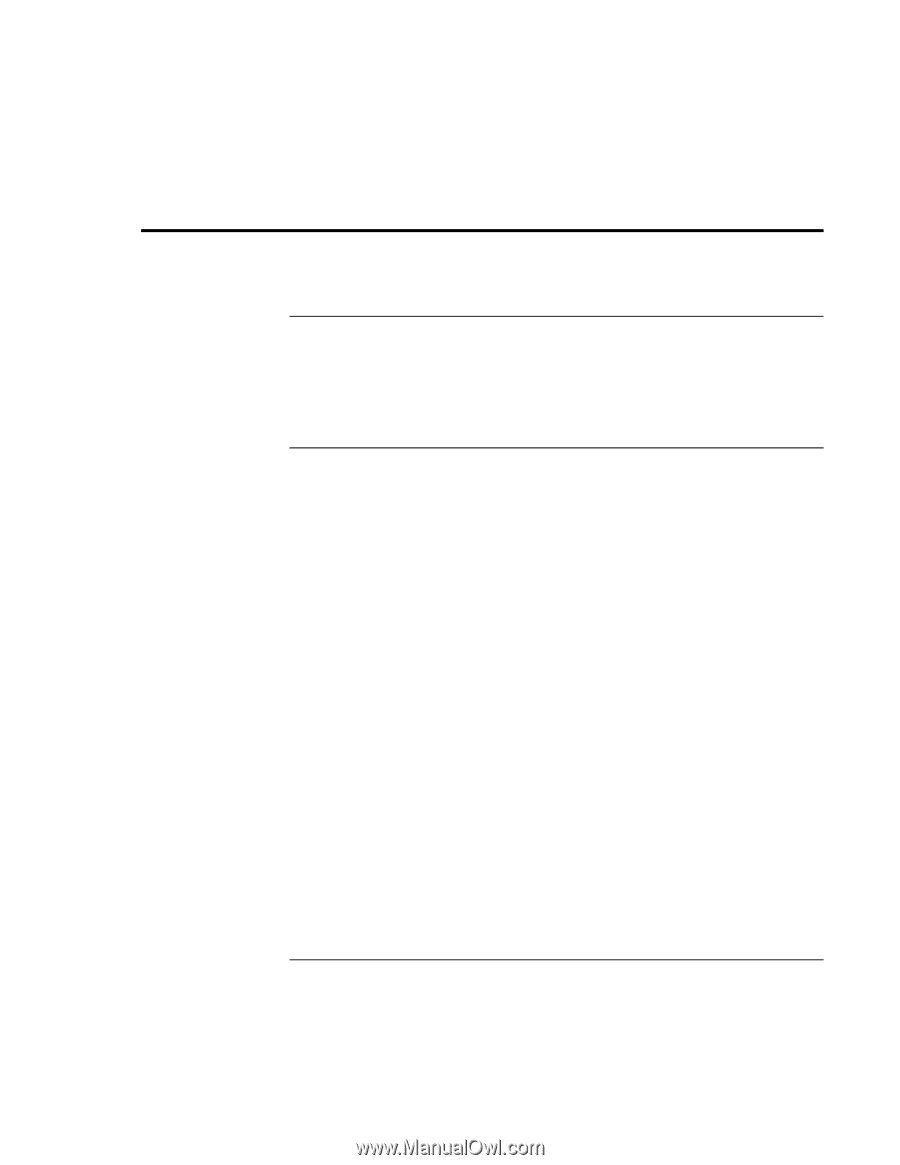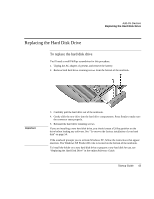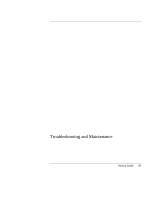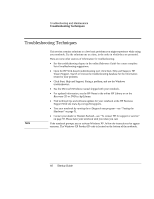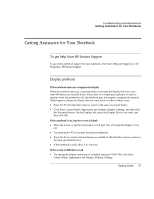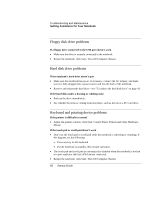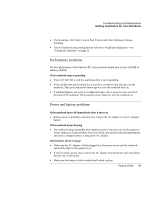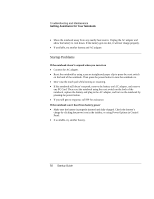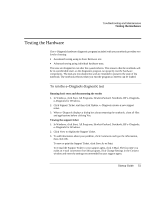HP Pavilion zt1200 HP Pavilion Notebook PC zt1200 and xz300 Series - Startup G - Page 47
Getting Assistance for Your Notebook
 |
View all HP Pavilion zt1200 manuals
Add to My Manuals
Save this manual to your list of manuals |
Page 47 highlights
Troubleshooting and Maintenance Getting Assistance for Your Notebook Getting Assistance for Your Notebook To get help from HP Instant Support To get online technical support for your notebook, click Start, Help and Support (or All Programs), HP Instant Support. Display problems If the notebook does not recognize the display When the notebook starts up, it automatically re-activates the display that was in use when Windows was last shut down. If you dock to a simple port replicator or attach a monitor while the notebook is off, the notebook may not properly recognize the monitor. If this happens, choose the display that you want to use in either of these ways: • Press Fn+F5. (Do this three times to return to the state you started from.) • Click Start, Control Panel, Appearance and Themes, Display, Settings, and then click the Advanced button. On the Displays tab, select the Display Device you want, and then click OK. If the notebook is on, but the screen is blank • Move the mouse or tap the touch pad or scroll pad. This will wake the display if it is off. • Try pressing Fn+F2 to increase the display brightness. • Press Fn+F5 in case the internal display was disabled. (Do this three times to return to the state you started from.) • If the notebook is cold, allow it to warm up. If the screen is difficult to read • Try setting the display resolution to its default setting of 1024×768: click Start, Control Panel, Appearance and Themes, Display, Settings. Startup Guide 47