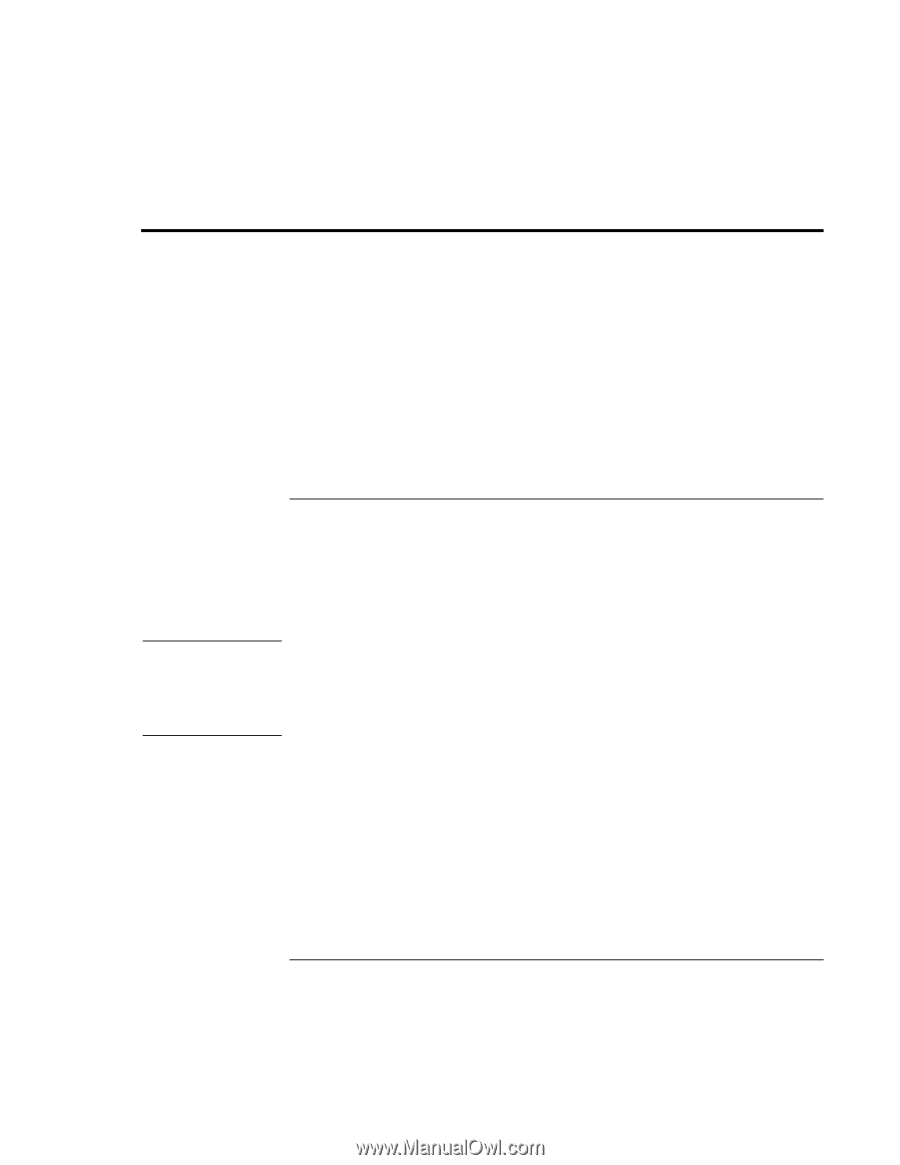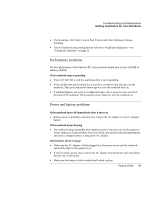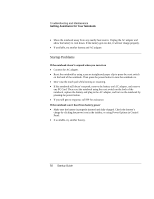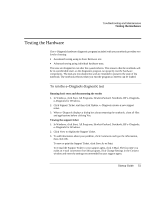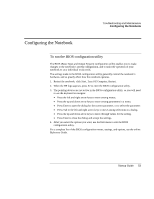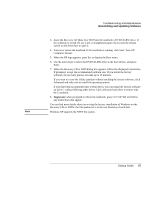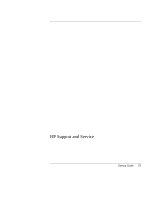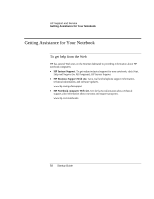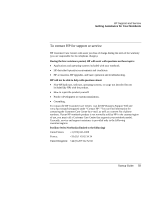HP Pavilion zt1200 HP Pavilion Notebook PC zt1200 and xz300 Series - Startup G - Page 54
Reinstalling and Updating Software
 |
View all HP Pavilion zt1200 manuals
Add to My Manuals
Save this manual to your list of manuals |
Page 54 highlights
Troubleshooting and Maintenance Reinstalling and Updating Software Reinstalling and Updating Software You can use the Recovery CDs or DVDs to recover the original factory software for your notebook. The Recovery CDs or DVDs also provide Windows drivers specific to your notebook to configure a custom system. You can find drivers in these locations: • On your notebook's hard drive under C:\hp\Drivers. • On the Recovery CD or DVD under \hp\Drivers. • On the HP Business Support Web site (www.hp.com/go/bizsupport). This Web site contains the latest updates of software drivers for different operating systems. CAUTION To recover the factory installation of your hard disk You can use the Recovery CDs or DVDs to reinstall the original factory software on your notebook's hard disk. You can also use the same process to create a larger Utility partition on your hard disk, or to create a Utility partition on a new hard disk. The hidden Utility partition contains the e-Diagtools diagnostic tests and stores hibernation data for operating systems that don't provide hibernation. This procedure formats the notebook's hard disk drive and erases all data on the disk. After the hard disk is formatted, you'll need to reinstall your applications. Do not interrupt the following process or unplug the AC adapter until the process is complete. 1. Important: back up all data from your hard disk. The following steps delete all data from the disk. 2. Connect the AC adapter to the notebook. 54 Startup Guide