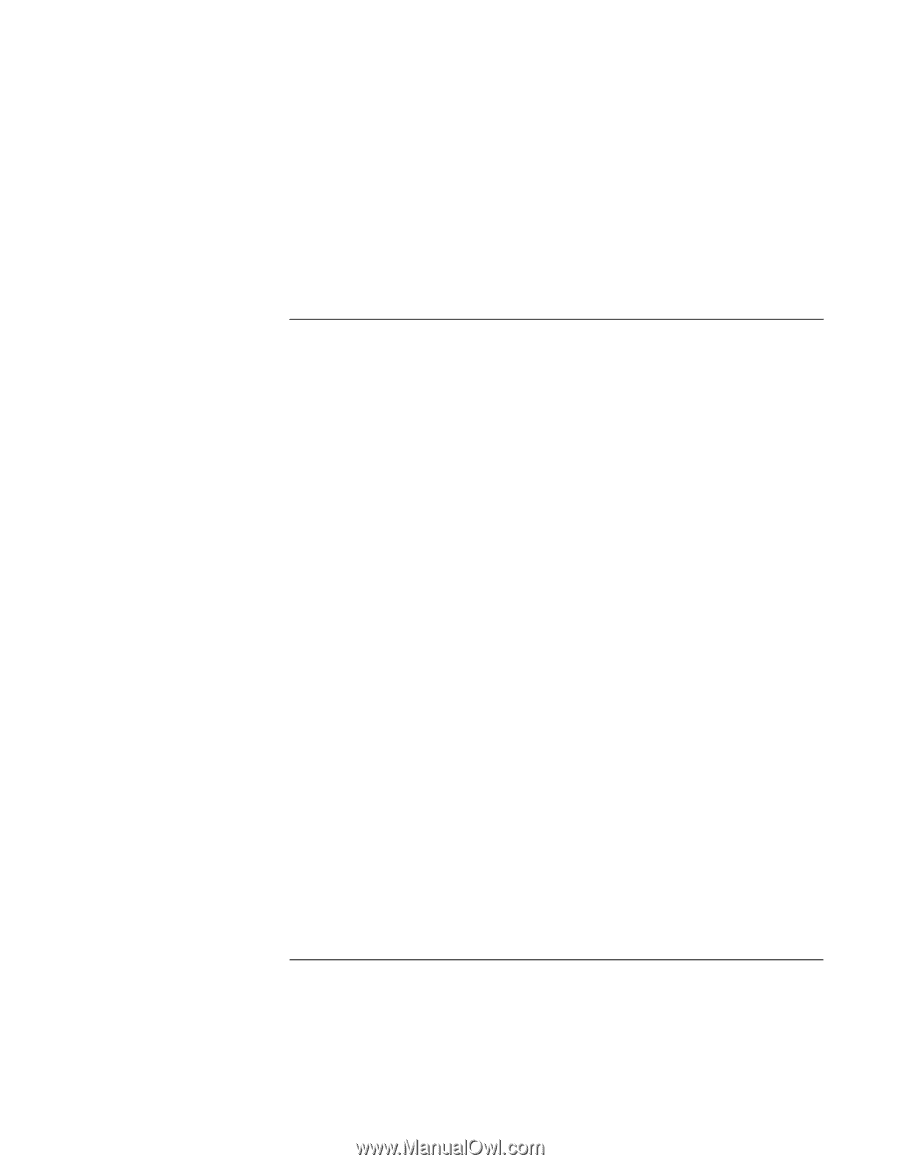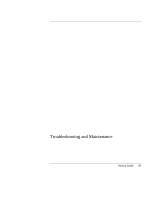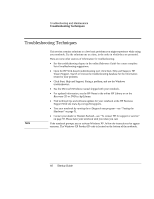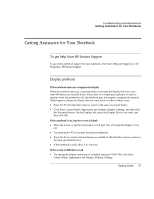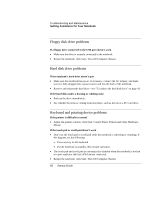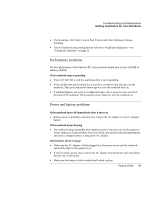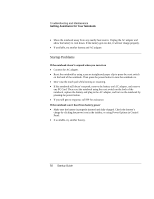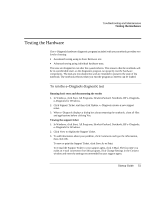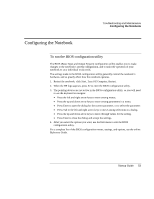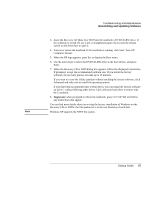HP Pavilion zt1200 HP Pavilion Notebook PC zt1200 and xz300 Series - Startup G - Page 50
Startup Problems
 |
View all HP Pavilion zt1200 manuals
Add to My Manuals
Save this manual to your list of manuals |
Page 50 highlights
Troubleshooting and Maintenance Getting Assistance for Your Notebook • Move the notebook away from any nearby heat source. Unplug the AC adapter and allow the battery to cool down. If the battery gets too hot, it will not charge properly. • If available, try another battery and AC adapter. Startup Problems If the notebook doesn't respond when you turn it on • Connect the AC adapter. • Reset the notebook by using a pen or straightened paper clip to press the reset switch on the back of the notebook. Then press the power button to turn the notebook on. • Don't use the touch pad while booting or resuming. • If the notebook still doesn't respond, remove the battery and AC adapter, and remove any PC Card. Then reset the notebook using the reset switch on the back of the notebook, replace the battery and plug in the AC adapter, and turn on the notebook by pressing the power button. • If you still get no response, call HP for assistance. If the notebook won't boot from battery power • Make sure the battery is properly inserted and fully charged. Check the battery's charge by clicking the power icon in the taskbar, or using Power Options in Control Panel. • If available, try another battery. 50 Startup Guide