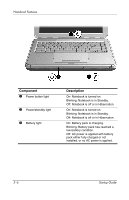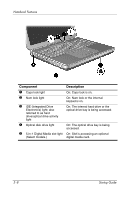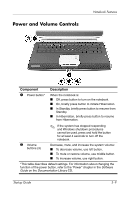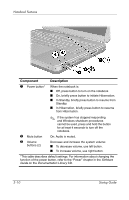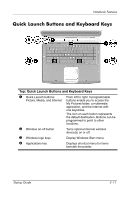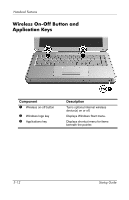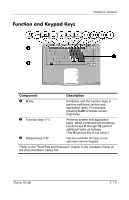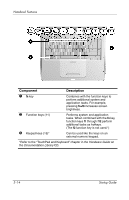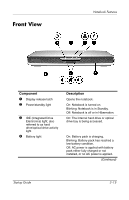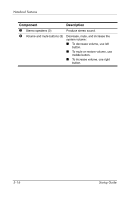HP Pavilion zv5000 HP Notebook Series - Startup Guide - Page 35
Quick Launch Buttons and Keyboard Keys
 |
View all HP Pavilion zv5000 manuals
Add to My Manuals
Save this manual to your list of manuals |
Page 35 highlights
Notebook Features Quick Launch Buttons and Keyboard Keys Top: Quick Launch Buttons and Keyboard Keys 1 Quick Launch buttons: Picture, Media, and Internet From left to right: 3 programmable buttons enable you to access the My Pictures folder, a multimedia application, and the Internet with one keystroke. The icon on each button represents the default destination. Buttons can be programmed to point to other locations. 2 Wireless on-off button Turns optional internal wireless device(s) on or off. 3 Windows logo keys Display Windows Start menu. 4 Applications key Displays shortcut menu for items beneath the pointer. Startup Guide 3-11
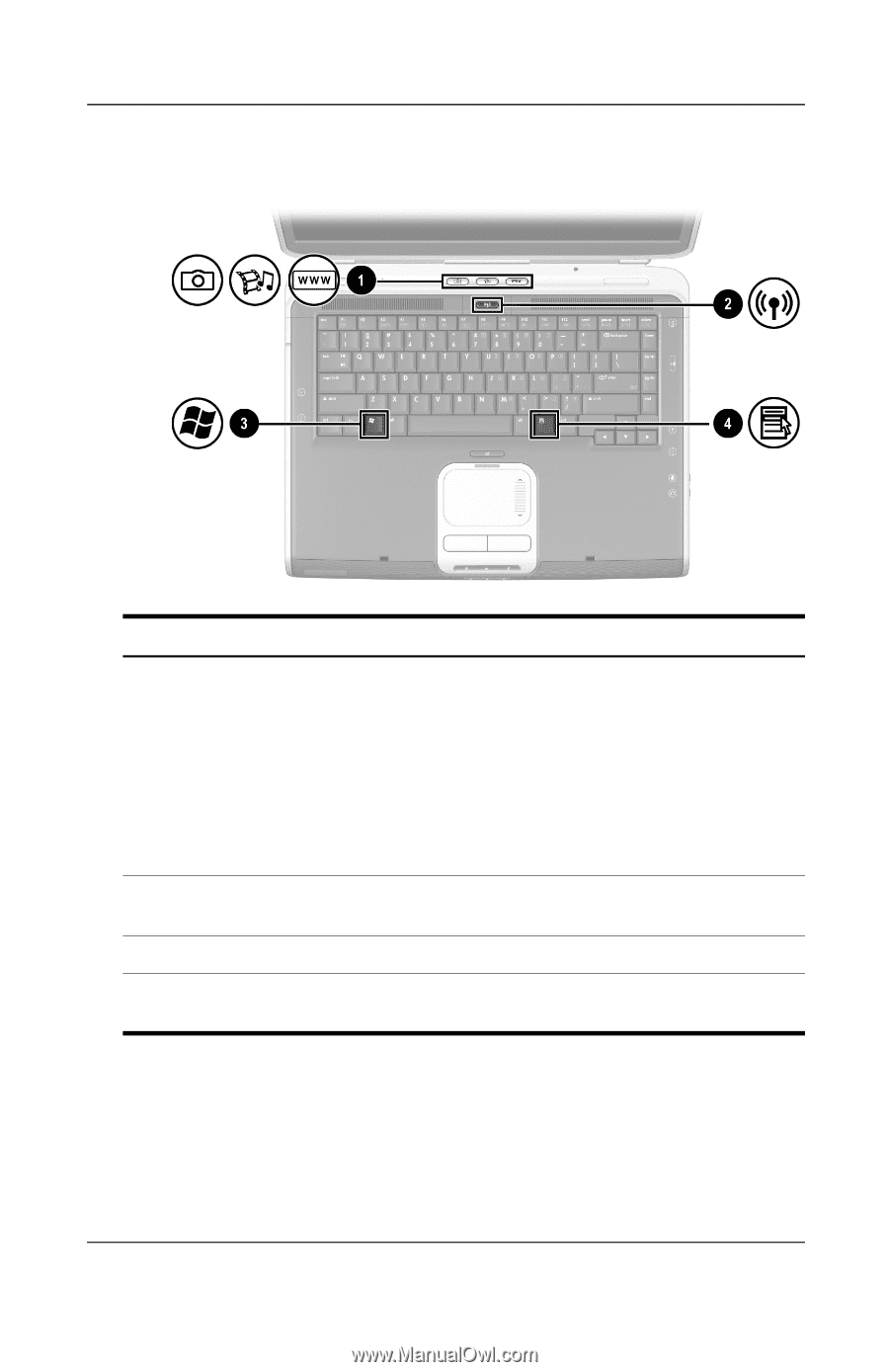
Notebook Features
Startup Guide
3–11
Quick Launch Buttons and Keyboard Keys
Top: Quick Launch Buttons and Keyboard Keys
1
Quick Launch buttons:
Picture, Media, and Internet
From left to right: 3 programmable
buttons enable you to access the
My Pictures folder, a multimedia
application, and the Internet with
one keystroke.
The icon on each button represents
the default destination. Buttons can be
programmed to point to other
locations.
2
Wireless on-off button
Turns optional internal wireless
device(s) on or off.
3
Windows logo keys
Display Windows Start menu.
4
Applications key
Displays shortcut menu for items
beneath the pointer.