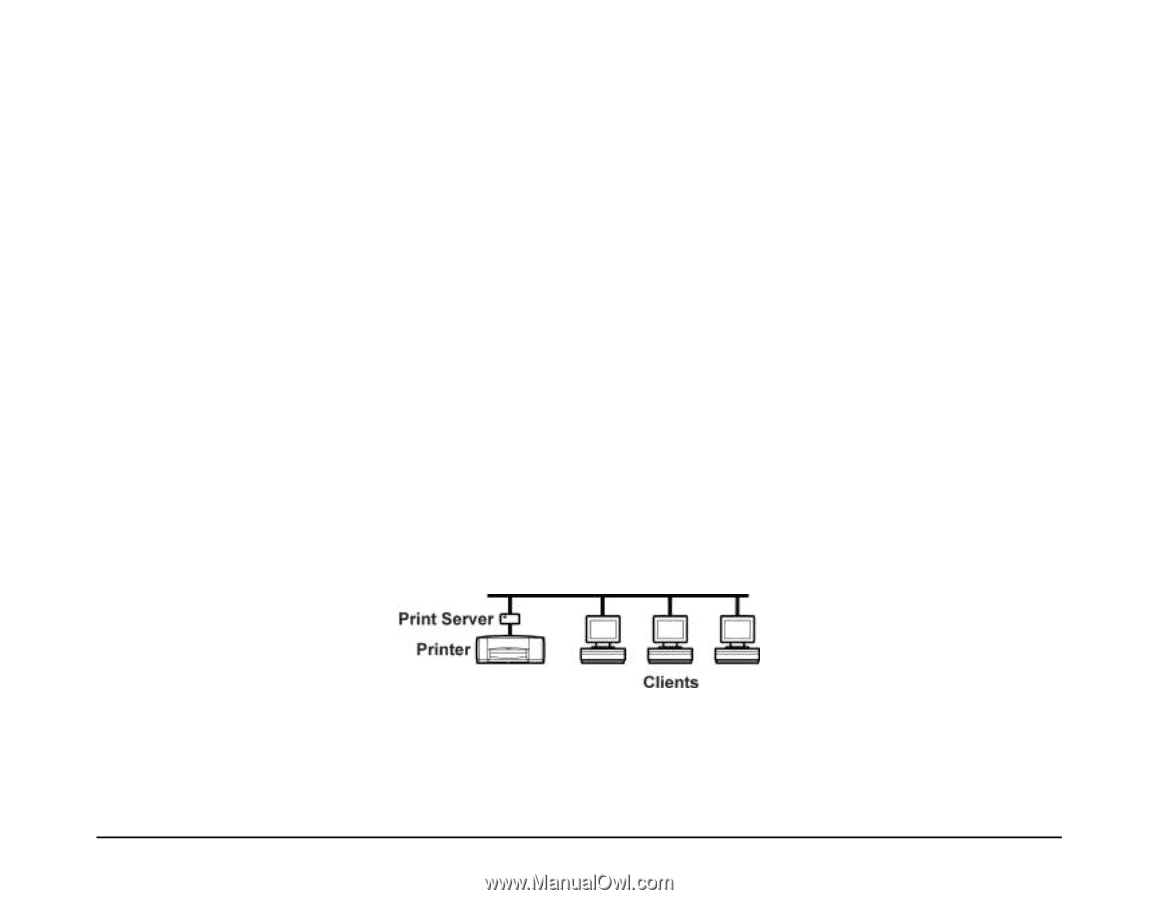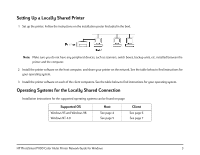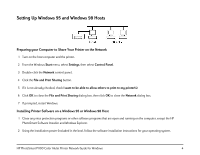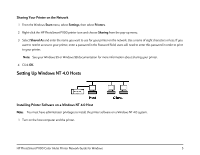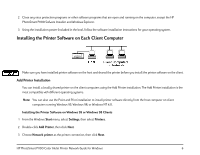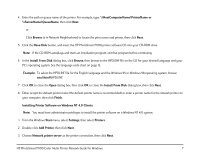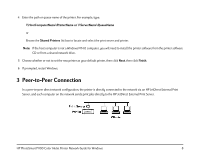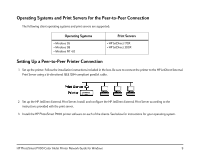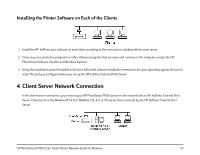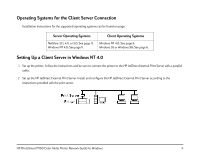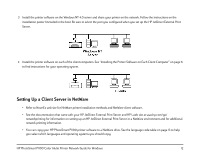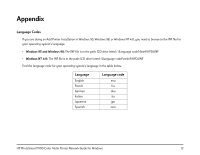HP Photosmart 1100 HP PhotoSmart P1100 Color InkJet Printer - (English) Networ - Page 10
Peer-to-Peer Connection - photosmart p1100 windows 7
 |
View all HP Photosmart 1100 manuals
Add to My Manuals
Save this manual to your list of manuals |
Page 10 highlights
4 Enter the path or queue name of the printer. For example, type: \\HostComputerName\PrinterName or \\ServerName\QueueName or Browse the Shared Printers list box to locate and select the print server and printer. Note: If the host computer is not a Windows NT4.0 computer, you will need to install the printer software from the printer software CD or from a shared network drive. 5 Choose whether or not to set the new printer as your default printer, then click Next, then click Finish. 6 If prompted, restart Windows. 3 Peer-to-Peer Connection In a peer-to-peer direct network configuration, the printer is directly connected to the network via an HP JetDirect External Print Server, and each computer on the network sends print jobs directly to the HP JetDirect External Print Server. HP PhotoSmart P1100 Color InkJet Printer Network Guide for Windows 8