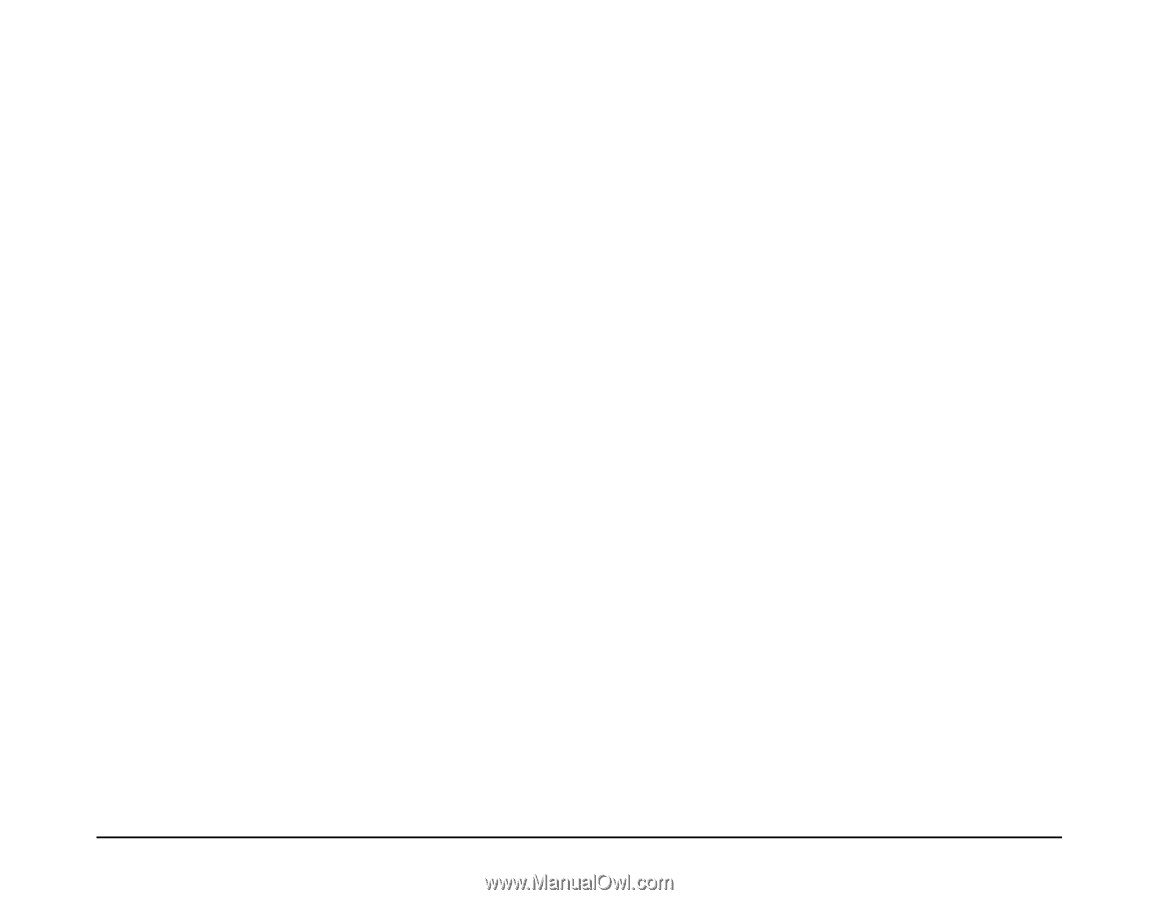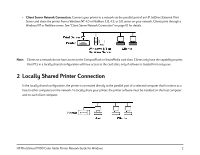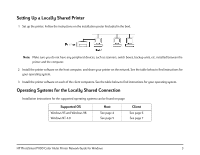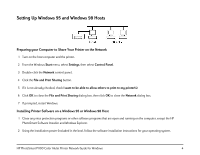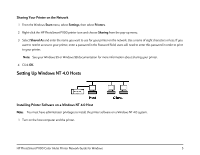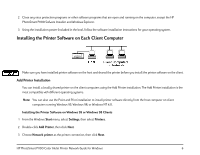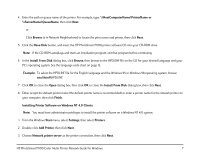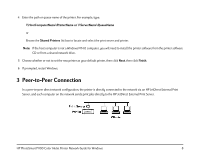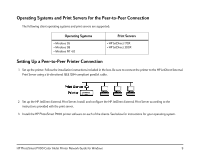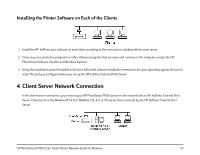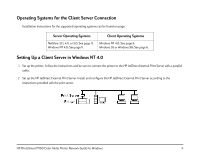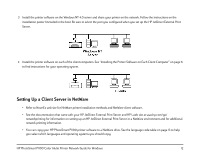HP Photosmart 1100 HP PhotoSmart P1100 Color InkJet Printer - (English) Networ - Page 9
HP PhotoSmart P1100 Color InkJet Printer Network Guide for Windows - windows 7
 |
View all HP Photosmart 1100 manuals
Add to My Manuals
Save this manual to your list of manuals |
Page 9 highlights
4 Enter the path or queue name of the printer. For example, type: \\HostComputerName\PrinterName or \\ServerName\QueueName, then click Next. or Click Browse to in Network Neighborhood to locate the print server and printer, then click Next. 5 Click the Have Disk button, and insert the HP PhotoSmart P1100 printer software CD into your CD-ROM drive. Note: If the CD-ROM autoplays and starts an installation program, exit that program before continuing. 6 In the Install From Disk dialog box, click Browse, then browse to the HPDJ.INF file on the CD for your desired language and your PC's operating system. See the language code chart on page 13. Example: To select the HPDJ.INF file for the English language and the Windows 95 or Windows 98 operating system, browse enu\9xinf\HPDJ.INF. 7 Click OK to close the Open dialog box, then click OK to close the Install From Disk dialog box, then click Next. 8 Either accept the default printer name (the default printer name is recommended) or enter a printer name for the network printer on your computer, then click Finish. Installing Printer Software on Windows NT 4.0 Clients Note: You must have administrator privileges to install the printer software on a Windows NT 4.0 system. 1 From the Windows Start menu, select Settings, then select Printers. 2 Double-click Add Printer, then click Next. 3 Choose Network printer server as the printer connection, then click Next. HP PhotoSmart P1100 Color InkJet Printer Network Guide for Windows 7