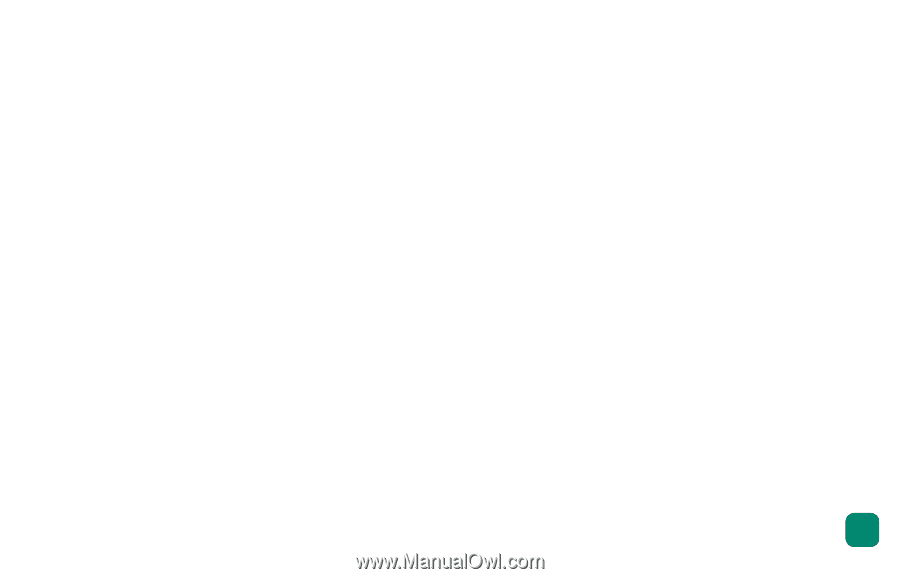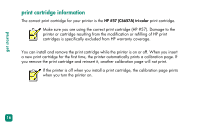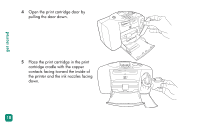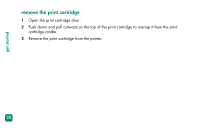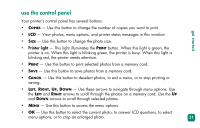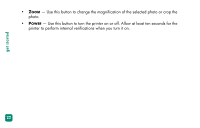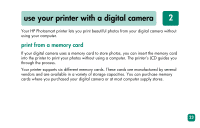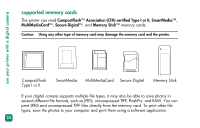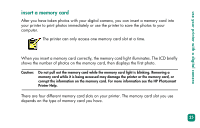HP Photosmart 230 HP Photosmart 230 series printers - (English) Reference Guid - Page 25
use the control panel, Use these arrows to navigate through menu options. Use
 |
View all HP Photosmart 230 manuals
Add to My Manuals
Save this manual to your list of manuals |
Page 25 highlights
use the control panel get started Your printer's control panel has several buttons: • COPIES - Use this button to change the number of copies you want to print. • LCD - View photos, menu options, and printer status messages in this window. • SIZE - Use this button to change the photo size. • Printer light - This light illuminates the PRINT button. When this light is green, the printer is on. When this light is blinking green, the printer is busy. When this light is blinking red, the printer needs attention. • PRINT - Use this button to print selected photos from a memory card. • SAVE - Use this button to save photos from a memory card. • CANCEL - Use this button to deselect photos, to exit a menu, or to stop printing or saving. • LEFT, RIGHT, UP, DOWN - Use these arrows to navigate through menu options. Use the LEFT and RIGHT arrows to scroll through the photos on a memory card. Use the UP and DOWN arrows to scroll through selected photos. • MENU - Use this button to access the menu options. • OK - Use this button to select the current photo, to answer LCD questions, to select menu options, or to crop an enlarged photo. 21