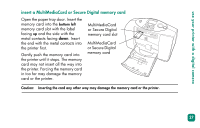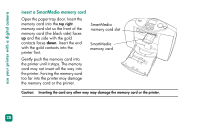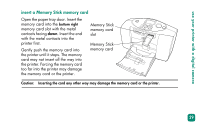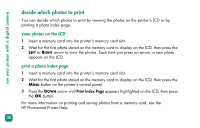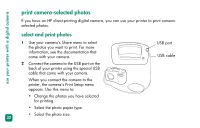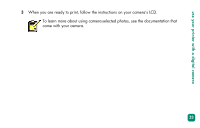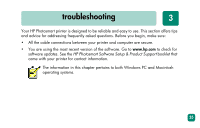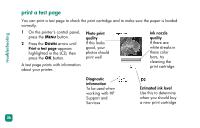HP Photosmart 230 HP Photosmart 230 series printers - (English) Reference Guid - Page 35
print photos from the control panel, Using color effects such as Antique or Sepia.
 |
View all HP Photosmart 230 manuals
Add to My Manuals
Save this manual to your list of manuals |
Page 35 highlights
use your printer with a digital camera print photos from the control panel Printing photos from a memory card is as easy as inserting the memory card into the printer's memory card slot, selecting the photo you want to print, and pressing the PRINT button. 1 Insert a memory card into the printer's memory card slot. 2 Wait for the first photo stored on the memory card to appear on the LCD, then press the LEFT or RIGHT arrow until the photo you want to print appears in the LCD. 3 Press the COPIES or SIZE button to adjust the print settings. To print more than one photo at a time, press the OK button to select each photo. Press the UP or DOWN arrow to scroll through selected photos. 4 Press the PRINT button. See the HP Photosmart Printer Help for more information on: • Printing multiple photos or ranges of photos. • Adding patterned frames to photos. • Using color effects such as Antique or Sepia. • Zooming and cropping photos. • Viewing slide shows. 31