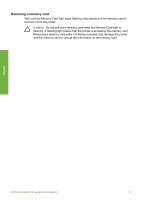HP Photosmart 330 User Guide - Page 77
Supported file formats, Inserting a memory card, Caution - software
 |
View all HP Photosmart 330 manuals
Add to My Manuals
Save this manual to your list of manuals |
Page 77 highlights
English MultiMediaCard™, Secure Digital™, SmartMedia, and xD-Picture Card™. The Microdrive is not supported. Caution Using any other type of memory card may damage the memory card and the printer. To learn about other ways of transferring photos from a digital camera to the printer, see Connecting to other devices. Supported file formats The printer can recognize and print the following file formats directly from a memory card: JPEG, uncompressed TIFF, Motion JPEG AVI, Motion JPEG Quicktime, and MPEG-1. If your digital camera saves photos and video clips in other file formats, save the files to your computer and print them using a software application. For more information, see the onscreen Printer Help. Inserting a memory card Find your memory card in the following table and use the instructions to insert the card into the printer. Guidelines: ● Insert only one memory card at a time. ● Gently push the memory card into the printer until it stops. The memory card does not insert all the way into the printer; do not try to force it. Caution 1 Inserting the memory card any other way may damage the card and the printer. When the memory card is inserted correctly, the Memory Card light flashes and then remains solid green. Caution 2 Do not pull out a memory card while the Memory Card light is flashing. For more information, see Removing a memory card. Memory card CompactFlash How to insert the memory card ● Front label faces up, and if the label has an arrow, the arrow points toward the printer ● Edge with metal pinholes goes into the printer first MultiMediaCard ● Angled corner is on the right ● Metal contacts face down HP Photosmart 330 series User's Guide 15