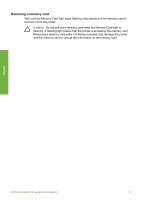HP Photosmart 330 User Guide - Page 84
Do this, Print options, Panoramic photos, Print, Stitch several photos together to, panoramic mode
 |
View all HP Photosmart 330 manuals
Add to My Manuals
Save this manual to your list of manuals |
Page 84 highlights
English Chapter 3 (continued) If you want to... Do this Note Panoramic mode is not supported when printing directly from a PictBridge camera with a USB cable. To create panoramic photos on your computer in the HP Image Zone software, you must choose either the Full or the Typical installation option when you install the printer software. If you chose either the Express or the Minimum installation option, you must reinstall the printer software and choose the Full or Typical option instead. For software installation instructions, see Installing the software. Stitch several photos together to create one panoramic-size photo... ...or select any photo to print in panoramic mode Zone, to stitch overlapping photos together to form a 10 x 30 cm (4 x 12 inch) photo. (Alternatively, some digital cameras can stitch several shots together into one photo before saving the photo to a memory card.) Then save the photo to a memory card and use the steps below to turn on panoramic mode. Panoramic mode prints the selected photo with a 3:1 aspect ratio. ● Select any photo: Select one or more photos on a memory card and use the steps below to turn on panoramic mode. Panoramic mode prints the selected photos with a 3:1 aspect ratio. 1. If there is a memory card in the printer, remove it. 2. Press or to access the printer menu. 3. Select Print options, then press OK. 4. Select Panoramic photos, then press OK. 5. Select On, then press OK. 6. Load 10 x 30 cm (4 x 12 inch) paper. 7. Insert a memory card that contains one or more panoramic photos. 8. Insert a memory card that contains one or more photos you want to print in panoramic mode. A crop box on the printer screen shows the portion of the displayed photo to be printed (3:1 aspect ratio). The higher the original resolution of the displayed photo, the better it will look when printed in panoramic mode. 9. Press Print. 10. When you are finished printing panoramic photos, turn off panoramic mode to continue printing with a normal 3:2 aspect ratio. To turn off panoramic mode, repeat steps 1 through 4, and then select Off and press OK. Print photo stickers 1. If there is a memory card in the printer, remove it. 22 HP Photosmart 330 series