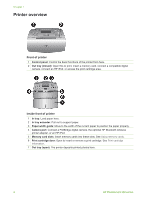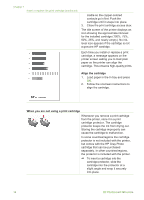HP Photosmart 380 Reference Guide - Page 14
Printer menu structure, Print Options, Tools, Instant Share - ink
 |
View all HP Photosmart 380 manuals
Add to My Manuals
Save this manual to your list of manuals |
Page 14 highlights
Printer menu structure ● Print Options - Print all: Select to print all the photos on the memory card inserted in the printer. - Video action prints: Select to print nine frames from a video clip. - Print range: Choose from Select beginning of range and Select end of range. - Print index page: Select to print an index page of all photos on the memory card inserted in the printer. - Panoramic photos: Select to turn panoramic printing On or Off (default). Select On to print all selected photos with a 3:1 aspect ratio; load 10 x 30 cm paper before printing. When a photo is selected, a green crop box shows the area to be printed. Other Print Options menu choices will be disabled when this option is turned on. Select Off to print with a normal 3:2 aspect ratio. Panoramic printing mode is not supported when printing directly from a PictBridge camera with a USB cable. - Photo stickers: Select to turn sticker printing On or Off (default). Select On to print 16 photos per page; load special sticker media if desired. Other Print Options menu choices will be disabled when this option is turned on. Select Off to print using one of the normal layout options. - Print passport photos: Select to turn passport printing On or Off (default). Select size: Passport printing tells the printer to print all selected photos in the selected passport photo size. A separate page is printed for each selected photo. Each printed page contains the number of photos of the selected size that will fit on the page. Other Print Options menu choices will be disabled when this option is turned on. ● Edit - Remove red-eye: Select this feature to remove red eye from your photos. - Rotate photo: Press to rotate the photo 90° clockwise. Press to rotate the photo 90° counterclockwise. - Photo brightness: Select a number between -3 and +3. The default is 0, which represents no change. - Add frame: Choose from the Select pattern and Select color choices. - Add color effect: Choose from the following color effects: Black & white, Sepia, Antique, or No effect (default). ● Tools - Instant Share: Select to share photos on an inserted memory card with family and friends. The printer must be connected to a computer, the computer must be connected to the Internet, and the printer software must be installed on the computer. - View 9-up: Select to view photos on the inserted memory card nine at a time. - Slide show: Select to view photos on the inserted memory card in a slide show. Press Cancel to stop the slide show. - Print quality: Normal uses less ink than Best (default) and applies only to the current print job. The setting then automatically resets to Best. - Print sample page: Select to print a sample page, which is useful for checking the print quality of the printer. - Print test page: Select to print a test page containing information about the printer that can help in troubleshooting problems. HP Photosmart 380 series Reference Guide 9