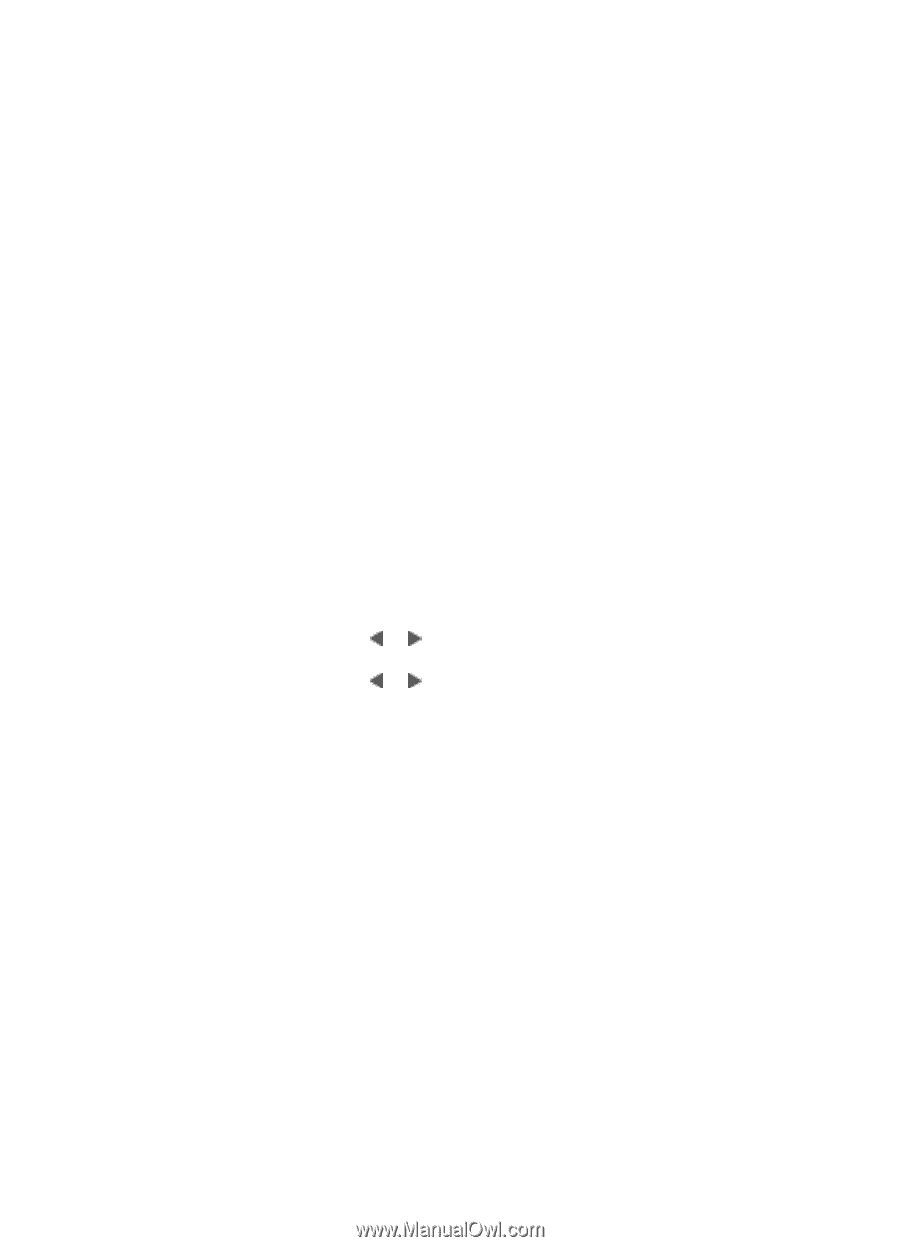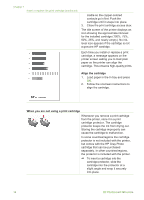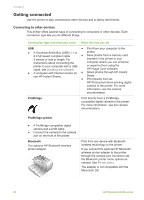HP Photosmart 380 Reference Guide - Page 23
Printing selected photos, Print, Print Options, Print All, Print Range, Select Photos - series printer usb
 |
View all HP Photosmart 380 manuals
Add to My Manuals
Save this manual to your list of manuals |
Page 23 highlights
Chapter 2 Deselecting photos does not delete them from the memory card. Printing selected photos You can print photos from a memory card or directly from a PictBridge or HP directprinting digital camera. To print unmarked photos 1. Insert a memory card and select one or more photos. 2. Press Print. The printer may rotate your photos to fit the current print layout. To print all photos 1. Insert a memory card. 2. Make sure you have the desired paper type loaded in the In tray. 3. Press Menu. 4. Select Print Options, then press OK. 5. Select Print All, then press OK. To print a range of photos 1. Insert a memory card. 2. Make sure you have the desired paper type loaded in the In tray. 3. Press Menu. 4. Select Print Options, then press OK. 5. Select Print Range, then press OK. 6. Press Select Photos or until the first photo you want to print appears, then press OK. 7. Press Select Photos or until the last photo you want to print appears, then press OK. 8. Press Print. To print camera-selected photos 1. Insert a memory card that contains camera-selected (DPOF) photos. 2. Select Yes when the printer asks you whether you want to print the camera- selected photos, then press OK. To print from a PictBridge camera 1. Turn on the PictBridge digital camera and select the photos you want to print. 2. Make sure the camera is in PictBridge mode, then connect it to the camera port on the front of the printer using the USB cable that came with the camera. Once the printer recognizes the PictBridge camera, the selected photos print. To print from an HP direct-printing camera 1. Turn on the HP direct-printing digital camera and select the photos you want to print. 2. Connect the camera to the camera port on the front of the printer using the USB cable that came with the camera. 3. Follow the instructions on the camera screen. 18 HP Photosmart 380 series