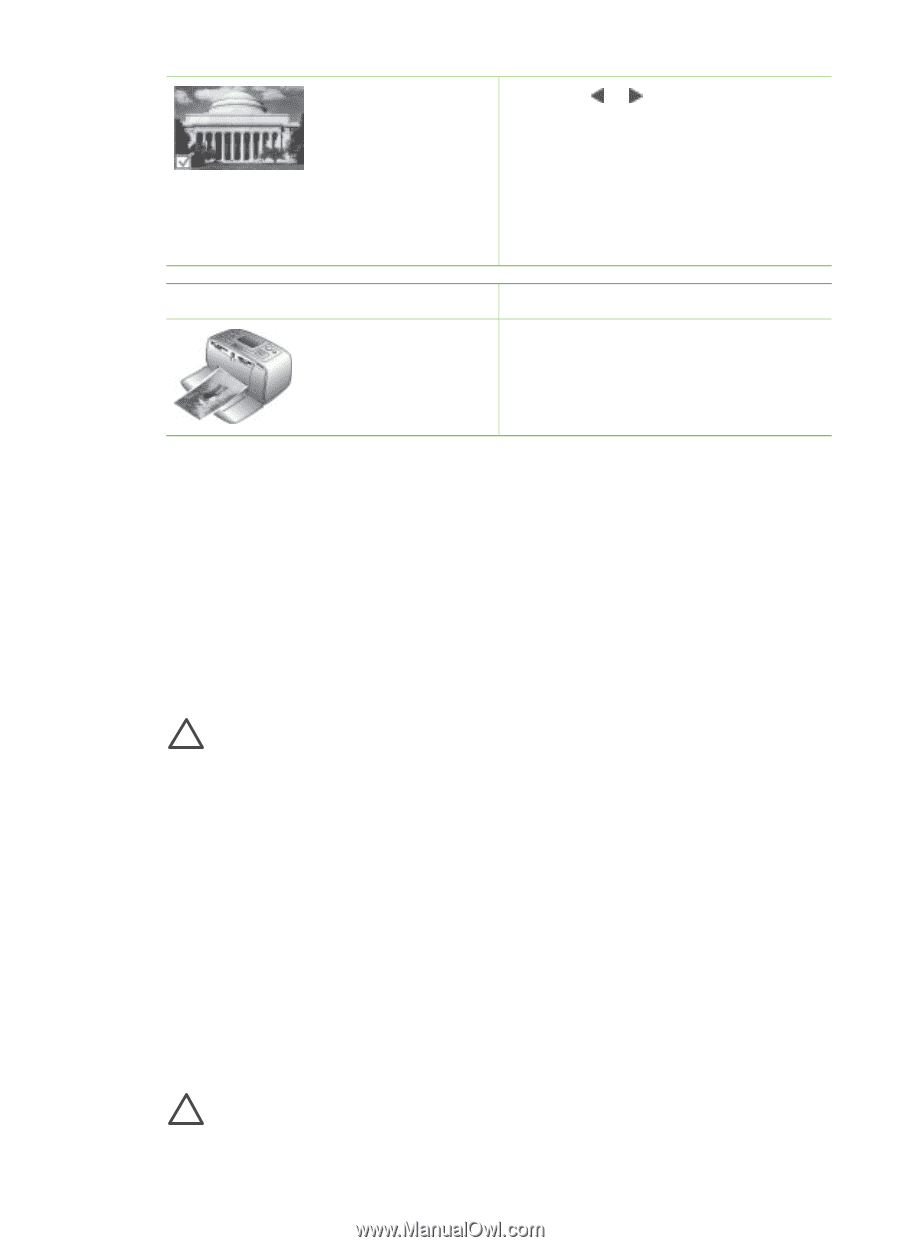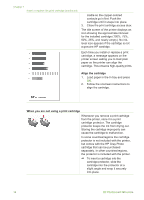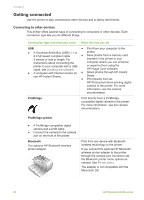HP Photosmart 380 Reference Guide - Page 21
Printing without a computer, Using memory cards, Supported file formats - software
 |
View all HP Photosmart 380 manuals
Add to My Manuals
Save this manual to your list of manuals |
Page 21 highlights
Chapter 2 (continued) Selecting a photo Step 3: Printing 2. Press or to scroll through the photos on the card. 3. Press OK to select a photo that you want to print. A check mark appears in the left corner of the photo on the printer screen. For more information about selecting photos, see Selecting photos. ➔ Press Print to print the selected photos. Printing without a computer The HP Photosmart 380 series printer lets you print amazing photos without even going near a computer. Using memory cards After you have taken pictures with a digital camera, you can remove the memory card from the camera and insert it into the printer to view and print your photos. The printer can read the following types of memory cards: CompactFlash™, Memory Sticks, MultiMediaCard™, Secure Digital™, SmartMedia, and xD-Picture Card™. The Microdrive is not supported. Caution Using any other type of memory card may damage the memory card and the printer. To learn about other ways of transferring photos from a digital camera to the printer, see Getting connected. Supported file formats The printer can recognize and print the following file formats directly from a memory card: JPEG, uncompressed TIFF, Motion JPEG AVI, Motion-JPEG QuickTime, and MPEG-1. If your digital camera saves photos and video clips in other file formats, save the files to your computer and print them using a software application. For more information, see the onscreen Printer Help. Inserting memory cards After you take pictures with a digital camera, remove the memory card from the camera and insert it into the printer. Caution Do not pull out a memory card while the Memory Card light is flashing. Removing a card while it is being accessed can damage the printer or the memory card, or corrupt the information in the card. 16 HP Photosmart 380 series