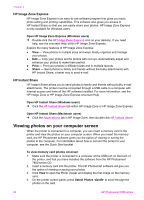HP Photosmart 7800 User Guide - Page 23
Making the Bluetooth connection, Printing photos from a Bluetooth device - printer software
 |
View all HP Photosmart 7800 manuals
Add to My Manuals
Save this manual to your list of manuals |
Page 23 highlights
Chapter 3 Making the Bluetooth connection To use Bluetooth connectivity, all devices must have the necessary hardware and software installed. In addition, an HP Bluetooth wireless printer adapter must be connected to the camera port on the front of the printer. The adapter is available separately. For more information, see the documentation that came with the adapter. Printing photos from a Bluetooth device The basic procedure for printing from any Bluetooth device is the same: To print photos from a Bluetooth device 1. Have the device search for available Bluetooth printers. 2. Select the printer when it appears on the device. 3. Print. Check the documentation that came with the device for detailed instructions. Printing photos from an HP iPod Before using the steps below to import photos to and print photos from your HP iPod, make sure your images and your HP iPod meet the following requirements: ● The images you copy to the HP iPod must be in JPEG format. ● Make sure the HP iPod is formatted in Windows (FAT 32 file structure). The HP iPod defaults to the Windows file structure. To check if your HP iPod was formatted for Windows, go to Settings > About on your HP iPod. If it was formatted in Windows, it will display Format Windows at the bottom of the screen. If it was not formatted in Windows, you must connect the HP iPod to a Windows PC using the USB cable that came with the HP iPod and follow the onscreen instructions. Note 1 HP iPods that have only been connected to a Macintosh are not compatible with the printer; however, you can connect the HP iPod to a Windows PC to make it compatible. After connecting to a Windows PC, Macintosh users can still fully synchronize their HP iPods back to Macintosh and Mac iTunes and maintain printer support. Note 2 HP iPods might not be available in your country/region. Note 3 For the fastest print speed and best quality, align the print cartridges. For more information, see Aligning the print cartridges. To import photos to an HP iPod 1. Copy photos from a memory card to your HP iPod using the Belkin Media Reader for iPod. 2. Verify that photos are on your HP iPod by selecting Photo Import on the HP iPod menu. Photos appear as Rolls. 20 HP Photosmart 7800 series