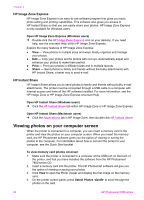HP Photosmart 7800 User Guide - Page 31
Aligning the print cartridges, Launch/Show HP Solution Center - ink cartridges
 |
View all HP Photosmart 7800 manuals
Add to My Manuals
Save this manual to your list of manuals |
Page 31 highlights
Chapter 5 To clean the print cartridge contacts 1. Gather the following items to clean the contacts: - Distilled water (tap water may contain contaminants that can damage the print cartridge) - Cotton swabs or other soft, lint-free material that will not stick to the print cartridge 2. Open the main cover of the printer. 3. Remove the print cartridge and place it on a piece of paper with the ink nozzle plate facing up. Be careful not to touch the copper-colored contacts or the ink nozzle plate with your fingers. Caution Do not leave the print cartridge outside the printer for more than 30 minutes. Ink nozzles exposed to the air longer than this may dry out and cause printing problems. 4. Lightly moisten a cotton swab with distilled water and squeeze any excess water from the swab. 5. Gently wipe the copper-colored contacts with the cotton swab. Caution Do not touch the ink nozzle plate. Touching the ink nozzle plate will result in clogs, ink failure, and bad electrical connections. 6. Repeat steps 4 and 5 until no ink residue or dust appears on a clean swab. 7. Insert the print cartridges in the printer, and then close the main cover. 8. Important: Align the print cartridges. For instructions, see Aligning the print cartridges. Aligning the print cartridges When you first install a print cartridge in the printer, you must use the software that came with the printer to align the print cartridges. You should also align the print cartridges if the colors in your printed pages are misaligned. Tip For optimal quality and speed, align the print cartridges whenever you install a print cartridge. To align the print cartridges 1. Load plain paper in the Main tray. If you are using a Windows computer: a. Right-click the HP Digital Imaging Monitor icon on the far right of the Windows taskbar and select Launch/Show HP Solution Center. b. Click Settings, and then select Print Settings > Printer Toolbox. c. From the Device Services tab, click Align the Printer. If you are using a Macintosh computer: a. Click HP Image Zone in the Dock. b. Click the Devices tab. c. Choose Maintain Printer from the Settings pop-up menu. d. Click Launch Utility. e. Choose the Align panel, and then click the Align button. 2. Follow the onscreen instructions to complete the cartridge alignment. 28 HP Photosmart 7800 series