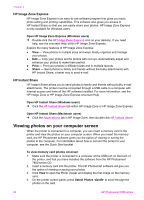HP Photosmart 7800 User Guide - Page 28
Saving your photos to a computer, To save your photos from a memory card to a computer
 |
View all HP Photosmart 7800 manuals
Add to My Manuals
Save this manual to your list of manuals |
Page 28 highlights
Saving your photos to a computer When you connect the printer to a computer, you can save your photos from a memory card to the computer. To save your photos from a memory card to a computer 1. Make sure the printer is connected to a computer at the USB port on the back of the printer, and that you have installed the software from the HP Photosmart 7800 series CD. 2. Insert a memory card into the printer. The HP Photosmart software will give you the option of viewing or saving your photos. 3. Click Save. 4. Follow the onscreen instructions to save photos to the appropriate folder on your computer. HP Photosmart 7800 series User's Guide 25

Saving your photos to a computer
When you connect the printer to a computer, you can save your photos from a
memory card to the computer.
To save your photos from a memory card to a computer
1.
Make sure the printer is connected to a computer at the USB port on the back of
the printer, and that you have installed the software from the HP Photosmart
7800 series CD.
2.
Insert a memory card into the printer. The HP Photosmart software will give you
the option of viewing or saving your photos.
3.
Click
Save
.
4.
Follow the onscreen instructions to save photos to the appropriate folder on your
computer.
HP Photosmart 7800 series User's Guide
25