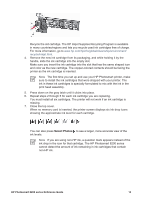HP Photosmart 8200 Reference Guide - Page 21
Getting connected - all in one software
 |
View all HP Photosmart 8200 manuals
Add to My Manuals
Save this manual to your list of manuals |
Page 21 highlights
Getting connected Use the printer to stay connected to other devices and people. Connecting to other devices This printer offers several ways of connecting to computers or other devices. Each connection type lets you do different things. ● Memory cards: Print directly from a memory card to the printer. ● USB: Save photos from a memory card inserted in the printer to a computer where you can enhance or organize them in the HP Image Zone or other software. For more information, see Saving photos to a computer and Using creative options in the printer software. ● PictBridge: Print directly from a PictBridge-compatible digital camera to the printer. ● Bluetooth: Print from any device with Bluetooth wireless technology-such as a digital camera, a camera phone, or a PDA-to the printer. The optional HP Bluetooth wireless printer adapter is required. ● HP iPod: Print directly from an HP iPod (with photos stored in it) to the printer. For more information, see the User's Guide available in online format on the User's Guide CD. Printing from a computer To print from a computer, the printer software must be installed. During software installation, either HP Image Zone (Macintosh users and Windows Full install users) or HP Image Zone Express (Windows Express install users) is installed on your computer, allowing you to organize, share, edit, and print photos. Saving photos to a computer To work with photos, you need to transfer them to a computer that you have connected to the printer. To save photos to a Windows computer ➔ Insert a memory card into the printer. The HP Image Zone transfer software (HP Transfer and Quick Print) opens on your computer screen and allows you to designate a location on the computer to save images. For more information, see the onscreen HP Image Zone Help. To save photos to a Macintosh 1. Insert a memory card into the printer. 2. Wait for iPhoto to start and read the contents of the memory card. 3. Click Import to save the photos on the card to your Macintosh. Using creative options in the printer software Read through these tips on how to open and use HP Image Zone, HP Image Zone Express, and HP Instant Share. HP Photosmart 8200 series Reference Guide 17