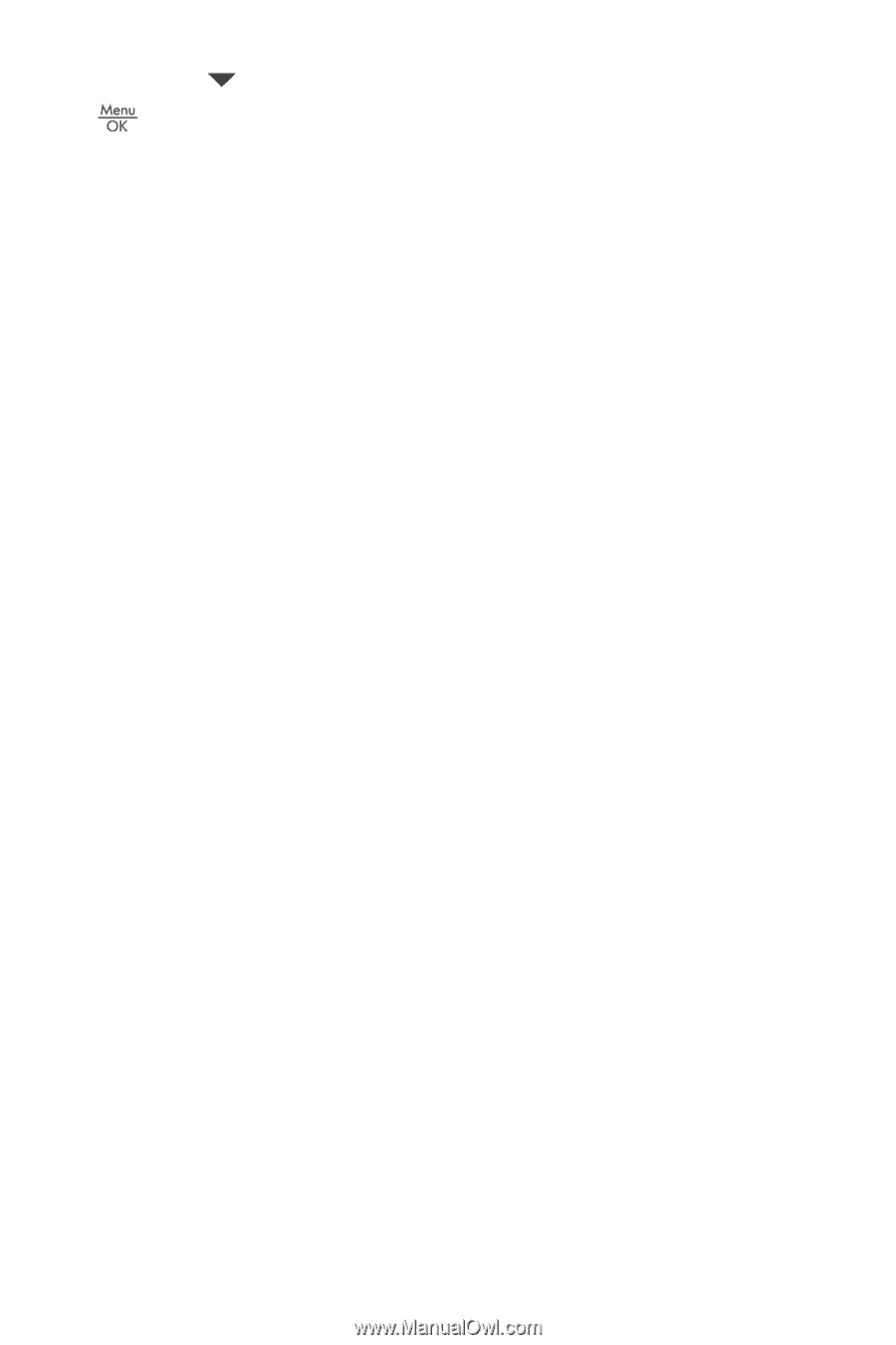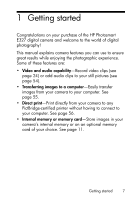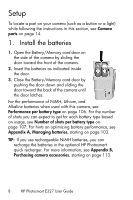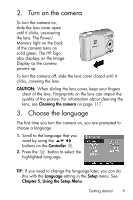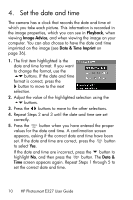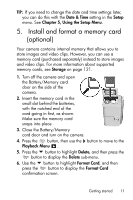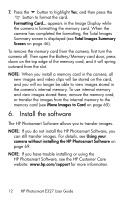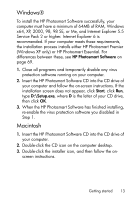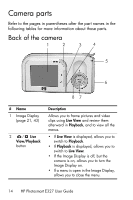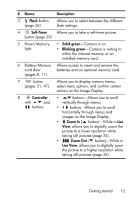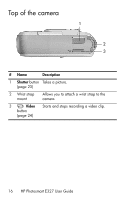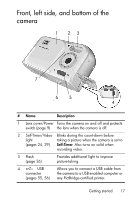HP Photosmart E327 User Guide - Page 12
Install the software
 |
View all HP Photosmart E327 manuals
Add to My Manuals
Save this manual to your list of manuals |
Page 12 highlights
7. Press the button to highlight Yes, and then press the button to format the card. Formatting Card... appears in the Image Display while the camera is formatting the memory card. When the camera has completed the formatting, the Total Images Summary screen is displayed (see Total Images Summary Screen on page 46). To remove the memory card from the camera, first turn the camera off. Then open the Battery/Memory card door, press down on the top edge of the memory card, and it will spring outward from the slot. NOTE: When you install a memory card in the camera, all new images and video clips will be stored on the card, and you will no longer be able to view images stored in the camera's internal memory. To use internal memory and view images stored there, remove the memory card, or transfer the images from the internal memory to the memory card (see Move Images to Card on page 65). 6. Install the software The HP Photosmart Software allows you to transfer images. NOTE: If you do not install the HP Photosmart Software, you can still transfer images. For details, see Using your camera without installing the HP Photosmart Software on page 69. NOTE: If you have trouble installing or using the HP Photosmart Software, see the HP Customer Care website: www.hp.com/support for more information. 12 HP Photosmart E327 User Guide