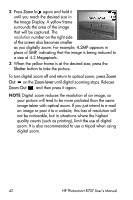HP Photosmart R707 HP Photosmart R707 digital camera with HP Instant Share - U - Page 41
Using Zoom, Optical Zoom, Digital Zoom - parts
 |
View all HP Photosmart R707 manuals
Add to My Manuals
Save this manual to your list of manuals |
Page 41 highlights
Using Zoom NOTE The more you zoom in on the subject of your picture, the more that even small movements of the camera are magnified (this is called "camera shake"). So, especially at full telephoto zoom (3x), you really need to hold the camera steady in order to take a picture that is not blurry. If an icon of a shaking hand ( ) appears in the Live View screen, you should set the camera on a tripod or stable surface; otherwise, the picture will likely be blurry. Optical Zoom NOTE Optical zoom does not work while recording video clips. Optical zoom works like the zoom on a traditional film camera, with physical lens elements moving inside the camera to make the subject of your picture appear closer. Press Zoom Out and Zoom In on the Zoom lever to move the lens between wide angle (1x) and telephoto (3x) positions. Digital Zoom NOTE Digital zoom does not work while shooting panoramic images or while recording video clips. Unlike optical zoom, digital zoom uses no moving lens parts. The camera essentially crops the image to give an appearance of the subject of the picture being an additional 1.1x to 8x larger. 1 Press the Zoom In on the Zoom lever to optically zoom in to the maximum level, then release the button. Chapter 2: Taking Pictures and Recording Video Clips 41